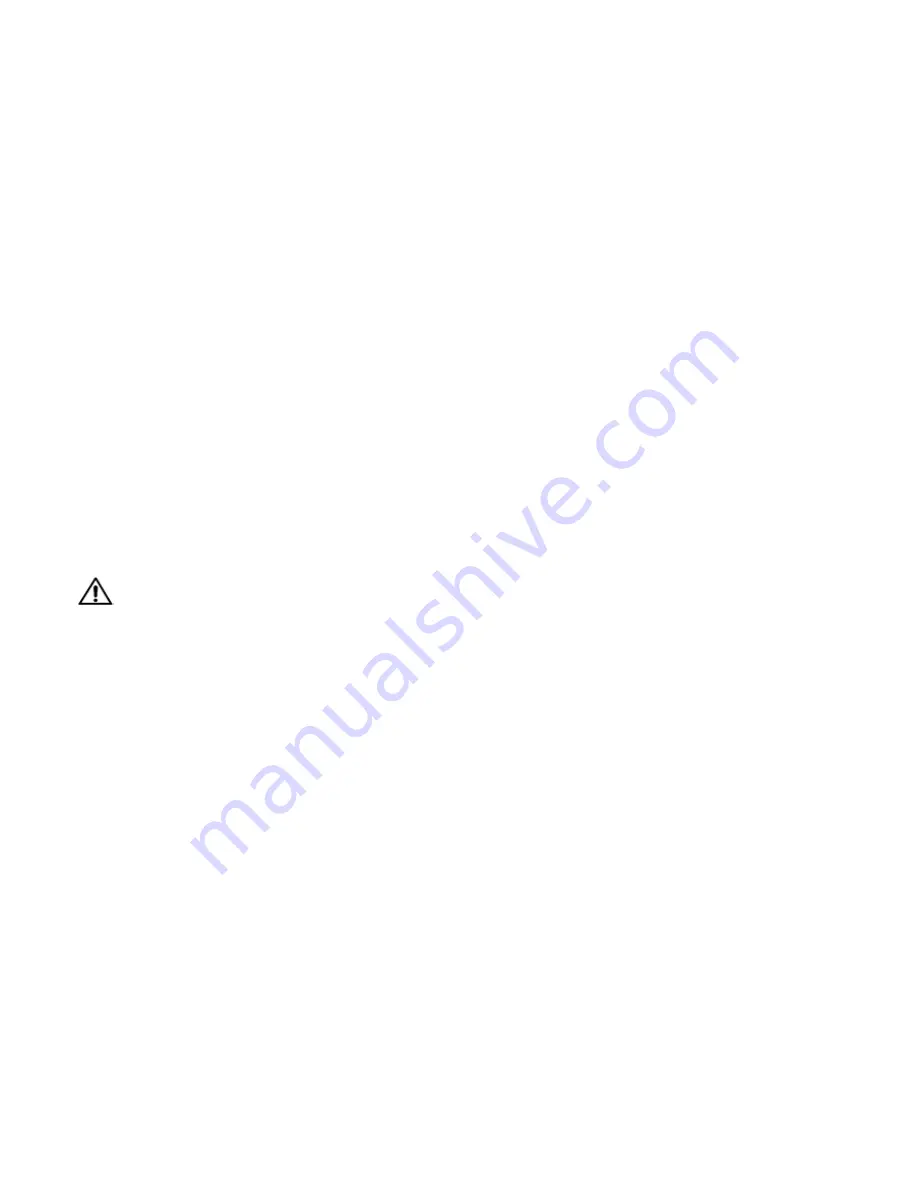
3.4 Adjusting For a Good Picture
52
3.4.5 Color Temperature
These change the ‘warmth’ of the picture. They apply globally over all the sources.
Incandescent lights have a ‘warm’ feeling, while most
fluorescent tubes feel ‘cool,’ because they have a dif-
ferent color temperature. You can change the color
temperature of the Panther’s picture:
1. Press
MENU
on the remote.
2. Select Color Temperature and press
ENTER
.
3. With Color highlighted, use the right-left arrow
keys to select the color temperature you wish.
a) Warm
b) Normal
c) Cool (the default setting)
4. Highlight Gamma and select:
a) Graphics (usually best for computer pictures)
b) Video (best for video pictures)
You will see the change immediately.
!
The Color Temperature setting applies to all five inputs,
including Digital, and to all 72 memories. If you change
the Color Temperature for the Computer input, it
changes the setting for Laptop, DVD and VCR, too.
CAUTION
For Computer and Laptop inputs, DO NOT
use the Black Level and White Level controls
to adjust color. The results will not be good.
Use the Color Temperature menu to adjust
color.
For DVD and VCR inputs, you can use the Video
Controls to adjust Brightness, Contrast, Hue (tint)
and Saturation (called ‘color’ or ‘picture’ in TV con-
trols). These are saved separately for each memory.
(See “Adjustments for DVD and VCR” on page 48.)
Custom Color Balance
If you want to adjust the overall colors more pre-
cisely, select Custom Color Balance and press
ENTER
.
This opens the Color Balance menu.
Values for White balance and Gray balance will
already be established by the Color and Gamma set-
tings above.
The White balance controls adjust the overall hue
and brightness of the whole picture. Use Adjust all or
one of the individual colors. White balance controls
the color and brightness of the brightest and whitest
possible color.
Gray balance adjusts a point in the middle of the
brightness range.
Save to clipboard saves all the current values into
a small memory. Recall from clipboard retrieves these
values and applies them.
Reset values sets all the Whites to 31 and all the
Grays to 7.
Test Patterns lets you choose an all-white or an
all-gray test pattern so you can adjust these values to
true white and true gray, if you wish.
Hide menu makes this menu disappear without
removing the white or gray test pattern, if it one of
them is on.
If you compare the white test pattern with something
from your computer source that is supposed to be
white, and your white picture is darker than the test
pattern, then
• the white part of your picture is not absolutely
white, or
• more likely, you have not adjusted the Black Level
and White Level. See “Adjustments for Computer
and Laptop” on page 44 for instructions on how to
correct this.
Summary of Contents for PN-6730-UXP
Page 1: ...Panther PN 6730 UXP PN 6740 UXP Guide User ...
Page 2: ......
Page 3: ...i PN 6730 UXP PN 6740 UXP Panther 67 Display Unit User s Guide 070 0097 01 5 February 2003 ...
Page 6: ...iv ...
Page 9: ...vii ...
Page 10: ...viii ...
Page 15: ...5 ...
Page 16: ...6 ...
Page 23: ...13 ...
Page 25: ...15 AC Master switch AC power in ...
Page 37: ...27 ...
Page 42: ...32 ...
Page 61: ...51 ...
Page 63: ...53 ...
Page 67: ...57 ...
Page 79: ...69 ...
Page 81: ...71 ...
Page 82: ...72 ...
Page 85: ...75 ...
Page 87: ...77 Volume buttons are beneath the panel Volume up Volume down ...
Page 91: ...81 ...
Page 93: ...83 ...
Page 95: ...85 ...
Page 97: ...87 Turns on or off the User curtain immediately without showing a menu ...
Page 99: ...89 ...
Page 100: ...90 ...
Page 103: ...93 ...
Page 113: ...103 ...
Page 121: ...111 ...
Page 128: ...118 ...
Page 135: ...125 ...
Page 138: ...128 ...
Page 143: ...133 Aspect Ratiofor details see page 56 Color Temperaturefor details see page 52 ...
Page 145: ...135 Savefor details see page 66 Recallfor details see page 68 Delete for details see page 70 ...
Page 146: ...136 Misc Controlfor details see page 84 ...
Page 147: ...137 Status Monitorfor details see page 80 ...
Page 149: ...139 ...
Page 153: ...143 ...
Page 157: ...147 ...
Page 159: ...149 ...
Page 163: ...153 ...
Page 164: ...154 ...
Page 174: ...164 ...
Page 175: ...165 ...






























