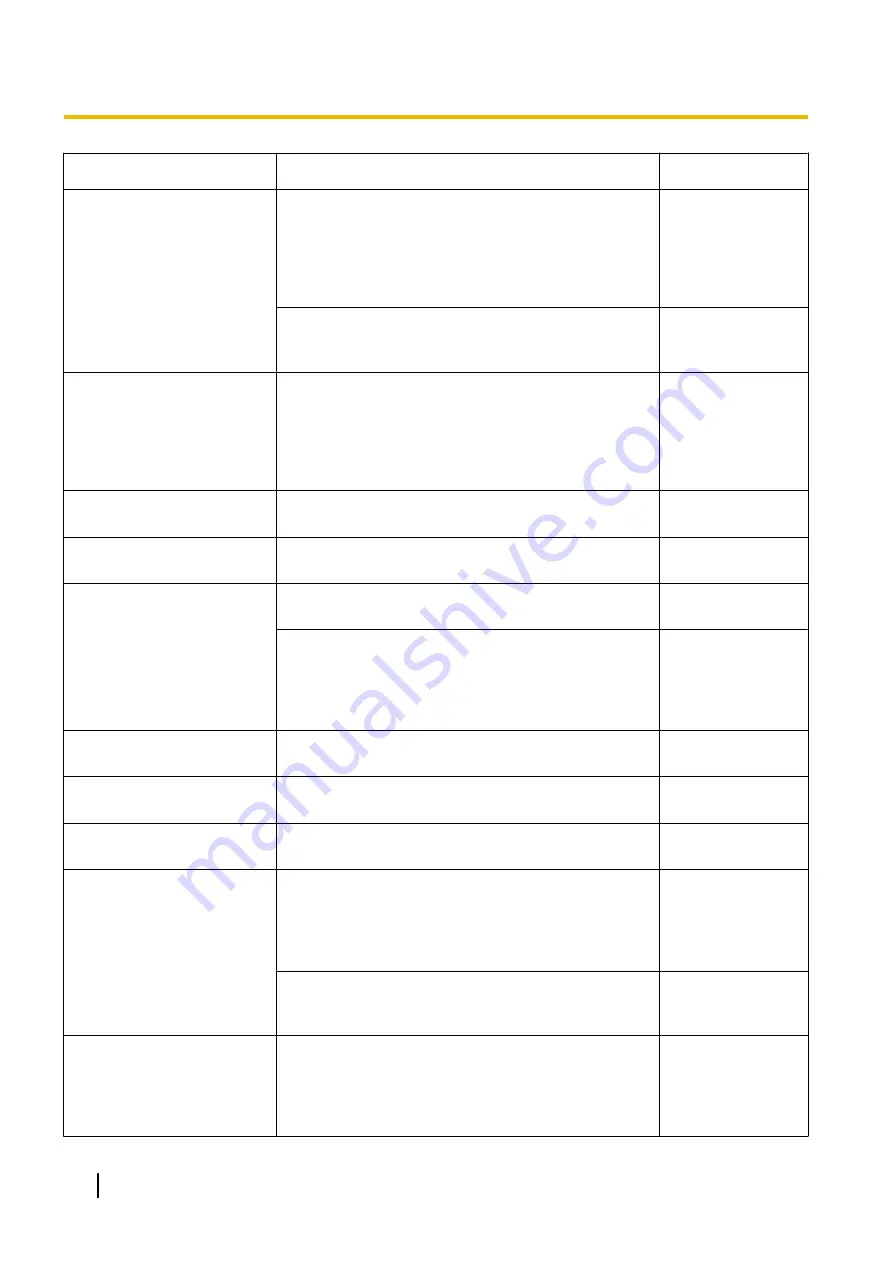
Symptom
Cause/solution
Reference pages
The camera does not face to
the preset position.
•
When the camera position is moved from the preset
position after turning on the power of the camera,
execute the position refresh function from the
[Default reset] tab of the “Maintenance” page. When
“Position refresh” is set for the created schedule, the
camera position will be corrected periodically.
•
Is any part of the camera worn out?
The driving parts may be worn out. Contact the
dealer for assistance.
Important
Information
The camera does not
automatically move to the
previous position when
turning on the power of the
camera.
•
To move the camera to the position before the power
is turned on, register the position as the home
position so that the camera will return to the position
using the self return function when turning on the
power of the camera.
The movement of the camera
automatically changes.
•
Check the settings for the self return function.
Images are displayed blurry.
•
Is the focus adjusted correctly?
Check if the focus is adjusted correctly.
Installation Guide
The image is not being
refreshed.
•
Depending on the version of your browser, there
might be difficulties refreshing the picture, etc.
Important
Information
•
Depending on the traffic of the network or the
concentration of access to the camera, there might
be difficulties displaying the camera picture.
Request the camera picture using the web browser
such as by pressing the [F5] key, etc.
-
No image is displayed (or too
dark).
•
Is the brightness setting set at an appropriate level?
Click the [Normal] button of [Brightness].
Images are displayed washed
out.
•
Is the brightness setting set at an appropriate level?
Click the [Normal] button of [Brightness].
Flicker appears on the
screen.
•
When flicker occurs frequently, select “Indoor
scene” for “Light control mode”.
Images are displayed blurry.
•
Make sure that there is no dust or dirt on the dome
of the camera.
•
When defocusing is caused by the camera position
being moved, carry out the position refresh to correct
the focus.
Installation Guide
•
Is “Limited” selected for “Focus Distance” in the
[Cam. Function] tab?
Select “Unlimited”.
The upper part of images
becomes a little dark.
•
This is not malfunction.
When the camera is used with the tilt angle near
horizontal (near 0°) or higher (0° or higher), as the
camera is operated to zoom to the “Tele” side, the
upper part of images may become a little dark.
Important
Information
258
Operating Instructions
3 Others






















