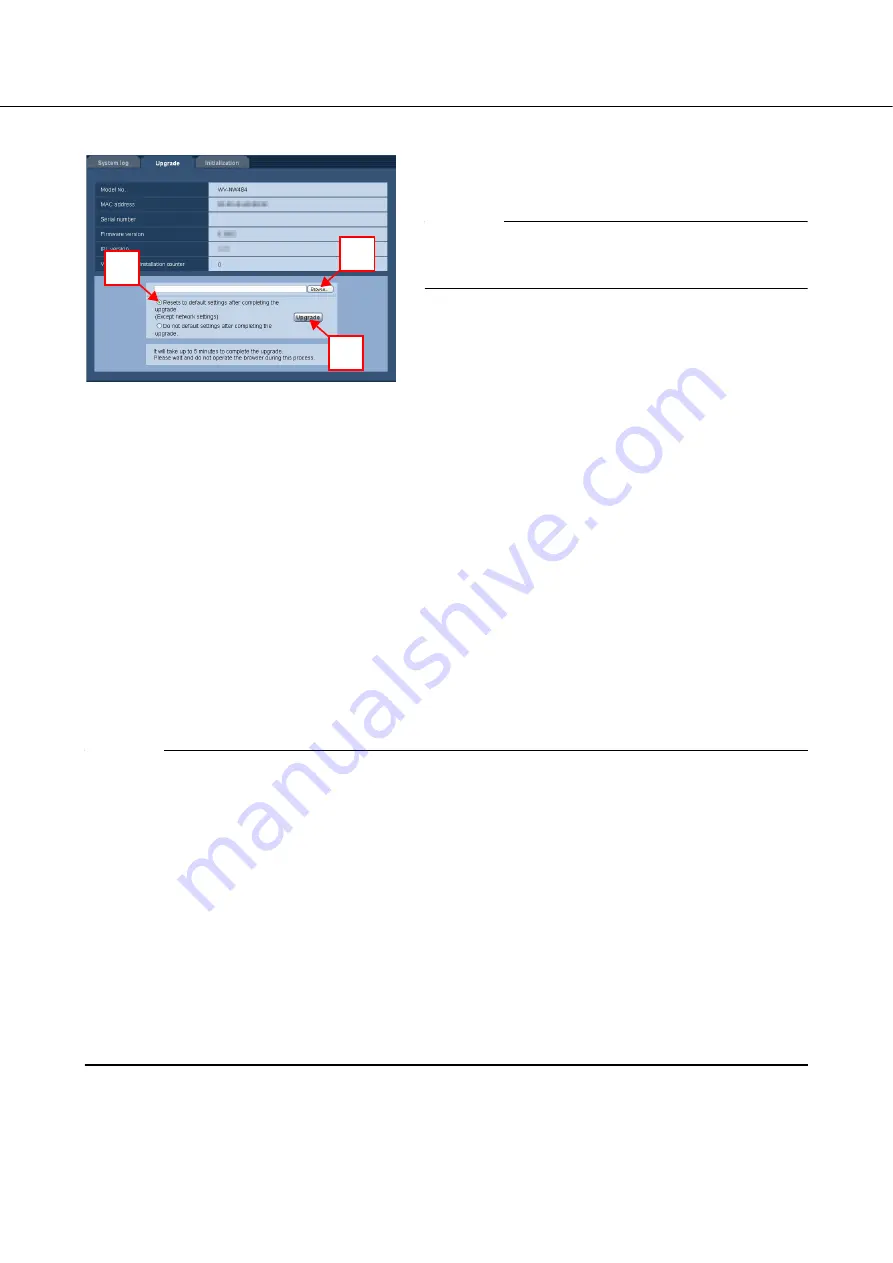
63
• How to upgrade the firmware
1
Contact the dealer and download the latest firmware
to your PC's hard disk.
Important
• Designate the directory to save the firmware to using
alphanumeric characters.
2
Click the [Browse...] button and designate the
downloaded firmware.
3
Click the radio button for the desired option to
determine whether or not to initialize the settings after
the firmware upgrade is completed.
.......................................................................................
Note
• Read the "Readme" file provided with the firmware
first and determine whether or not to initialize the
settings after the firmware upgrade is completed.
............................................................................................
4
Click the [Upgrade] button.
The firmware upgrade is executed and the
confirmation window for initializing the data is
displayed. If data is not to be initialized after the
firmware upgrade, the confirmation window will not
be displayed. After the firmware upgrade is
completed, be sure to delete the temporary Internet
files.
Important
• Upgrade the firmware using a PC in the same subnet as the camera.
• Follow the instructions from the dealer when upgrading the firmware.
• Use the designated file (extension: img) for the firmware upgrade.
• The name of the firmware to be used for the upgrade should be "nw484_xxxxx.img".
* "xxxxx" indicates the version of the firmware.
• Do not turn the camera off during the firmware upgrade.
• Do not operate the web browser during the firmware upgrade.
• The following network settings will not be initialized when upgrading the firmware after selecting "Resets
to default settings after completing the upgrade.".
ON/OFF for DHCP, IP address, Net mask, Default gateway, HTTP port, Line speed, Total bit rate, Time &
date
• The viewer software used on each PC should be licensed individually. For details on software licencing,
contact your retailer.
2
3
4
















































