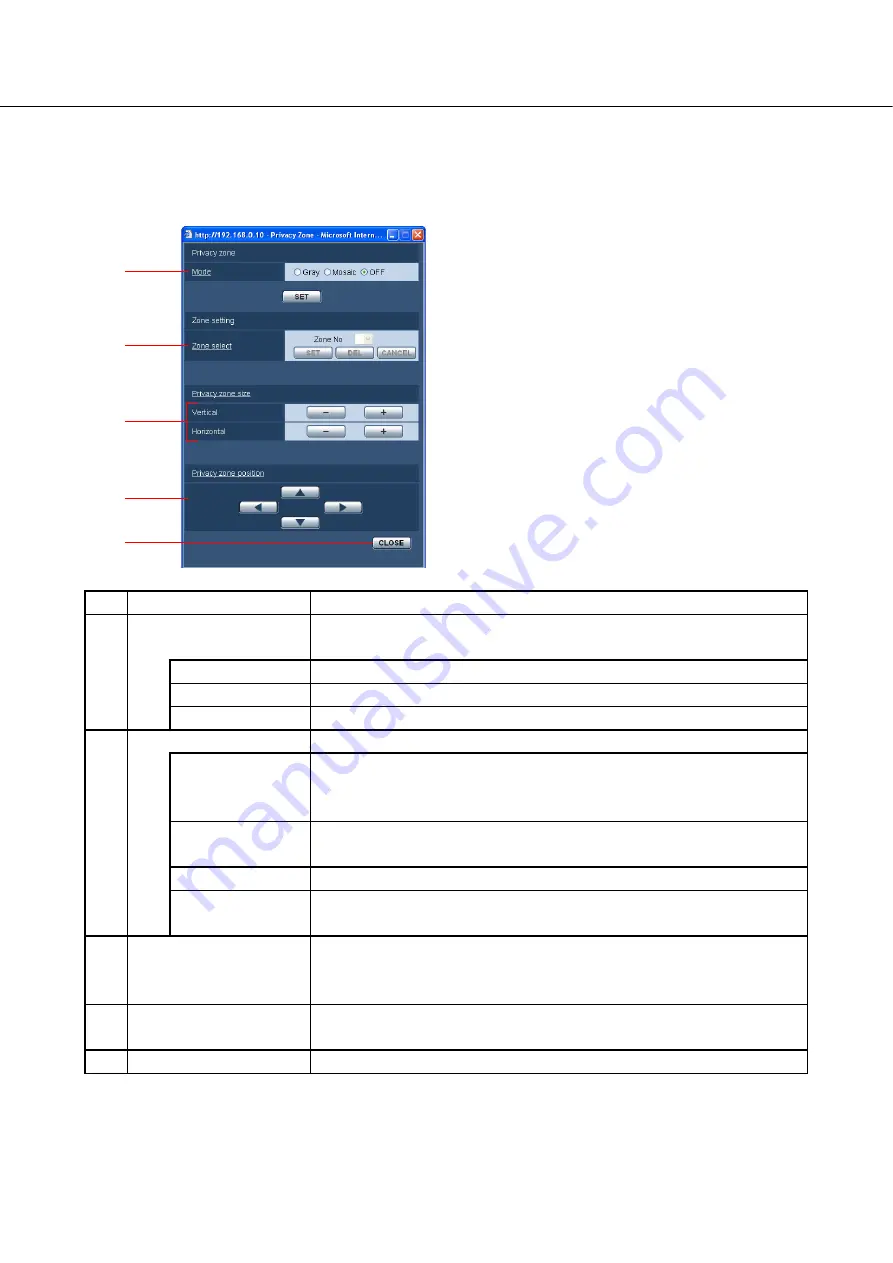
31
Setting the privacy zone (privacy zone setup screen)
Click the [SETUP>>] button for "Privacy Zone" on the [Image/ABF] tab. (
When there is a zone that is not to be displayed in a captured location (screen), that zone (privacy zone) can
be configured not to be displayed. Up to 8 privacy zones can be configured.
No.
Item
Description
(1)
[Mode]
Default: OFF
Select a display mode for the privacy zone.
Gray
Privacy zones will be displayed in gray.
Mosaic
Privacy zones will be displayed with a mosaic effect.
OFF
Privacy zones will not be displayed.
(2)
[Zone select]
Click to select a privacy zone.
Zone No
Select a number (1 to 8) from "Zone No".
An asterisk "*" to the right of the a number indicates that a privacy zone
has been configured.
[SET] button
Click this button to set the size and position for aligning the mask with the
location to be masked out.
[DEL] button
Click this button to delete a selected privacy zone.
[CANCEL] button
Click this button to return the privacy zone size and position to its original
setting.
(3)
[Privacy zone size]
When you press the [+] button, the privacy zone expands horizontally or
vertically. When you press the [-] button, the privacy zone shrinks
horizontally or vertically.
(4)
[Privacy zone position]
Click these buttons to move the position of the privacy zone up/down/left/
right.
(5)
[CLOSE] button
Click this button to close the "Privacy Zone" setup screen.
(1)
(2)
(3)
(4)
(5)






























