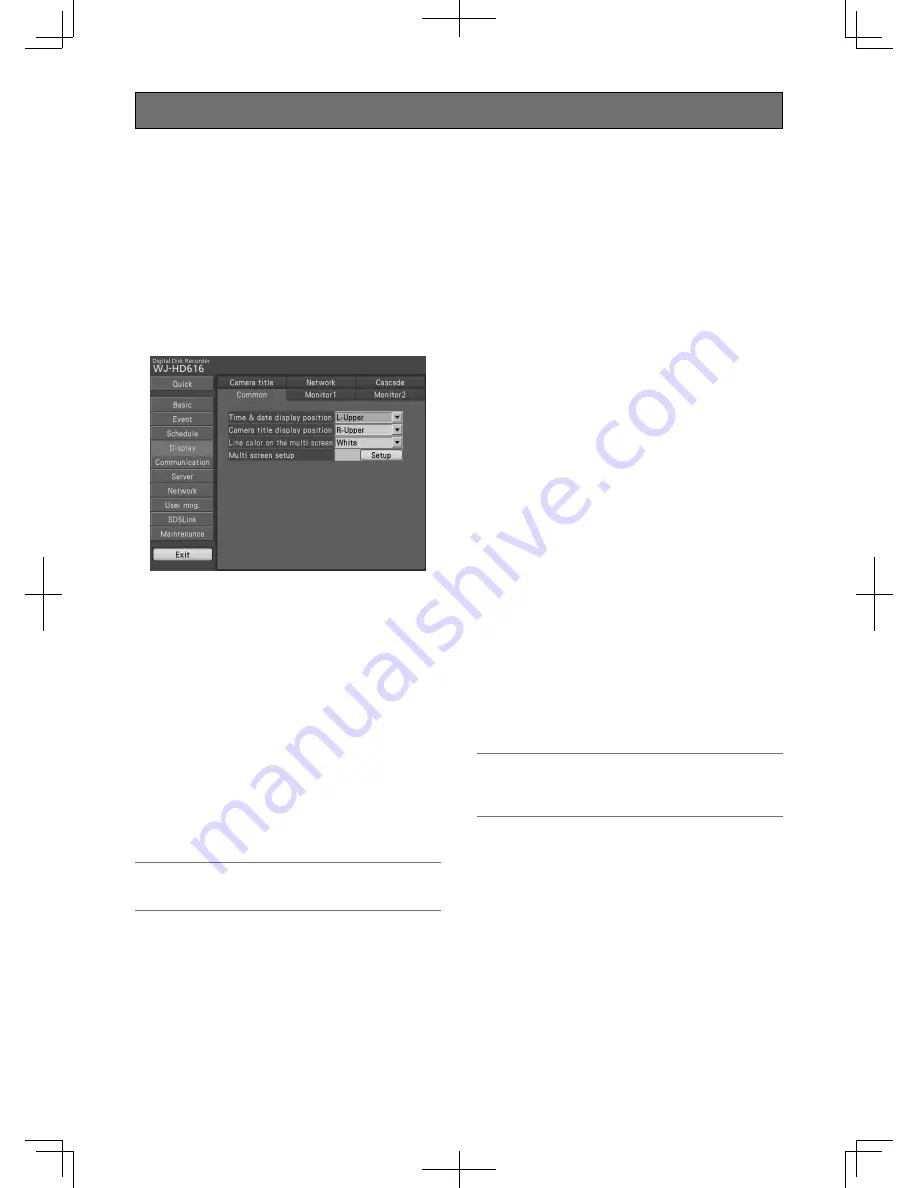
83
Configure the settings relating to display [Display]
The settings relating to the display on Monitor 1 and Monitor 2 connected to the recorder and the display on a PC monitor con-
nected to the recorder via a network can be configured on the "Display" page.
The settings relating to display switching patterns such as multi screen display and sequential display of live images can also be
configured on this page.
The "Display" page has [Common], [Monitor 1], [Monitor 2], [Camera title], [Network] and [Cascade] tabs.
Common settings for monitors [Common]
Select the [Common] tab on the "Display" page. (
+
Page 60)
The common display settings for Monitor 1 and Monitor 2 such as the settings of camera titles or the settings of the time display
position can be configured on this tab. The settings relating to the multi screen display can also be configured on this tab.
[Time & date display position]
Select the position to display the time & date.
When setting the time & date to be recorded together with
images, the time display will be recorded in the selected
position. Refer to "Embedded Rec (Time & date)" (
+
page
68) of the "Basic" page - the "Recording" tab for how to
record the time & date together with the images.
L-Upper:
Displays the time & date on the upper left cor-
ner on the screen.
R-Upper:
Displays the time & date on the upper right
corner on the screen.
L-Lower:
Displays the time & date on the lower left cor-
ner on the screen.
R-Lower:
Displays the time & date on the lower right
corner on the screen.
Default:
L-Upper
Note:
• Determine whether or not to display the time & date on
Monitor 1 on the [Monitor 1] tab. (
+
Page 86)
[Camera title display position]
Select the position to display the camera title.
When the settings are configured to record images together
with a camera title, the camera title position will be deter-
mined on this setting. Refer to "Embedded Rec (Title)" (
+
page 67) of the "Basic" page - the "Recording" tab for how
to record the camera title together with the images.
L-Upper:
Displays the camera title on the upper left cor-
ner on the screen.
R-Upper:
Displays the camera title on the upper right
corner on the screen.
L-Lower:
Displays the camera title on the lower left cor-
ner on the screen.
R-Lower:
Displays the camera title on the lower right
corner on the screen.
Default:
R-Upper:
Note:
• Determine whether or not to display the camera title on
Monitor 1 on the [Monitor 1] or [Monitor 2] tab.
(
+
Pages 86 and 88)
[Line color on the multi screen]
Select a parting line color from the following.
White:
Displays white parting lines.
Gray:
Displays grey parting lines.
Black:
Displays black parting lines.
Default:
White
[Multi screen setup]
Configures the multi screen display pattern and assigns
camera channels to each multi screen segment.
Select the [Setup] button to configure the settings.
(
+
Page 84)
Summary of Contents for WJ-HD616/1000
Page 155: ...155...






























