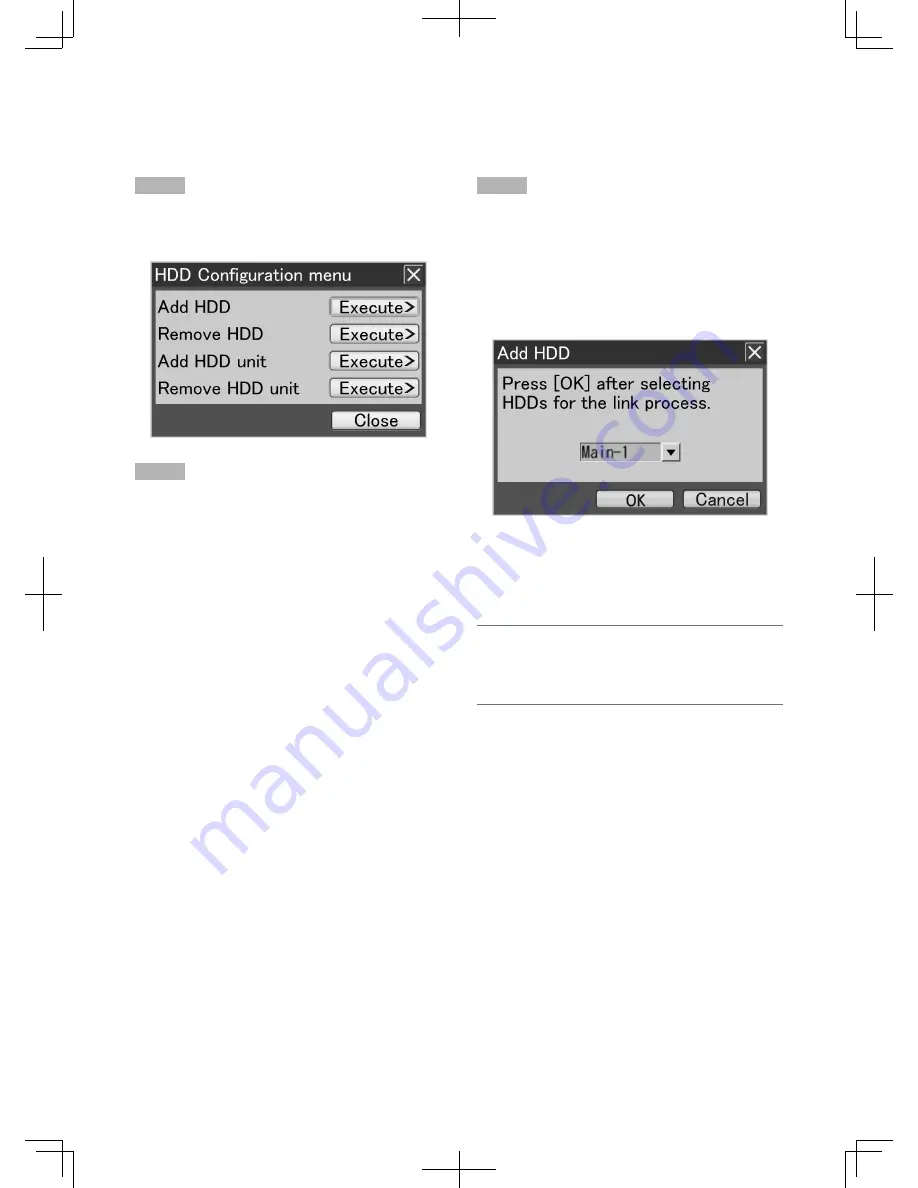
137
Add a hard disk drive to the system
To use the recognized playback-only disk as a recordable disk, it is necessary to add it to the system. Addition the playback-only
disk to the system can be made on the HDD Configuration menu.
Before the following procedure, detach the front cover from the recorder. (
+
Page 21)
Step 1
Hold down the [USE] button for 2 seconds or more.
→
The buzzer will start sounding. The HDD Configuration
menu will be displayed on Monitor 2.
Step 2
Move the cursor onto the "Execute>" button of "Add HDD".
→
The "Add HDD" window will be displayed.
Step 3
Select the hard disk drive to add to the system, and select
the [OK] button.
When the hard disk drive on the recorder is to be
added to the system
: Main-y ("y" indicates the
HDD number.)
When the hard disk drive on the extension unit is to
be added to the system:
Ext.x-y ("x" indicates the
unit number and "y" indicates the HDD number.)
→
The addition process will start. When the addition pro-
cess is completed, the hard disk drive will become
recordable.
The HDD indicator (STS (status)) on the front panel will
light green.
Note:
• It is impossible to add a hard disk drive to the system
when a pre-event recording area is created in the hard
disk drive. In this case, it is necessary to format the hard
disk drive.
Summary of Contents for WJ-HD616/1000
Page 155: ...155...
















































