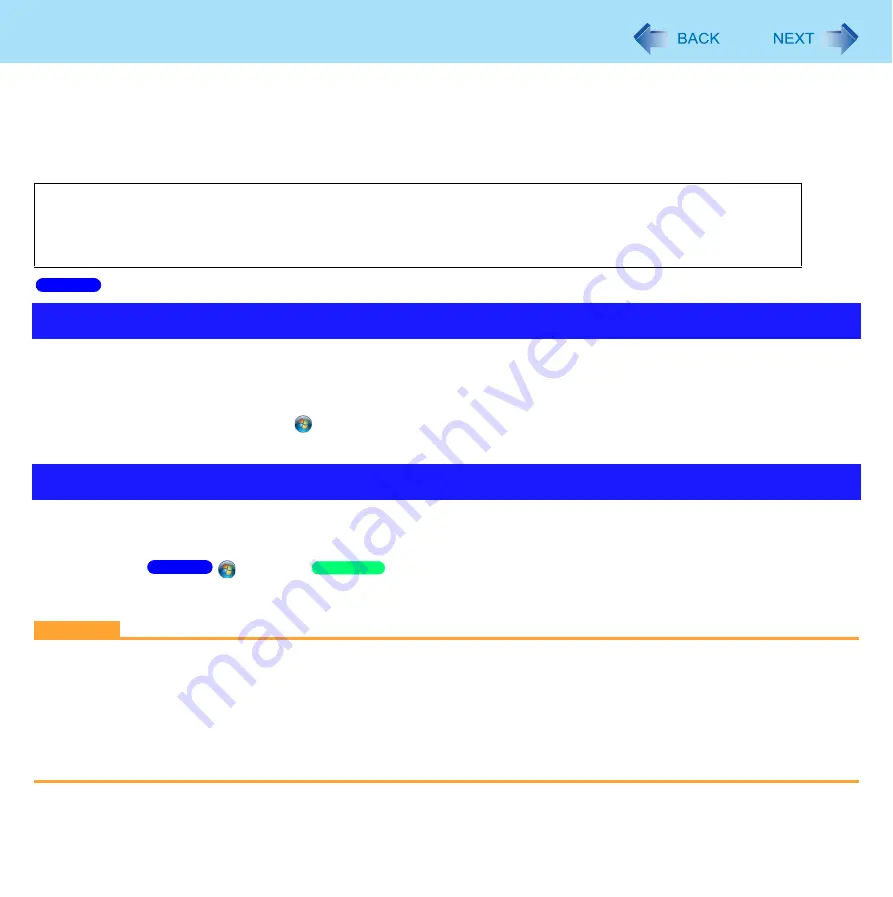
87
Writing to CD/DVD
<CF-S10 Series>
Applicable Media
Refer to the Disc Information (
).
Refer to the software’s on-screen manual (
).
1
Insert a disc you can use for writing.
2
In the [AutoPlay] screen, click [Burn files to disc].
Alternatively you can click
(Start) - [Computer], and right-click [DVD RW Drive].
Follow the on-screen instructions.
“Roxio Creator LJB” is a CD/DVD recording software application developed by SONIC Solutions.
For further information, refer to the software’s on-screen manual.
1
Click
(Start) /
[start] - [All Program] - [Roxio] - [Roxio Creator LJB for
Panasonic].
CAUTION
If you format a disc using Windows functions, you cannot write with Roxio Creator LJB.
Do not format a disc using Windows functions when you write to the disc using Roxio Creator LJB. For rewritable discs
(i.e. CD-RW, etc.), writing is possible using Roxio Creator LJB if all the disc contents are deleted.
If you set an unused disc in the CD/DVD drive, [Automatic playback] screen may appear and then Windows
format screen may be displayed. Do not format the disc when you use Roxio Creator LJB.
When you write to the disc using Roxio Creator LJB, start Roxio Creator LJB before setting the disc. Windows format
screen will not be displayed, which prevents the disc from being mistakenly formatted.
About Copies
When writing to discs, make sure that you are not infringing upon any copyrights. It is illegal to copy audio CDs
for non-personal use.
When backing up software, make sure that you are not infringing upon any software copyrights for that product.
Using Windows Feature
Using Roxio Creator LJB
Windows 7
Windows 7
Windows XP
















































