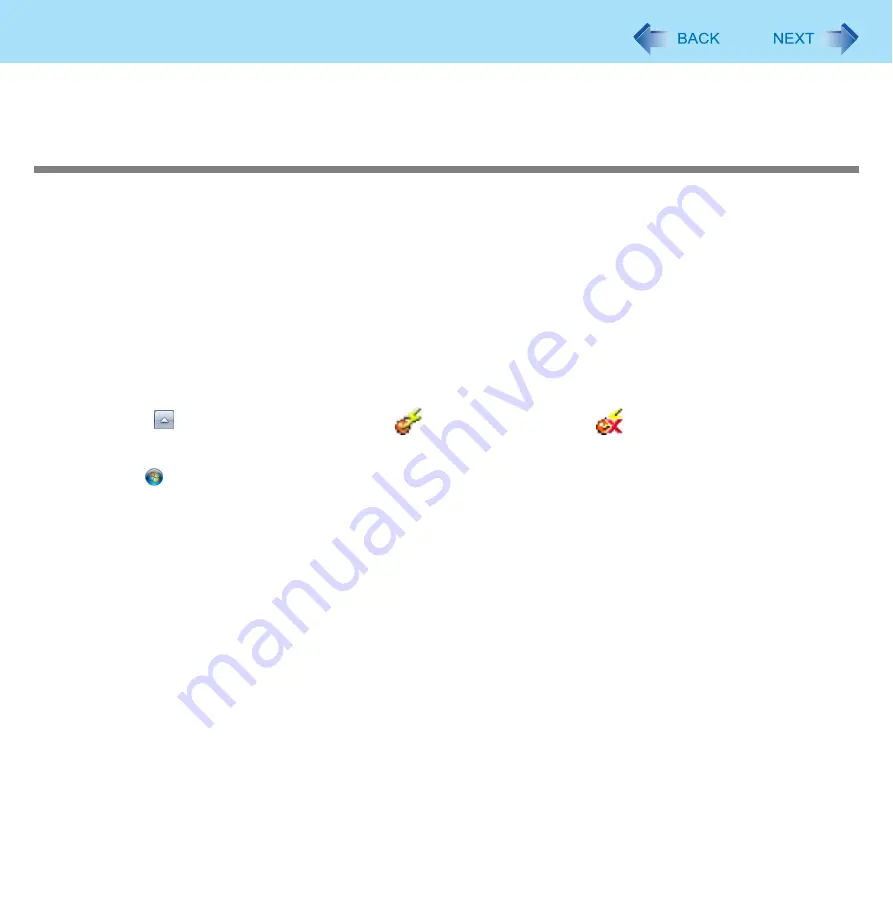
148
Wireless LAN
C
Double-click [WDSetup].
Follow the on-screen instructions.
Connecting via Intel
®
Wireless Display
1
Disconnect all external displays connected to the computer.
2
Connect the adapter for Intel
®
Wireless Display to the external display.
For information on connection, refer to the instruction manual of the adapter for Intel
®
Wireless Display.
3
Slide the wireless switch to the right (ON).
Intel
®
Wireless Display uses the internal wireless LAN to connect to the adapter for Intel
®
Wireless Display and
display images from the computer on the external display.
4
If there are multiple built-in wireless functions, confirm that the wireless LAN is set to ON
as follows.
A
Click
on the notification area, and click
(wireless function: ON) or
(wireless function: OFF).
B
Click [Wireless LAN ON] to add a check mark if it is not already checked.
5
Click (Start) - [All Programs] - [Intel Corporation] - [Intel(R) Wireless Display] - [Intel(R)
Wireless Display].
6
Click [Scan for available adapters].
7
Select the adapter for Intel
®
Wireless Display to which you want to connect, and click
[Connect].
8
When connecting for the first time, input the four-digit number (security code) shown on
the external display.
Follow the on-screen instructions and make necessary settings.






























