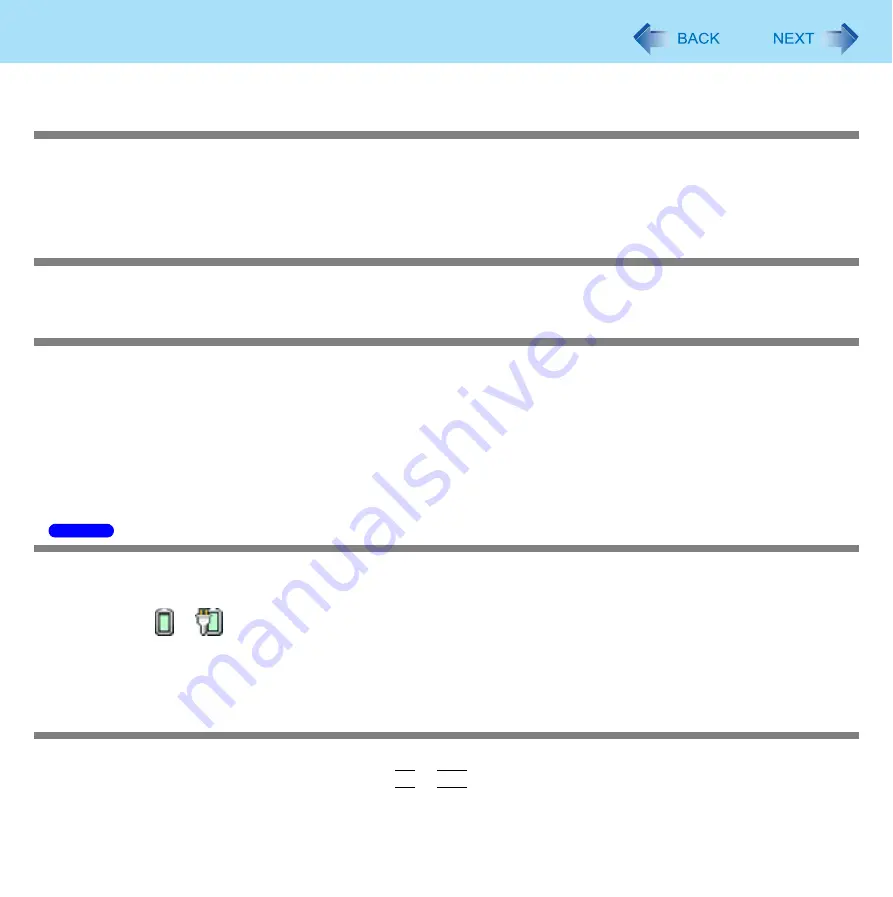
183
Troubleshooting (Advanced)
The LCD brightness changes a number of times when the AC adaptor is
disconnected
Intel(R) video driver power saving function (Intel(R) Display Power Saving Technology) is active and automatically
changes the LCD brightness.
Image colors are not reproduced as expected when displaying photographs or
other images
We recommend disabling the [Intel(R) video driver power saving function (Intel(R) Display Power Saving Technology)].
Nothing appears on the external display, or the display is not correct
Check that the external display cables are correctly connected.
Check that the external display is turned on.
Check that the external display settings are correct.
When an external display not compatible with the power-saving mode is used with the computer, the display may not
function correctly when the computer enters the power-saving mode. In this case, turn on the external display again.
However, in the case of some external displays, the screen display may be distorted or the mouse cursor may not be
properly displayed depending on the settings. In this case, try setting the number of colors, screen area (resolution), and
refresh rate to smaller values.
Takes long time to display the [Power Option] screen
With the following steps, confirm whether [Copy of Panasonic Power Management] created when the Power Saving Utility
is made has become 100 and more or not.
A
Click
or
and then click [More power options].
B
Click [Show additional plans].
When more than one [Copy of Panasonic Power Management] is displayed, click [Change plan settings] in the power plan
to be deleted and click [Delete this plan] to delete.
The [Panasonic] boot screen is not displayed on the external display
When setting to [Boot Mode] to [Fast], the [Panasonic] boot screen will not appear immediately after the computer is
turned on. To start the Setup Utility, press and hold
F2
or
Del
while turning the computer on.
Depending on the type of the external display, the [Panasonic] boot screen may not be displayed correctly. In this case,
turn off the computer, disconnect the external display from the computer, and turn the computer on again.
Windows 7






























