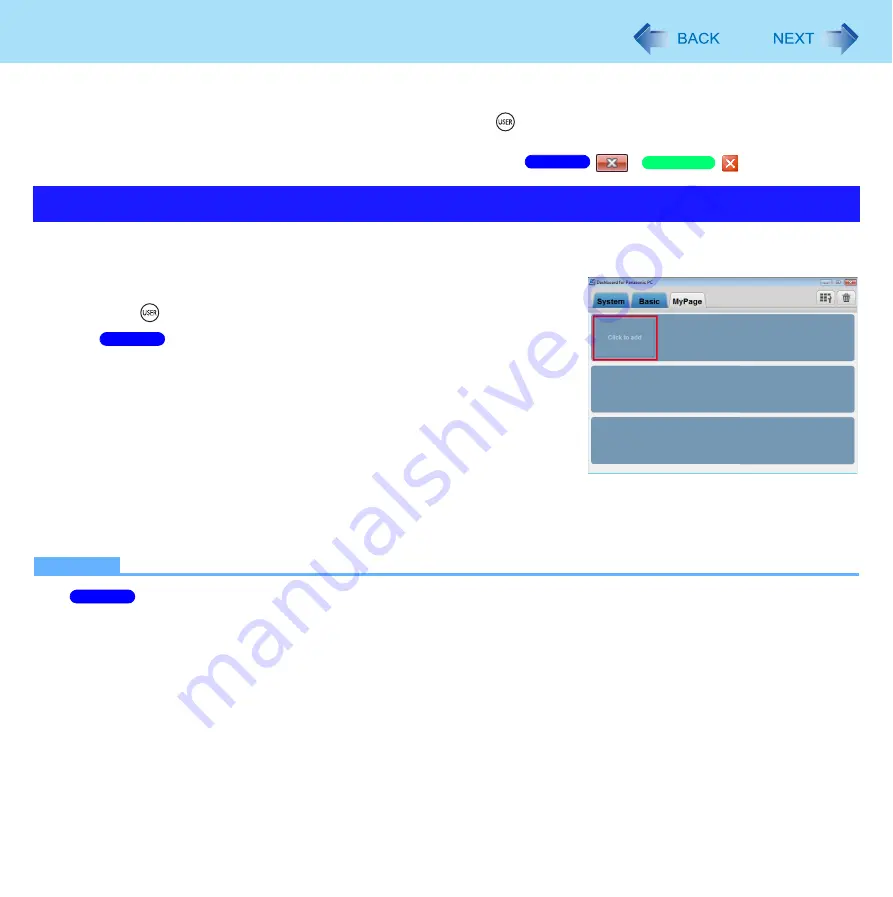
34
Dashboard for Panasonic PC
3
Close the Dashboard for Panasonic PC.
You can close the Dashboard for Panasonic PC by pressing
(USER) button when the Dashboard for Panasonic
PC window is active.
You can also close the Dashboard for Panasonic PC by clicking
/
.
You can launch application programs easily by registering them to the Dashboard for Panasonic PC screen.
Log on to Windows as an administrator, and proceed as follows.
1
Open the Dashboard for Panasonic PC.
Press
(USER) button.
2
<When adding to [Basic]>
A
Click the Settings button. (
)
B
In the [Dashboard Setting] screen, click [Change settings that are
currently unavailable].
3
Click [Click to add].
4
Input a name for the application in [Application Name].
5
Click […] and select an application program to be registered.
6
Click [Open], then click [OK].
NOTE
Once [Change settings that are currently unavailable] is effectuated, [Click to add] remains always on.
Instead of performing steps
5
and
6
, you can drag and drop the application program icon directly into [Click to add].
Perform the following to register a Microsoft
®
Office application as an application launcher tile.
A
Confirm the location in which the Office applications are installed.
(For Office2010, this is normally “C:\Program Files\Microsoft Office\Office14”)
(For Office2003, this is normally “C:\Program Files\Microsoft Office\Office11”)
B
Drag and drop any of the following files onto [Click to add] in the [Dashboard for Panasonic PC] screen. (File
extensions are found in the parentheses.)
• Word: WINWORD (WINWORD.EXE)
• Excel: EXCEL (EXCEL.EXE)
• Outlook: OUTLOOK (OUTLOOK.EXE)
• PowerPoint: POWERPNT (POWERPNT.EXE)
Using Dashboard for Panasonic PC as an Application Launcher
Windows 7
Windows XP
Windows 7
Windows 7






























