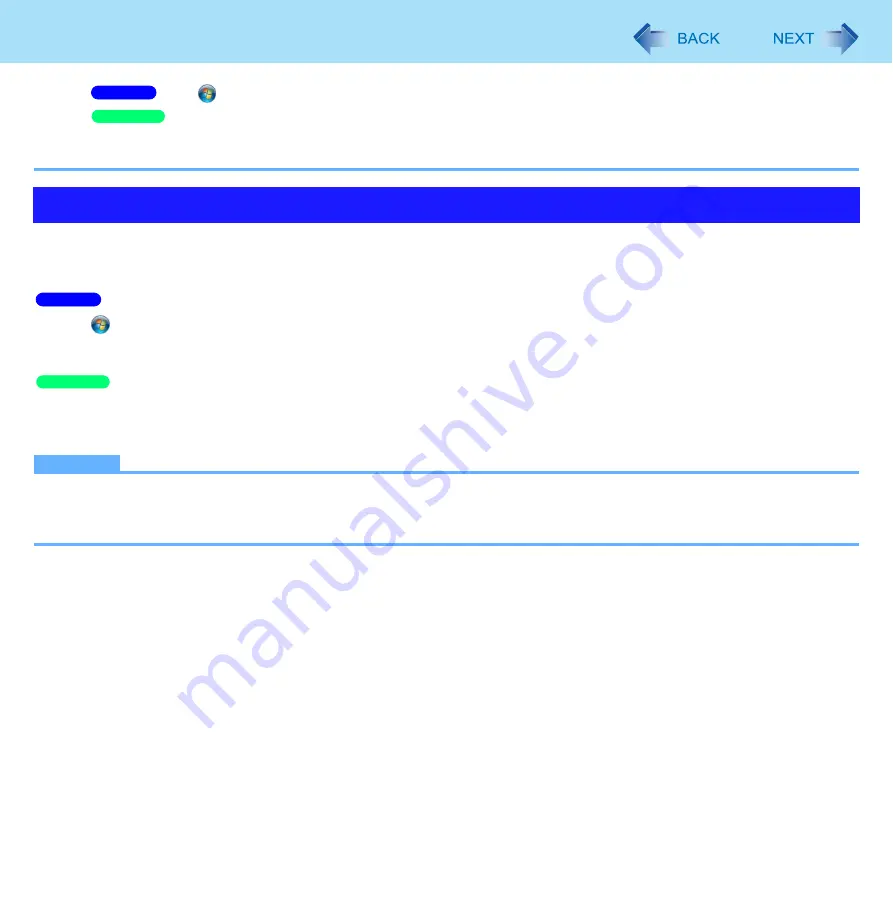
107
External Display
A
Click
(Start) - [Control Panel] - [Hardware and Sound] - [Mouse].
Click [start] - [Control Panel] - [Printers and Other Hardware] - [Mouse].
B
Click [Pointers].
C
Click [(None)] in [Scheme], then click [OK].
<CF-S10 Series>
When an HDMI display is connected, you can specify sound to be output via the speakers of the personal computer or via the
speakers of the HDMI display.
A
Click
(Start) - [Control Panel] - [Hardware and sound] - [Sound].
B
Select the audio output destination.
C
Click [Set Default] and click [OK].
A
Click [start] - [Control Panel] - [Sounds, Speech, and Audio Devices] - [Sounds and Audio Devices] - [Audio].
B
Select the audio output destination for [Default device] under [Sound playback].
C
Click [OK].
NOTE
When connecting an HDMI compatible display without speakers mounted, audio may not be output from this unit and
the HDMI compatible display. Follow the above steps to change the setting so the audio is output from this unit’s
speaker.
Changing the Sound Output Destination
Windows 7
Windows XP
Windows 7
Windows XP






























