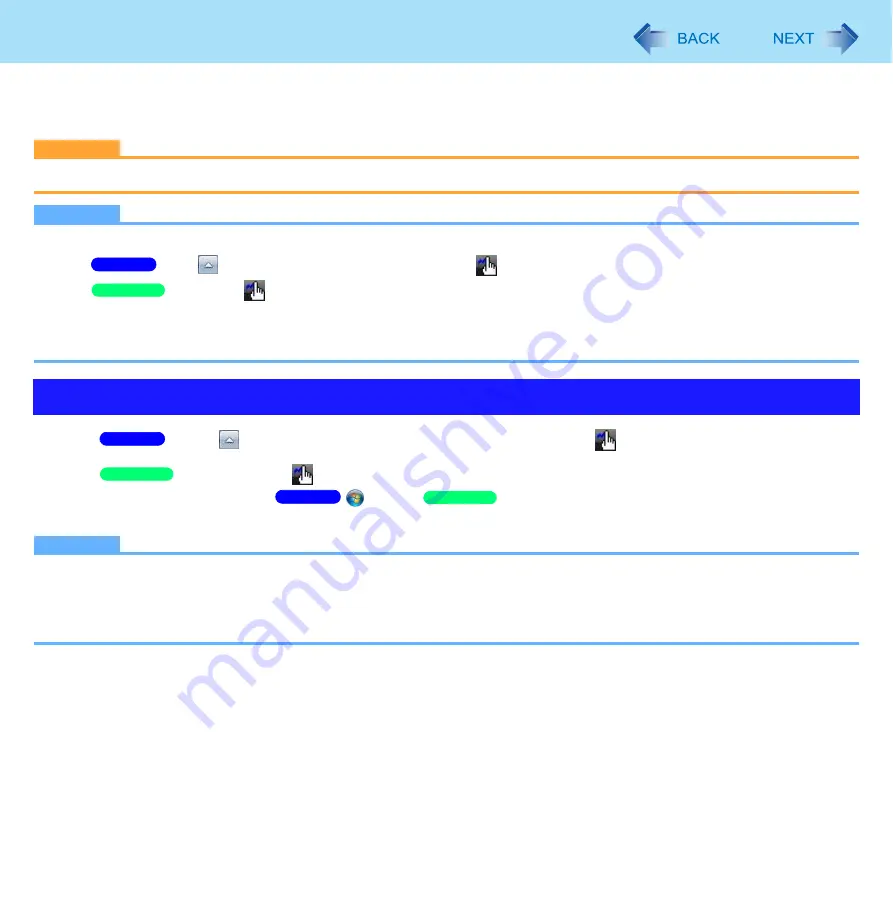
30
Hand Writing Utility
<Only for CF-C1 Series>
You can make a bitmap file (.bmp) of a simple character and a figure such as signature by handwriting on the touch pad and
the screen.
CAUTION
Do not use the Fast User Switching function while Hand Writing Utility is active.
NOTE
The display of Hand Writing Utility may be distorted if the number of display colors is changed.
A
Click
on the notification area and right-click
.
Right-click
on the notification area.
B
Click [Exit Hand Writing Utility], and then restart Hand Writing Utility.
Hand Writing Utility may not work properly if another application software is active. In this case, close the application
software and try handwriting again.
1
Click
on the notification area and double-click
.
Double-click
on the notification area.
Alternatively you can click
(Start) /
[start] - [All Programs] - [Panasonic] - [Hand Writing
Utility].
NOTE
Select the image size before handwriting by clicking [Option] - [Window size]. If you change the size after handwriting,
the image quality will become lower.
You can copy the bitmap image by clicking [Edit] - [Copy], and paste it in another application software that supports
bitmap format.
Starting Hand Writing Utility
Windows 7
Windows XP
Windows 7
Windows XP
Windows 7
Windows XP






























