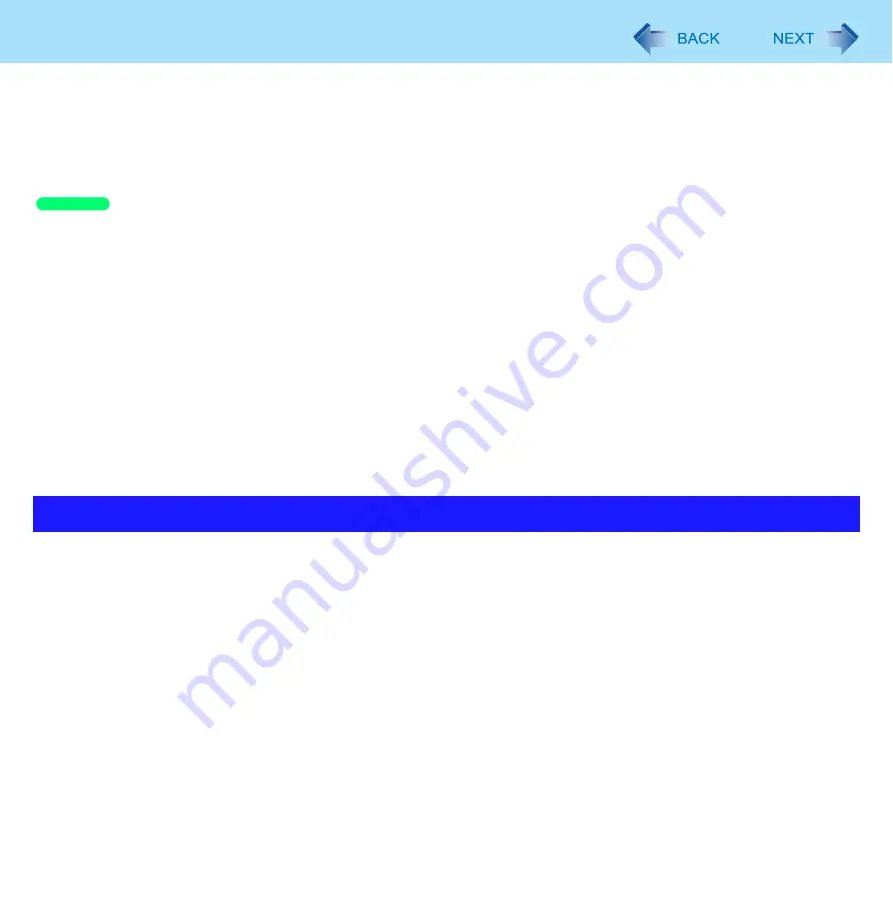
16
Screen Input Operation
4
<Only for model with digitizer>
Using the digitizer pen or finger, touch each of the “+” target marks one by one, and then
click [Yes].
<Only for model with touchscreen>
Using the stylus, touch each of the “+” target marks one by one, and then click [Yes].
1
Click [start] - [All Programs] - [Panasonic] - [Calibration Utility].
2
<Only for model with digitizer>
Click [Pen input (digitizer)] or [Touch input].
<Only for model with touchscreen>
Click [start].
If you add a check mark for [Advanced calibration], detailed adjustment can be performed.
3
<Only for model with digitizer>
Using the digitizer pen or finger, touch each of the “+” target marks one by one, and then
click [OK].
<Only for model with touchscreen>
Using the stylus, touch each of the “+” target marks one by one, and then click [OK].
Use the pen (included) with the computer. Do not use pencils, implements with sharp tips or hard objects for screen
operations. The screen may be damaged as a result.
Do not place any object on the surface or press down forcefully with sharp-pointed objects (e.g., nails), or hard objects that
can leave marks (e.g., pencils and ball point pens).
Do not apply pressure to the perimeter of the display panel. The cursor may move to the edge of the display.
Do not operate the computer when such things as dust are on the screen. Do not allow contact with substances that could
dirty the screen, such as oil.
Do not apply too much pressure when operating the screen.
Only a light touch is required to operate the screen. Applying too much pressure may damage the surface.
Do not touch the screen outside of the LCD display area.
The screen input area is defined by the LCD display screen. Touching the screen outside of the display area may result
malfunctions or damage to the screen.
When the screen becomes dirty:
• Wipe to remove dirt by using a dry soft cloth included with the computer.
• Do not use benzene or thinner, or rubbing alcohol.
• For more information, refer to “Suggestions About Cleaning the LCD Surface” (
Handling the Screen
Windows XP






























