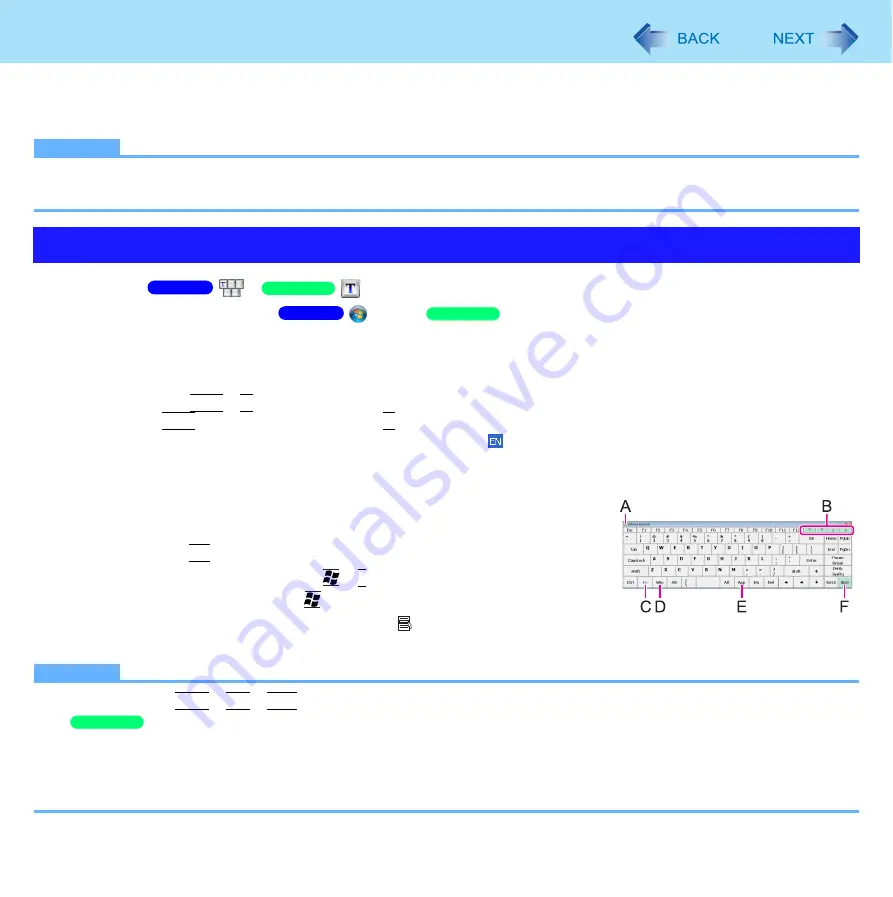
27
Software Keyboard
<Only for CF-C1 Series>
You can use the Software Keyboard instead of the on-screen keyboard of Tablet PC Input Panel. By using the Software
Keyboard, you can change the size of the Software Keyboard, and can use the numeric keypad.
NOTE
You cannot uninstall Tablet PC Input Panel. When you enter text, select either the Software Keyboard or Tablet PC
Input Panel.
1
Click
/
on the notification area.
Alternatively, you can click
(Start) /
[start] - [All Programs] - [Panasonic] - [Software
Keyboard].
2
Touch the software keyboard.
To use shortcut key
Example :
Ctrl
+
C
Press
Ctrl
(turns blue) and then press
C
.
If you added the input language, the language bar (e.g. ) is displayed on the notification area. To select the
keyboard language, use the language bar on the notification area. If the keyboard language does not change,
click the title bar of the software keyboard and then click on the application.
A. Software keyboard menu (
B. Moves the software keyboard to a corner of the screen.
C. Works as the
Fn
key. (Available function is displayed.)
D. Tapping : Works as shortcut key. (
+
F
etc.)
Double-clicking : Works as the
key.
E. Works as a right-click. (Same function as the key)
F. Changes the size of the Software Keyboard, and can use the numeric keypad.
NOTE
You cannot use
Ctrl
+
Alt
+
Del
on the software after logging on.
You cannot use the software keyboard in the “Full Screen” of [Command Prompt].
You can set a different language to each application ( Windows help), and the keyboard layout switches according
to the application.
Depending in the language, some keys are displayed in orange. You can use them to input characters such as
ë
and
ö
.
Starting the Software Keyboard
Windows 7
Windows XP
Windows 7
Windows XP
Windows XP






























