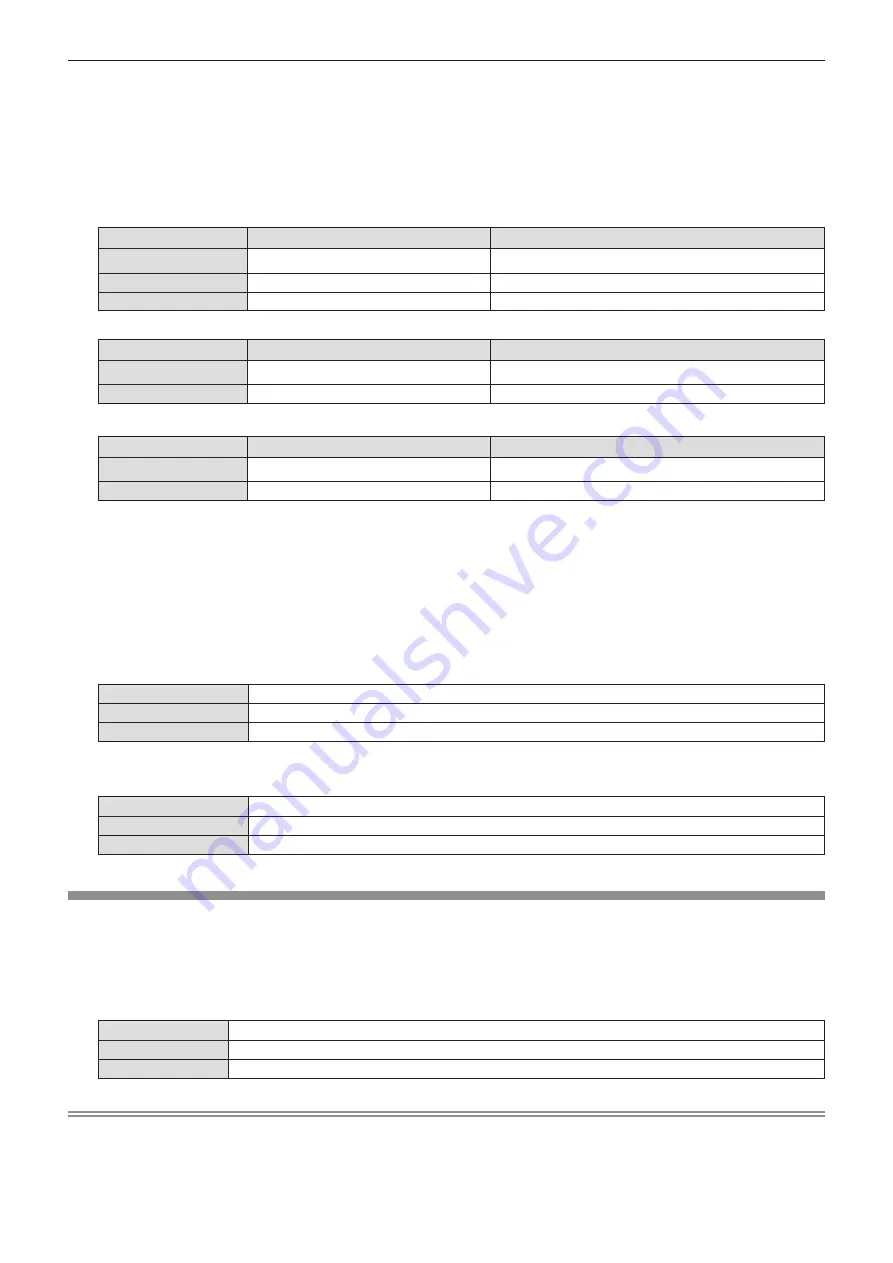
Chapter 4
Settings — [DISPLAY OPTION] menu
82 - ENGLISH
2) Press the <ENTER> button.
f
The
[SCREEN SETTING]
screen is displayed.
3) Press
as
to select [SCREEN FORMAT].
4) Press
qw
to switch the [SCREEN FORMAT] item.
f
The items will switch each time you press the button.
r
For PT-FZ570
[SCREEN FORMAT]
Description
Range when [SCREEN POSITION] is selected
[16:10]
The projected aspect ratio is 16:10.
The vertical position cannot be adjusted.
[16:9]
The projected aspect ratio is 16:9.
Adjusts the vertical position.
[4:3]
The projected aspect ratio is 4:3.
Adjusts the horizontal position.
r
For PT-FW530
[SCREEN FORMAT]
Description
Range when [SCREEN POSITION] is selected
[16:10]
The projected aspect ratio is 16:10.
The vertical position cannot be adjusted.
[16:9]
The projected aspect ratio is 16:9.
Adjusts the vertical position.
r
For PT-FX500
[SCREEN FORMAT]
Description
Range when [SCREEN POSITION] is selected
[4:3]
The projected aspect ratio is 4:3
The vertical position cannot be adjusted.
[16:9]
The projected aspect ratio is 16:9.
Adjusts the vertical position.
5) Press
as
to select [SCREEN POSITION].
f
[SCREEN POSITION] cannot be selected or adjusted when [SCREEN FORMAT] is set to the following
item.
PT-FZ570 and PT-FW530: [16:10]
PT-FX500: [4:3]
6) Press
qw
to adjust the [SCREEN POSITION].
f
The items will switch each time you press the button.
r
When [SCREEN FORMAT] is [16:9]
[CENTER]
The image which aspect ratio is 16:9 will displayed in the center.
[HIGH]
The image which aspect ratio is 16:9 will displayed at the top.
[LOW]
The image which aspect ratio is 16:9 will displayed at the bottom.
r
When [SCREEN FORMAT] is [4:3]
(Only for PT-FZ570)
[CENTER]
The image which aspect ratio is 4:3 will displayed at the center.
[LEFT]
The image which aspect ratio is 4:3 will displayed in the left.
[RIGHT]
The image which aspect ratio is 4:3 will displayed at the right.
[STARTUP LOGO]
Set the logo display when the power is turned on.
1) Press
as
to select [STARTUP LOGO].
2) Press
qw
to switch the item.
f
The items will switch each time you press the button.
[DEFAULT LOGO]
Displays the Panasonic logo.
[USER LOGO]
Displays the image registered by the user.
[OFF]
Disables the startup logo display.
Note
f
The startup logo will disappear in approximately 30 seconds.
f
To create/register the [USER LOGO] image, use “Logo Transfer Software” included in the supplied CD-ROM.
















































