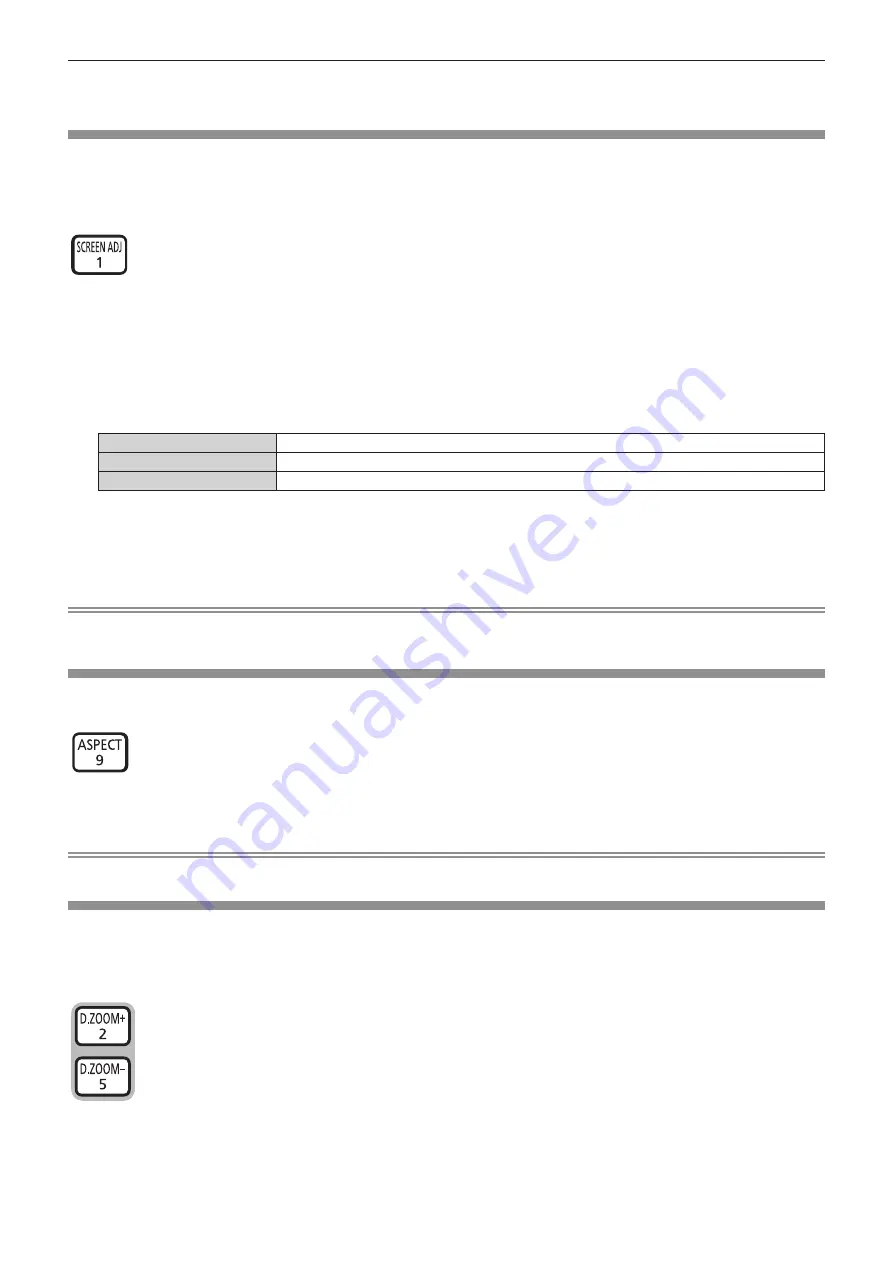
Chapter 3
Basic Operations — Operating with the remote control
52 - ENGLISH
f
If the automatic setup function is used while moving images are being input, the adjustment may not be performed properly even for an RGB
signal that can use automatic setup.
Using the SCREEN ADJ button
The
[SCREEN ADJUSTMENT]
screen can be displayed.
You can correct the distortion of the projected image that occurs when the projector is installed tilted or when the
screen is tilted or curved.
button
1) Press the <SCREEN ADJ> button to display [KEYSTONE] individual adjustment screen.
Or press the <SCREEN ADJ> button again to display [CORNER CORRECTION] individual adjustment
screen.
Or press the <SCREEN ADJ> button again to display [CURVED CORRECTION] individual adjustment
screen.
f
If you have adjusted values in any of the individual adjustment screen, the individual adjustment screen is
not switched to the next screen even if you press the <SCREEN ADJ> button.
[KEYSTONE]
Adjusts when the trapezoid of the projected image is distorted.
[CORNER CORRECTION]
Adjusts when the four corners of the projected image are distorted.
[CURVED CORRECTION]
Adjusts when the linearity is not uniform or the projected image is curved distortion.
2) Press <ENTER> button to select an item.
f
The items will switch each time you press the button.
3) Press
asqw
to adjust the value.
Note
f
One of [KEYSTONE], [CORNER CORRECTION] and [CURVED CORRECTION] setting value is valid.
f
For more details, refer to the [POSITION] menu → [SCREEN ADJUSTMENT]. (
x
page 66)
Switching the aspect ratio of the image
You can switch aspect ratios according to the input signal.
button
1) Press the <ASPECT> button.
f
The setting will change each time you press the button.
Note
f
Refer to the [POSITION] menu
→
[ASPECT] (
x
page 73) for details.
Using the digital zoom function
(Only for still image-based RGB signals/still image-based HDMI signals/still image-based DIGITAL LINK signals
input)
You can enlarge images. You can also change the location of the images to be enlarged.
buttons
1) Press the <D.ZOOM -> button/<D.ZOOM +> button.






























