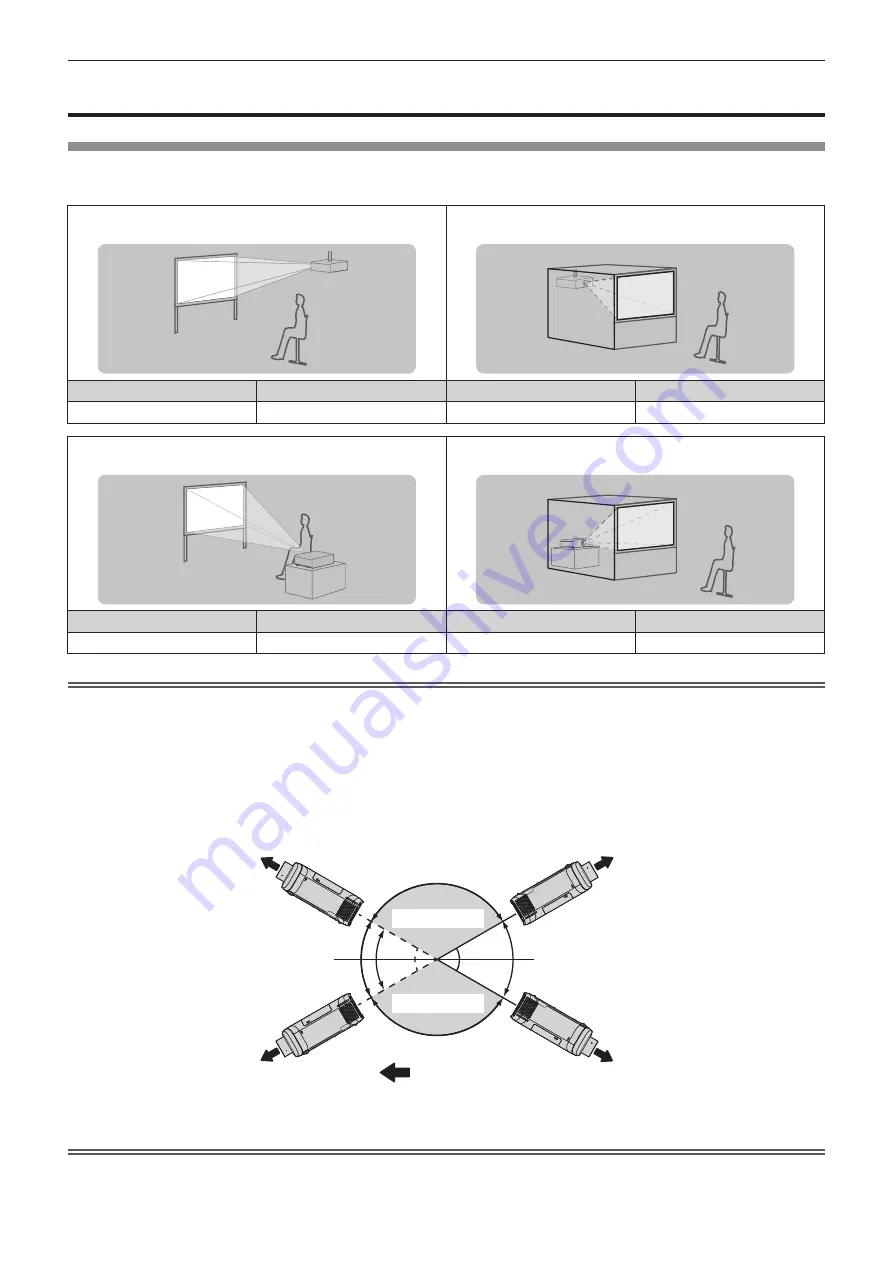
Chapter 2
Getting Started — Setting up
ENGLISH - 31
Setting up
Installation mode
There are four ways to set up the projector. Set the [PROJECTOR SETUP] menu
→
[PROJECTION METHOD]
(
x
page 88) depending on the installation method.
Mounting on the ceiling and projecting forward
Mounting on the ceiling and projecting from rear
(Using the translucent screen)
Menu item
Method
Menu item
Method
[PROJECTION METHOD]
[AUTO] or [FRONT/CEILING]
[PROJECTION METHOD]
[REAR/CEILING]
Setting on a desk/floor and projecting forward
Setting on a desk/floor and projecting from rear
(Using the translucent screen)
Menu item
Method
Menu item
Method
[PROJECTION METHOD]
[AUTO] or [FRONT/DESK]
[PROJECTION METHOD]
[REAR/DESK]
Note
f
The projector has a built-in angle sensor. When projecting in front of the screen, if set the [PROJECTOR SETUP] menu
→ [PROJECTION METHOD] → [AUTO], the projector’s posture will be detected automatically. When projecting from
rear, please set the [PROJECTION METHOD] to [REAR/DESK] or [REAR/CEILING].
r
Angle sensor
The range of installation posture detected by the projector’s built-in angle sensor is as follows.
In the case of [AUTO], when the projector is placed horizontally upright within ±150°, it will switch to [FRONT/
DESK]; when the projector is placed horizontally upside down within ±30°, it will switch to [FRONT/CEILING]
automatically. However, the setting range for [FRONT/DESK] is horizontally upright within ±30°.
Attention
f
The angle sensor cannot detect whether it is the “Installation prohibited posture” in the above picture. Please do not use the projector tilted
at an angle that exceeds ±30° from the vertical plane. It may reduce the life of the components. (
x
page 18)
Projection direction
:
30°
30°
30°
30°
150°
150°
[FRONT/CEILING]
Installation
prohibited posture
Installation
prohibited posture
[FRONT/DESK]






























