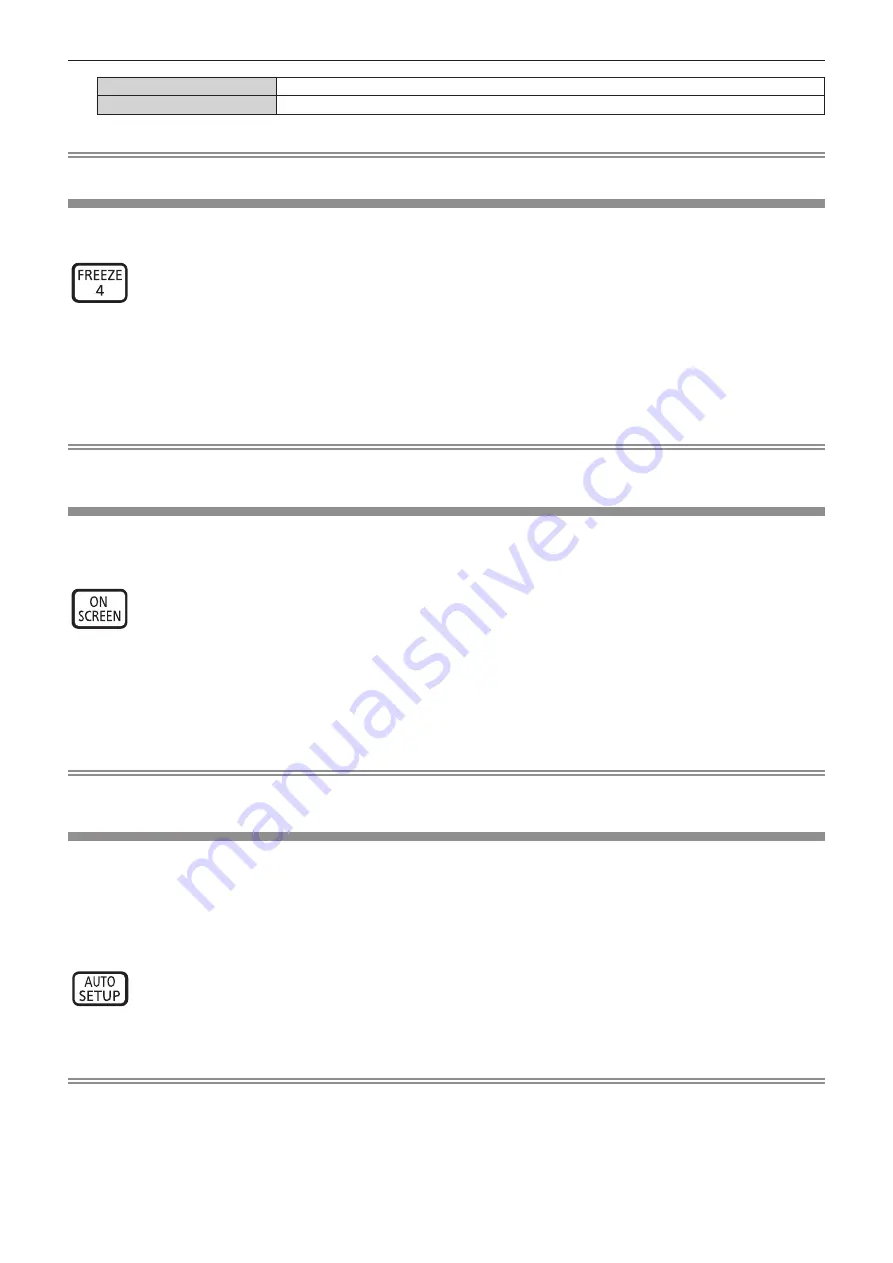
Chapter 3
Basic Operations — Operating with the remote control
ENGLISH - 51
<VOL->
Decreases the volume.
<VOL+>
Increases the volume.
Note
f
This operation can be also performed by using the <VOL-> button/<VOL+> button on the control panel.
Using the freeze function
The projected image can be paused and the audio turned off regardless of the playback of the external device.
button
1) Press the <FREEZE> button.
f
The image freezes and the audio disappears.
2) Press the <FREEZE> button again.
f
Freezing of the image is canceled and the audio reappears.
Note
f
[FREEZE] is displayed on the screen when video is paused.
f
When no signal input, [KEY NOT APPLICABLE] message will appear.
Using the on-screen display function
Turn off the on-screen display function (no display) when you do not wish the viewers to see the on-screen display,
such as the menu or the input terminal name.
button
1) Press the <ON SCREEN> button.
f
The on-screen display disappears.
2) Press the <ON SCREEN> button again.
f
The on-screen display appears.
Note
f
If you press the <MENU> button on the control panel for at least three seconds while the on-screen display is off (hidden), the [OSD]
individual adjustment screen is displayed. Press
qw
to select [ON], then the on-screen display is turned on.
Using the automatic setup function
The automatic setup function can be used to automatically adjust the resolution, clock phase, and image position
when analog RGB signals consisting of bitmap images such as computer signals are being input. Supplying
images with bright white borders at the edges and high-contrast black and white characters is recommended when
the system is in automatic adjustment mode. Avoid supplying images that include halftones or gradation, such as
photographs and computer graphics.
button
1) Press the <AUTO SETUP> button.
Note
f
The clock phase may shift even if it has completed without any incident. In such cases, adjust the [POSITION] menu
→
[CLOCK PHASE]
(
x
page 73).
f
Automatic adjustment may not work depending on the model of the computer and the input signal. And, it may not work properly when the
input signal is a blurred-edge image or a dark image.
f
Images may be disrupted for a few seconds during automatic adjustment, but it is not a malfunction.
f
Adjustment is required for each input signal.
f
Automatic adjustment can be canceled by pressing the <MENU> button during the automatic adjustment operation.






























