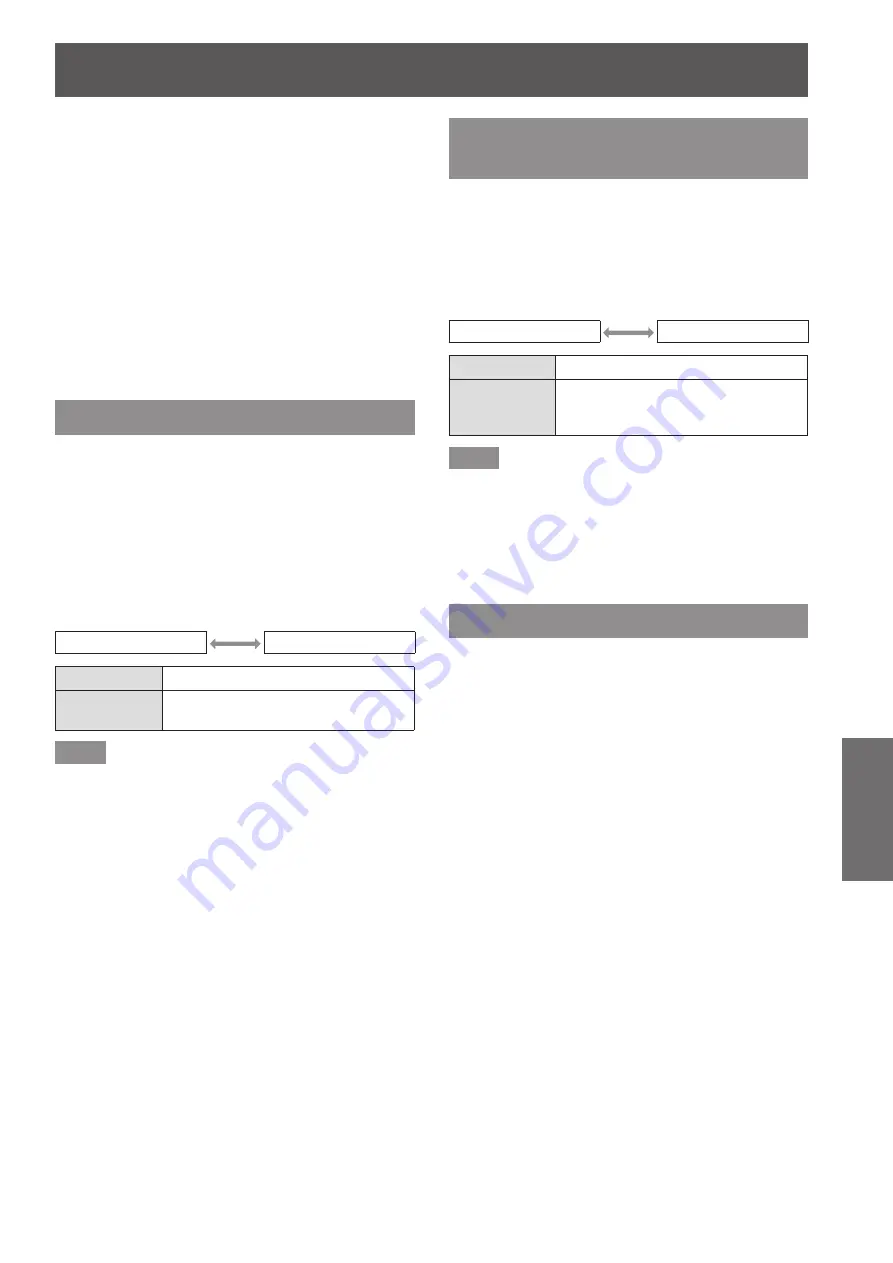
[ADVANCED MENU]
ENGLISH - 83
Settings
z
The [AUTO TESTPATTERN] settings change in
conjunction with the [AUTO TESTPATTERN] in
[COLOR MATCHING].
z
Adjustment of the tilt of the border between [NON-
OVERLAPPED BLACK LEVEL] and [BLACK
BORDER LEVEL] is a function to perform the
adjustment of [GEOMETRY] (
page 76) together
with the edge blending. If [NON-OVERLAPPED
BLACK LEVEL] is tilted by correcting the keystone
distortion from [KEYSTONE] in [GEOMETRY],
perform Steps
17)
and
18)
to adjust the edge
blending according to the shape of [NON-
OVERLAPPED BLACK LEVEL].
z
When the keystone is corrected using [KEYSTONE],
the edge blending cannot be adjusted together.
(Only for PT-DW17KU)
[FRAME RESPONSE]
Image processing is simplified when 1080/60i,
1080/50i, and 1080/24sF signals are input to reduce
image frame delay.
1) Press
▲▼
to select [FRAME
RESPONSE].
2) Press
◀▶
to switch [FRAME
RESPONSE].
▶
z
The setting will change as follows each time
you press the button.
[NORMAL]
[FAST]
[NORMAL]
Standard setting.
[FAST]
Set when the picture is displayed
later than sound.
Note
z
When [FRAME RESPONSE] is set to [FAST],
picture quality deteriorates. Digital cinema quality
and P IN P functions also cannot be used.
[FRAME LOCK]
(PT-DZ21KU and
PT-DS20KU only)
Set this to view 3D display when the scanning
frequency of the signal is 25 Hz, 50 Hz, and 100 Hz.
1) Press
▲▼
to select [FRAME LOCK].
2) Press
◀▶
to switch [FRAME LOCK].
▶
z
The setting will change as follows each time
you press the button.
[OFF]
[ON]
[OFF]
Decreases the flickering.
[ON]
Synchronizes the display to the
scanning frequency of the input
signal.
Note
z
[FRAME LOCK] is not displayed when the scanning
frequency of the signal other than above is input or
2D images are displayed.
z
The screen may flicker when the [FRAME LOCK] is
set to [ON].
z
The display may look discontinuous when the
[FRAME LOCK] is set to [OFF].
[RASTER POSITION]
This will allow the position of the image to move within
the display area arbitrarily when the input image is not
using the whole display area.
1) Press
▲▼
to select [RASTER
POSITION].
2) Press the <ENTER> button.
▶
z
The
[RASTER POSITION]
screen is displayed.
3) Press
▲▼◀▶
to adjust the position.
















































