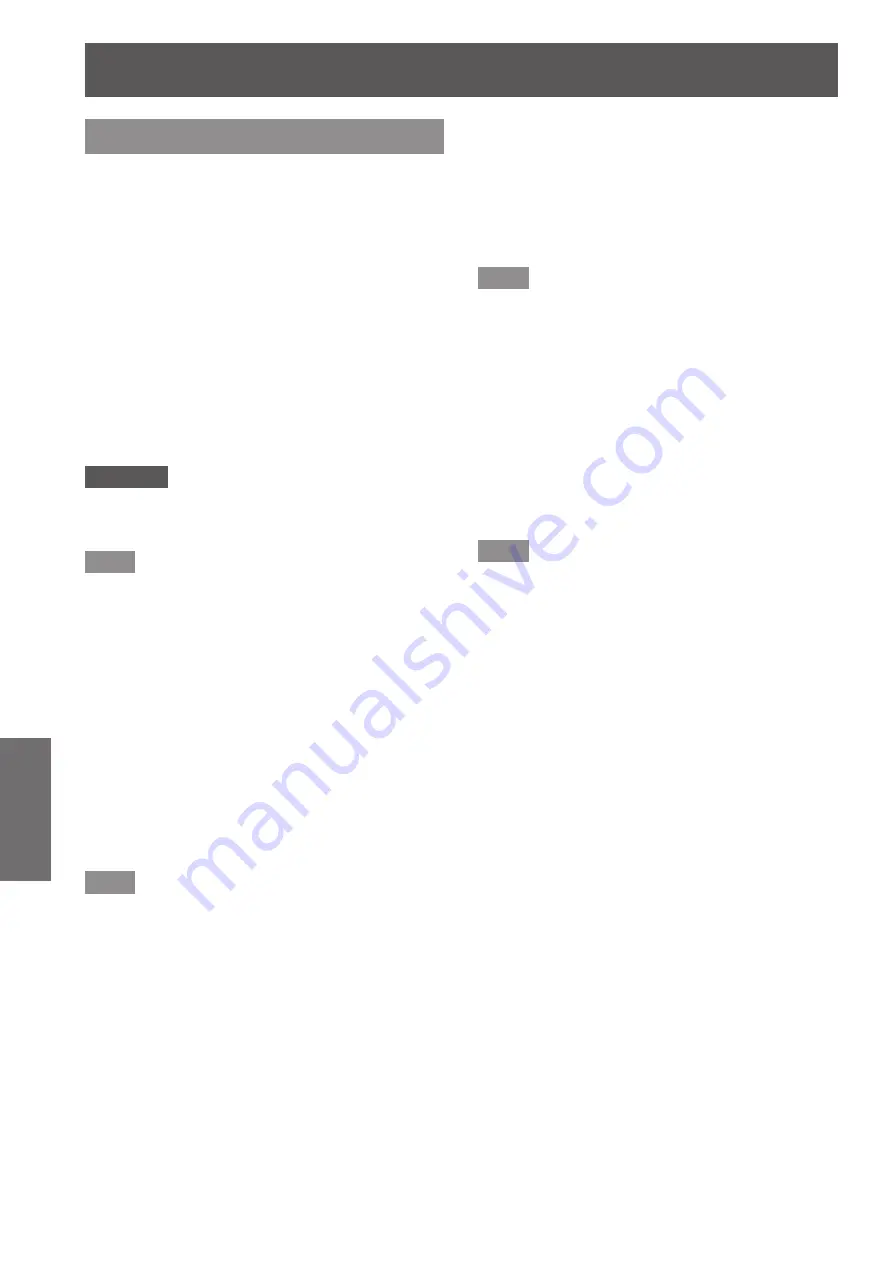
[PICTURE] menu
72 - ENGLISH
Settings
[SYSTEM SELECTOR]
The projector will automatically detect the input signal,
but you can set the system method manually when
an unstable signal is input. Set the system method
matching the input signal.
1) Press
▲▼
to select [SYSTEM
SELECTOR].
2) Press the <ENTER> button.
3) Press
▲▼
to select a system format.
4) Press the <ENTER> button.
▶
■
When using <VIDEO IN> terminal,
<G/Y>/<B/P
B
/C> terminals
Select [AUTO], [NTSC], [NTSC4.43], [PAL], [PAL-M],
[PAL-N], [SECAM], or [PAL60].
Attention
z
Set it to [AUTO] normally.
z
Switch the setting to the signal method for the TV
used.
Note
z
Setting [AUTO] will automatically select [NTSC],
[NTSC4.43], [PAL], [PAL-M], [PAL-N], [SECAM], or
[PAL60].
▶
■
When using <RGB 1 IN> terminal,
<RGB 2 IN> terminal
▶
z
Only during 480i, 576i, or 576p signal
input
Select [RGB] or [YC
B
C
R
].
▶
z
Only during VGA60 or 480p signal input
Select [VGA60], [480p YC
B
C
R
], or [480p RGB].
▶
z
When using other movie based input
signals
Select [RGB] or [YP
B
P
R
].
Note
z
Refer to “List of compatible signals” (
page 174) for
compatible signals.
▶
■
When using <DVI-D IN> terminal
▶
z
Only during 480p or 576p signal input
Select [RGB] or [YC
B
C
R
].
▶
z
When using other movie based input
signals
Select [RGB] or [YP
B
P
R
].
Note
z
Refer to List of compatible signals (
page 174) for
compatible signals.
z
This may not function properly for some external
devices that are connected.
▶
■
When using the <HDMI IN>
terminal
▶
z
Only during 480p or 576p signal input
Select [AUTO], [RGB], or [YC
B
C
R
].
▶
z
When using other movie based input
signals
Select [AUTO], [RGB], or [YP
B
P
R
].
Note
z
Refer to List of compatible signals (
page 174) for
compatible signals.
z
This may not function properly for some external
devices that are connected.
















































