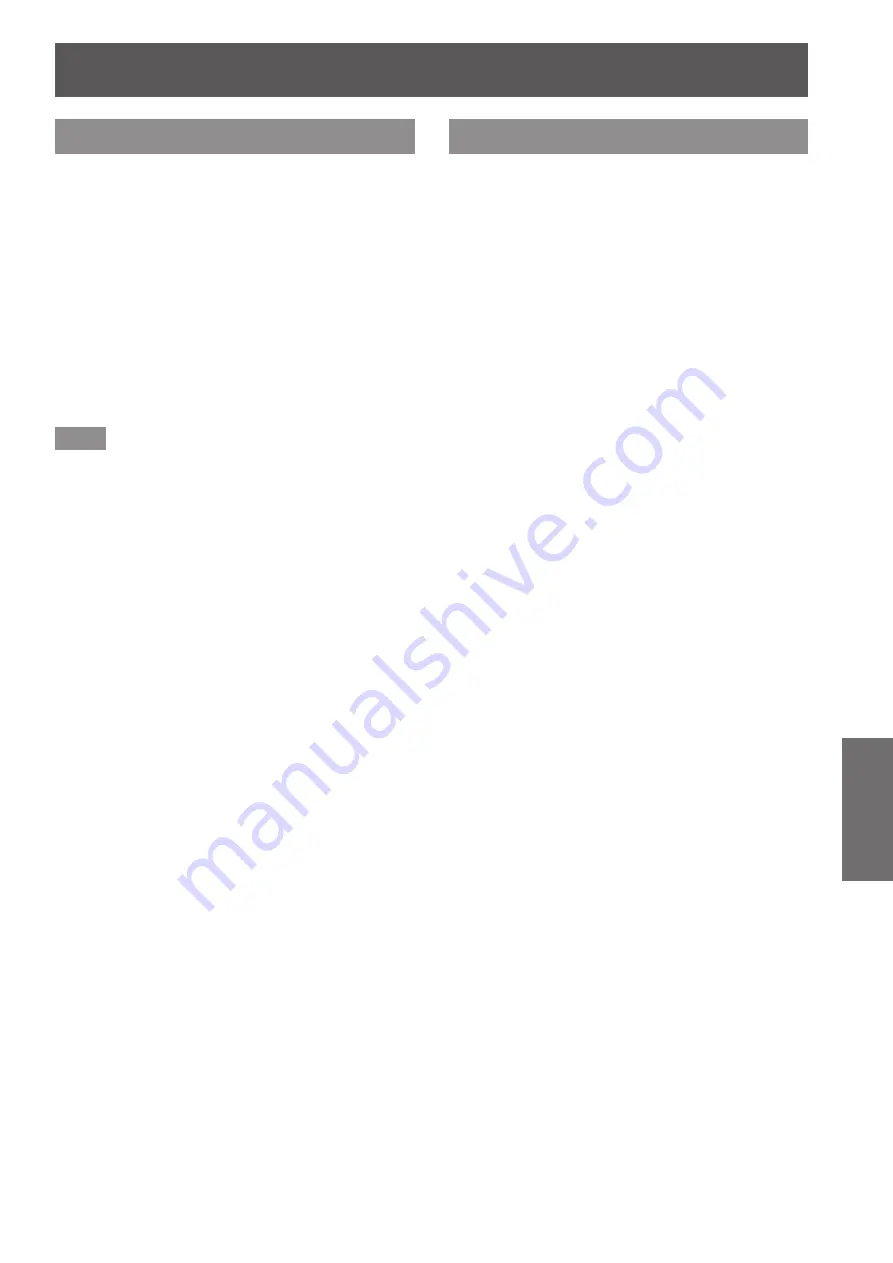
[PROJECTOR SETUP] menu
ENGLISH - 115
Settings
[LENS CALIBRATION]
Automatically set the lens shift limit values and home
position for the projector.
1) Press
▲▼
to select [LENS
CALIBRATION].
2) Press the <ENTER> button.
▶
z
A confirmation message is displayed.
3) Press
◀▶
to select [OK], and press
the <ENTER> button.
▶
z
To cancel, select [CANCEL].
▶
z
The lens moves up, down, left and right to
automatically set the lens shift limit values and
home position.
▶
z
The lens stops to complete the calibration.
Note
z
[PROGRESS] is displayed on the menu during lens
calibration. Cannot cancel mid-operation.
z
When lens calibration executes correctly,
[COMPLETE] is displayed and [INCOMPLETE] is
displayed when it does not execute correctly.
z
Pressing the <FOCUS> button on the remote
control for at least three seconds will also display
the confirmation screen for lens calibration
execution.
[LENS MEMORY]
Save and call the focus position, shift position and
zoom position of an adjusted lens.
1) Press
▲▼
to select [LENS MEMORY].
2) Press the <ENTER> button.
3) Press
▲▼
to select an item.
▶
■
Saving lens position
4) Select [LENS MEMORY SAVE] in Step
3).
5) Press the <ENTER> button.
▶
z
The
[LENS MEMORY SAVE]
screen is
displayed.
6) Press
▲▼
to select the item to
initialize, and press the <ENTER>
button.
7) When the confirmation is displayed,
select [OK], and press the <ENTER>
button.
▶
z
Lens memory input screens are displayed.
8) Press
▲▼◀▶
to select the text, and
press the <ENTER> button to enter the
text.
9) After the name is input, press
▲▼◀▶
to select [OK], and press the <ENTER>
button.
▶
z
The registration completes and returns to the
[LENS MEMORY SAVE]
screen.
▶
z
If you press
▲▼◀▶
to select [CANCEL]
and then press the <ENTER> button, the lens
memory will not be saved.
▶
z
If you press
▲▼◀▶
to select [DEFAULT] and
press the <ENTER> button, the entered name
will not be registered and the default name will
be used.
▶
z
If you select [OK] without entering any
characters and press the <ENTER> button, the
default name will be used.






























