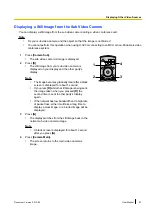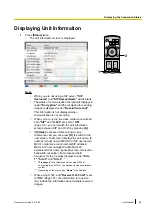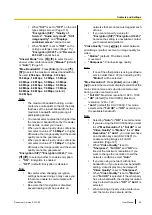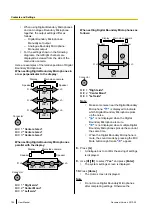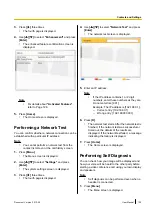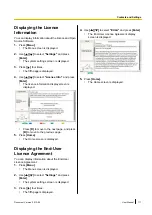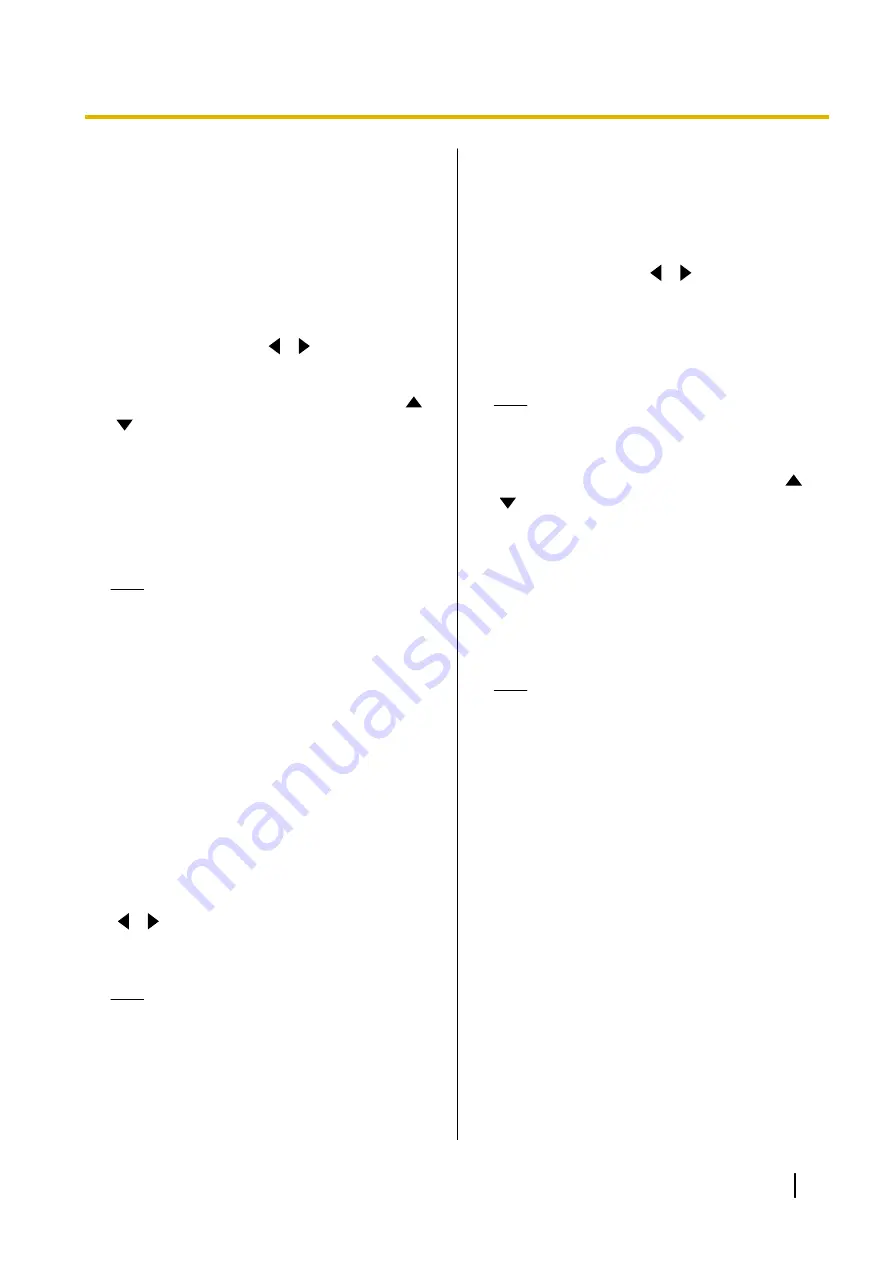
•
When
"SIP"
is set to
"OFF"
on the call
type settings screen (Page 115),
"Encryption (SIP)"
,
"Quality of
Service"
,
"Audio only mode"
,
"Still
image quality"
, and
"Displays
combined screen"
cannot be set.
•
When
"H.323"
is set to
"OFF"
on the
call type settings screen (Page 115),
"Encryption (H.323)"
and
"Receive H.
239 Call"
cannot be set.
"Answer Mode"
: Use
[
][
]
to select how to
answer video conference calls (
"Manual"
[default]
or
"Auto"
"Max. Bandwidth"
: Press
[Enter]
and use
[
]
[
]
to select the maximum allowed bandwidth to
be used (
256 kbps
,
384 kbps
,
512 kbps
,
768 kbps
,
1.0 Mbps
,
1.2 Mbps
,
1.5 Mbps
,
2.0 Mbps
,
2.5 Mbps
,
3.0 Mbps
,
3.5 Mbps
,
4.0 Mbps
,
4.5 Mbps
,
5.0 Mbps
,
5.5 Mbps
,
6.0 Mbps
,
6.5 Mbps
,
7.0 Mbps
,
7.5 Mbps
,
8.0 Mbps
,
8.5 Mbps
,
9.0 Mbps
[default],
10.0 Mbps
).
Note
•
The maximum bandwidth during a video
conference call adjusts to that of the party
that has set the lowest bandwidth for the
maximum bandwidth setting among all
participating parties.
•
You cannot select a value that is higher than
the maximum bandwidth set by the dealer.
For details, contact your dealer.
•
When you make a 3-party video conference
call, select a value of
"1.0 Mbps"
or higher.
Otherwise, the image quality and the sound
quality cannot be guaranteed.
•
When you make a 4-party video conference
call, select a value of
"1.5 Mbps"
or higher.
Otherwise, the image quality and the sound
quality cannot be guaranteed.
"Encryption (SIP)"
/
"Encryption (H.323)"
: Use
[
][
]
to select whether to enable encryption.
–
"ON"
: Encryption is enabled.
–
"OFF"
(default): Encryption is disabled.
Note
•
Be careful when changing encryption
settings because doing so may cause you
to become unable to communicate with
other parties.
•
Be aware that if encryption is disabled,
eavesdropping might be possible on
networks that are not secured against such
actions.
•
If you cannot specify a value for
"Encryption (SIP)"
/
"Encryption (H.323)"
because the setting is unavailable, contact
your network administrator.
"Video Quality"
: Use
[
][
]
to select between
prioritising smooth movement or image quality for
video.
–
"Motion"
(default): Prioritise smooth
movement.
–
"Sharpness"
: Prioritise image quality.
Note
•
If one of the other parties is using a software
version older than 2.30 (not including 2.30),
"Motion"
will be selected.
"Max Resolution"
: Press
[Enter]
and use
[
]
[
]
to select the maximum display resolution of the
main video camera and sub video camera used
during a video conference call.
–
"Full HD"
: Maximum resolution: 1920
´
1080
–
"HD"
(default [for KX-VC300]): Maximum
resolution: 1280
´
720
–
"Auto"
(default [for KX-VC600]): This mode
selects either
"Full HD"
or
"HD"
according to
the available bandwidth.
Note
•
Selecting
"Auto"
or
"HD"
is recommended.
•
If you are using the KX-VC300 and you want
to set
"Max Resolution"
to
"Full HD"
or set
"Video Quality"
to
"Motion"
to set
"Max
Resolution"
to
"Auto"
, you must purchase
an activation key card (KX-VCS401) to
enable sending images in Full HD
resolution (Page 127).
•
When
"Video Quality"
is set to
"Sharpness"
,
"Full HD"
and
"HD"
are
fixed at the maximum resolutions. If you
want to change the resolution to suit the
network conditions, select
"Auto"
.
•
If you are using a network with narrow
bandwidth or if you select a low bandwidth
setting, video display may be delayed if
"Video Quality"
is set to
"Sharpness"
.
•
When
"Video Quality"
is set to
"Motion"
and
"Full HD"
is selected, if the other party
has a low bandwidth, the display resolution
may be lower than when
"HD"
or
"Auto"
is
selected.
•
When making a 3-party video conference
call, the main video camera will be
Document Version 2013-09
User Manual
99
Contacts and Settings