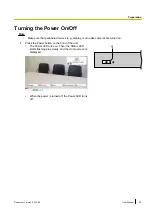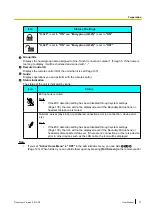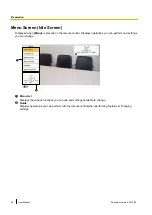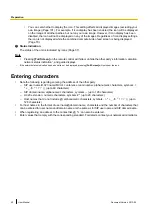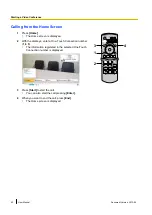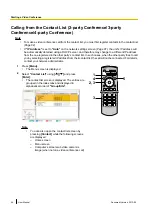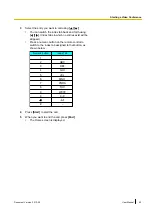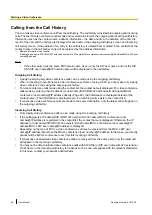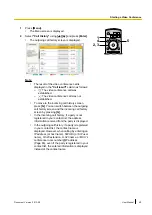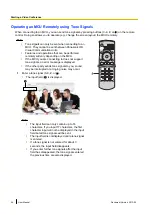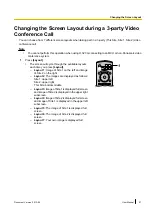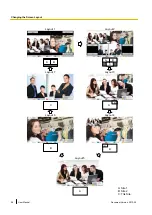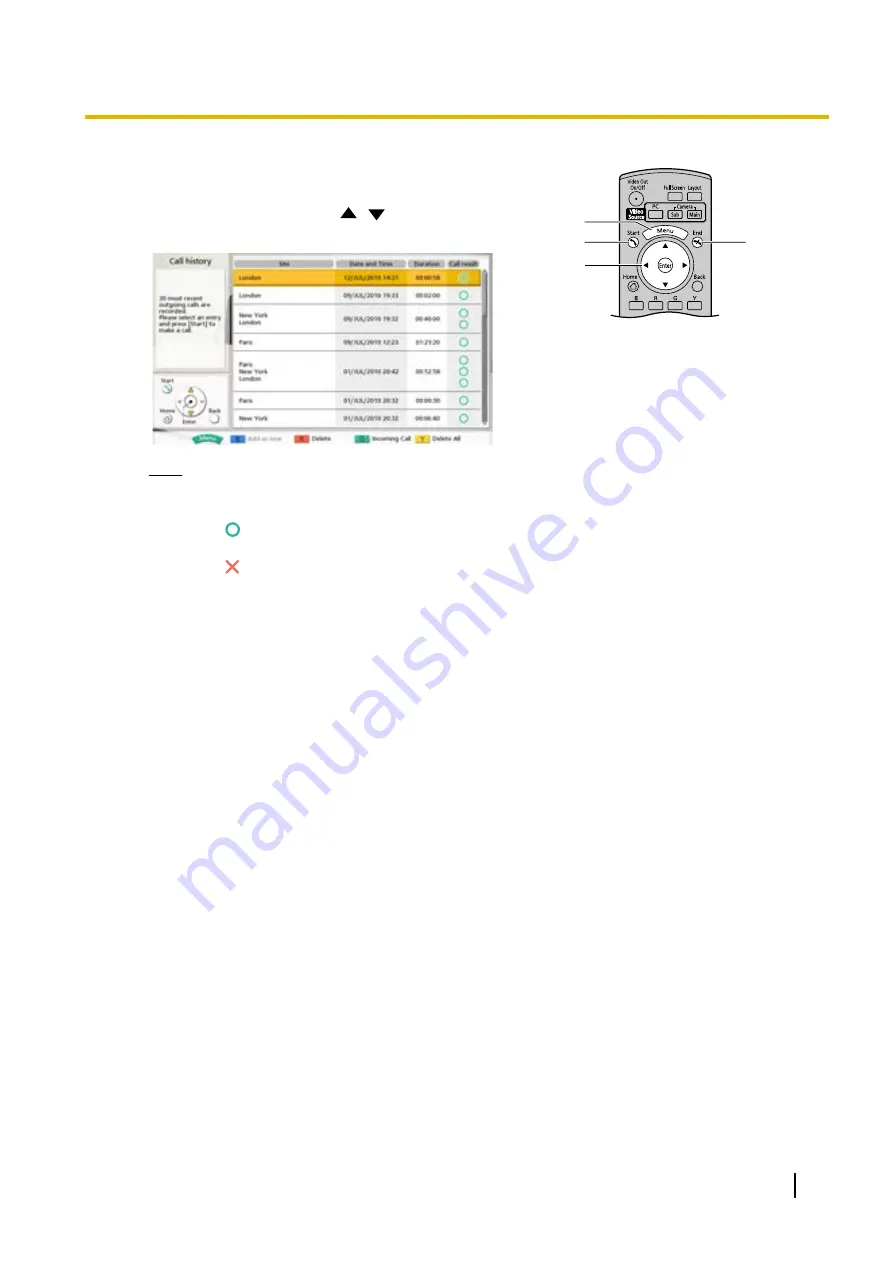
1
Press
[Menu]
.
•
The Menu screen is displayed.
4
5
2, 3
1
2
Select
"Call History"
using
[
][
]
and press
[Enter]
.
•
The outgoing call history screen is displayed.
Note
•
The result of the video conference call is
displayed in the
"Call result"
column as follows:
–
: The video conference call was
established.
–
: The video conference call was not
established.
•
To move to the incoming call history screen,
press
[G]
. You can switch between the outgoing
call history screen and the incoming call history
screen by pressing
[G]
.
•
In the incoming call history, if a party is not
registered in your contact list, the address
information received from the party is displayed.
•
In the outgoing call history, if a party is registered
in your contact list, the contact name is
displayed. However, when calling by entering an
IP address (or host name), SIP URI (or SIP user
name), H.323 extension, H.323 name, or MCU’s
conference room number@IP address
(Page 46), even if the party is registered in your
contact list, the entered information is displayed
instead of the contact name.
Document Version 2013-09
User Manual
49
Starting a Video Conference