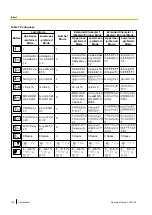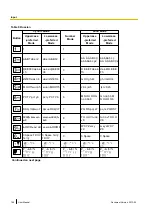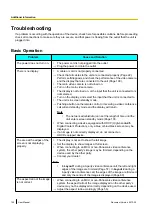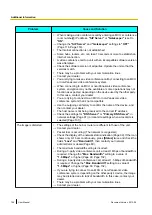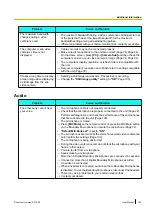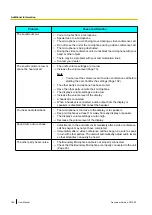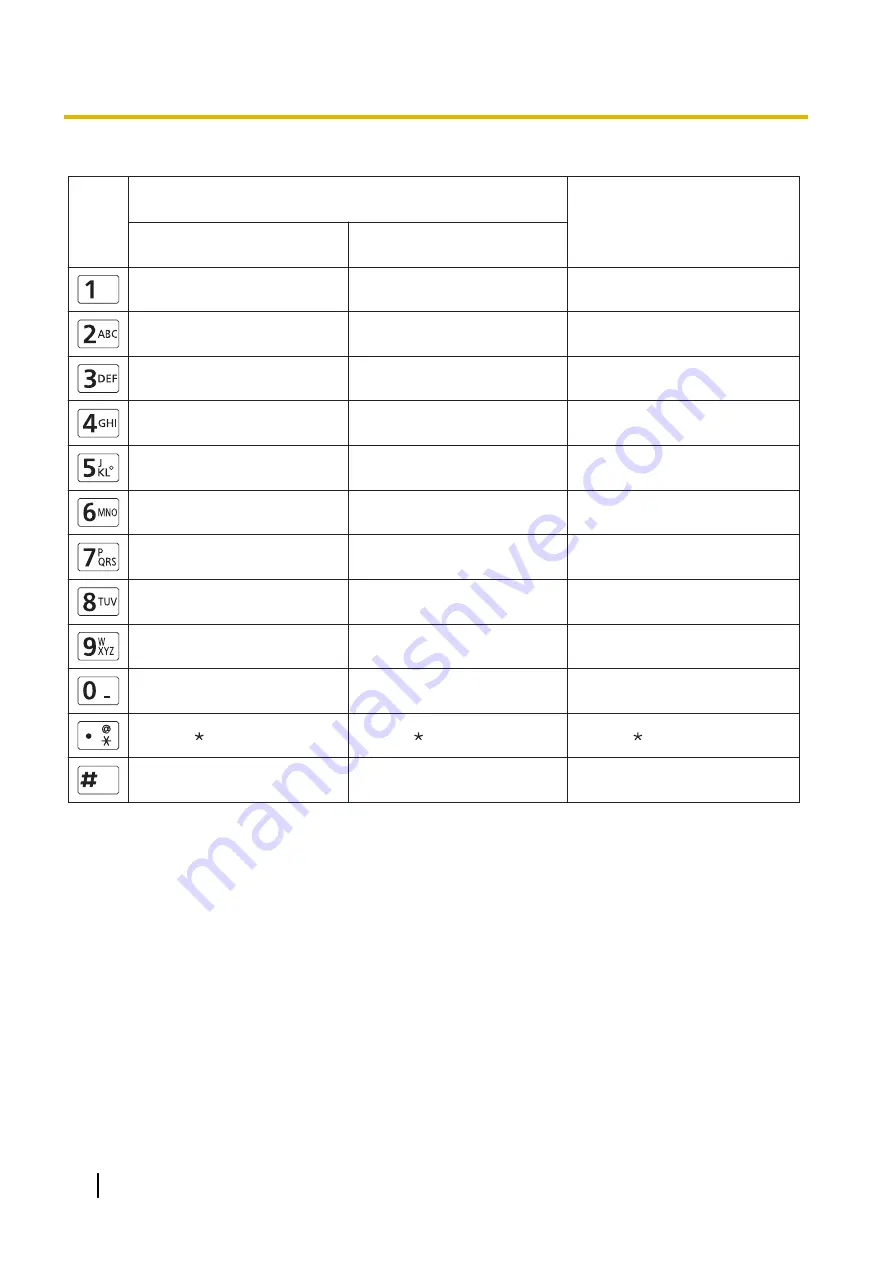
Table 10 Chinese
1
A B C a b c 2
D E F d e f 3
G H I g h i 4
J K L j k l 5
M N O m n o 6
P Q R S p q r s 7
T U V t u v 8
W X Y Z w x y z 9
0
. @ : ; ” = + <
>
# _ - & $ \ % ~
^
! ? / ‘ ( ) , [ ] { | } ’
1
a b c A B C 2
d e f D E F 3
g h i G H I 4
j k l J K L 5
m n o M N O 6
p q r s P Q R S 7
t u v T U V 8
w x y z W X Y Z 9
0
# _ - & $ \ % ~
^
! ? / ‘ ( ) , [ ] { | } ’
Button
Uppercase-preferred Mode
Number Mode
1
2
3
4
5
6
7
8
9
0
# _ - & $ \ % ~
^
! ? / ‘ ( ) , [ ] { | } ’
Lowercase-preferred Mode
(Normal space)
(Normal space)
Latin Mode
. @ : ; ” = + <
>
. @ : ; ” = + <
>
148
User Manual
Document Version 2013-09
Input