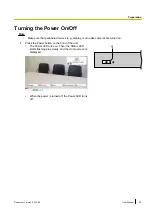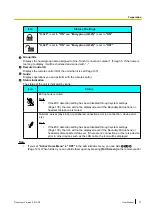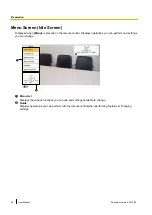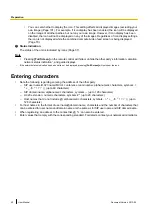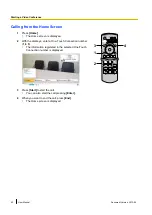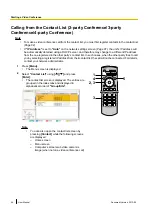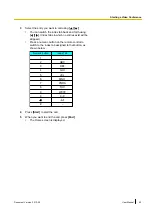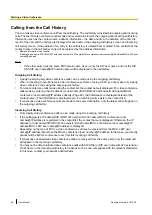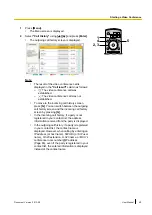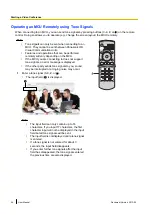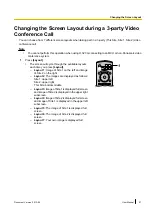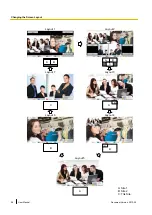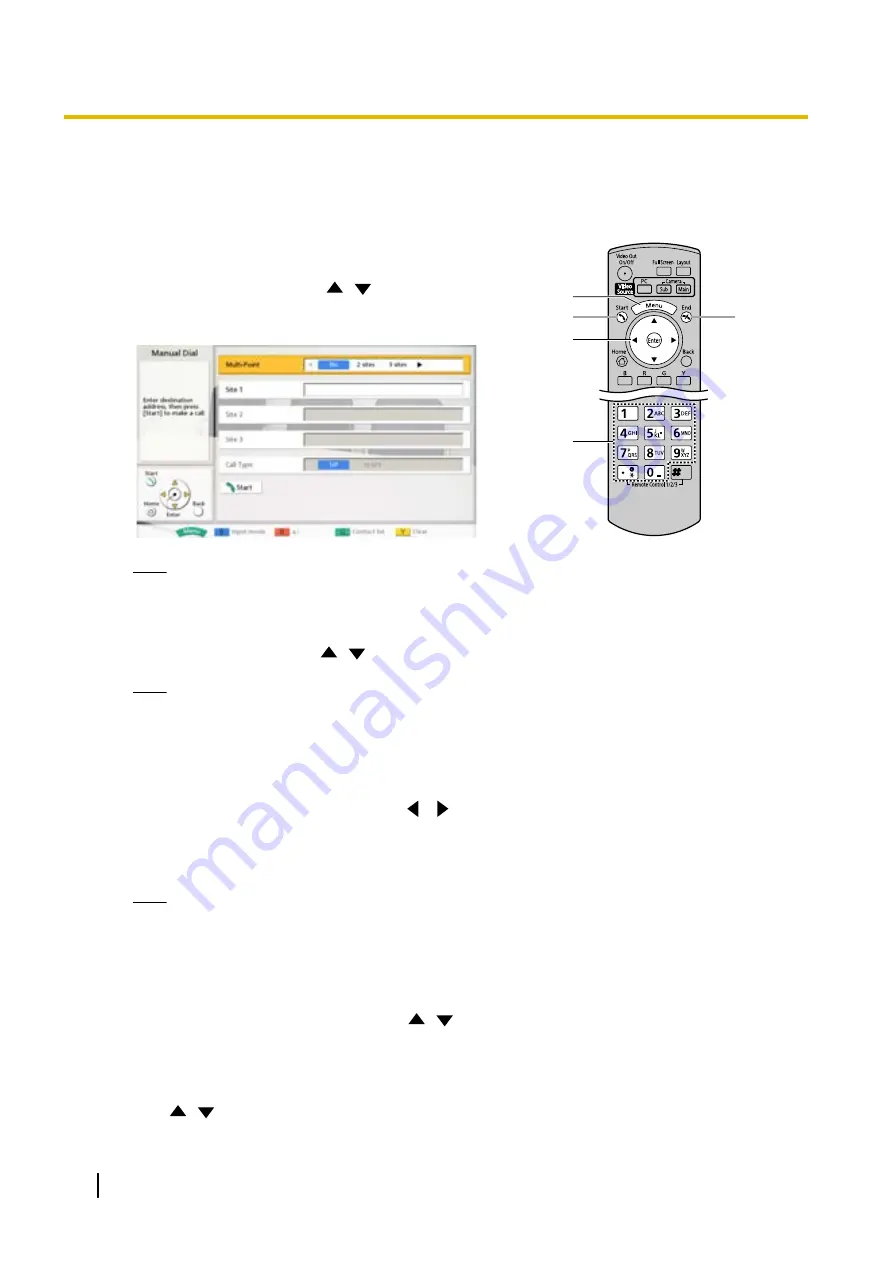
Calling by Entering an Address Directly
You can make a video conference call by entering the IP address (or host name), SIP URI (or SIP user name),
H.323 extension, H.323 name, or MCU’s conference room number@IP address.
1
Press
[Menu]
.
•
The Menu screen is displayed.
9
10
1
6
2-5
7-8
2
Select
"Manual Dial"
using
[
][
]
and press
[Enter]
.
•
The input screen is displayed.
Note
•
You can display the input screen by pressing
[Start]
in the Home screen instead of performing
3
Select
"Multi-Point"
using
[
][
]
.
Note
•
If you are using the KX-VC300, you can select
"Multi-Point"
after purchasing an activation key
card (KX-VCS301) to activate multiple-party
video conference calls (Page 127). For details
about the activation key, contact your dealer.
4
Select one of the following values using
[
][
]
.
2-party video conference call:
"No"
3-party video conference call:
"2 sites"
4-party video conference call:
"3 sites"
Note
•
When connecting to an MCU or non-Panasonic
video conference system, you cannot make
3-party/4-party video conference calls.
•
"H.323"
cannot be selected for
"Call Type"
if 2
or more sites are selected for
"Multi-Point"
.
5
Select
"Site 1"
,
"Site 2"
,
"Site 3"
using
[
][
]
.
6
Enter the IP address (or host name), SIP URI (or SIP
user name), H.323 extension, H.323 name, or MCU’s
conference room number@IP address.
7
Use
[
][
]
to select
"Call Type"
.
46
User Manual
Document Version 2013-09
Starting a Video Conference