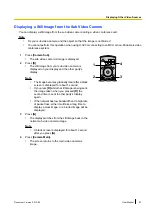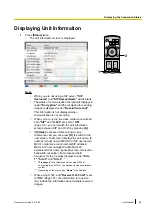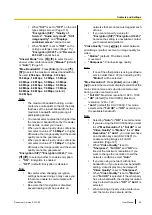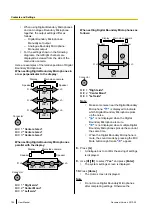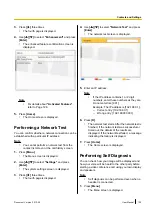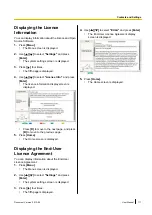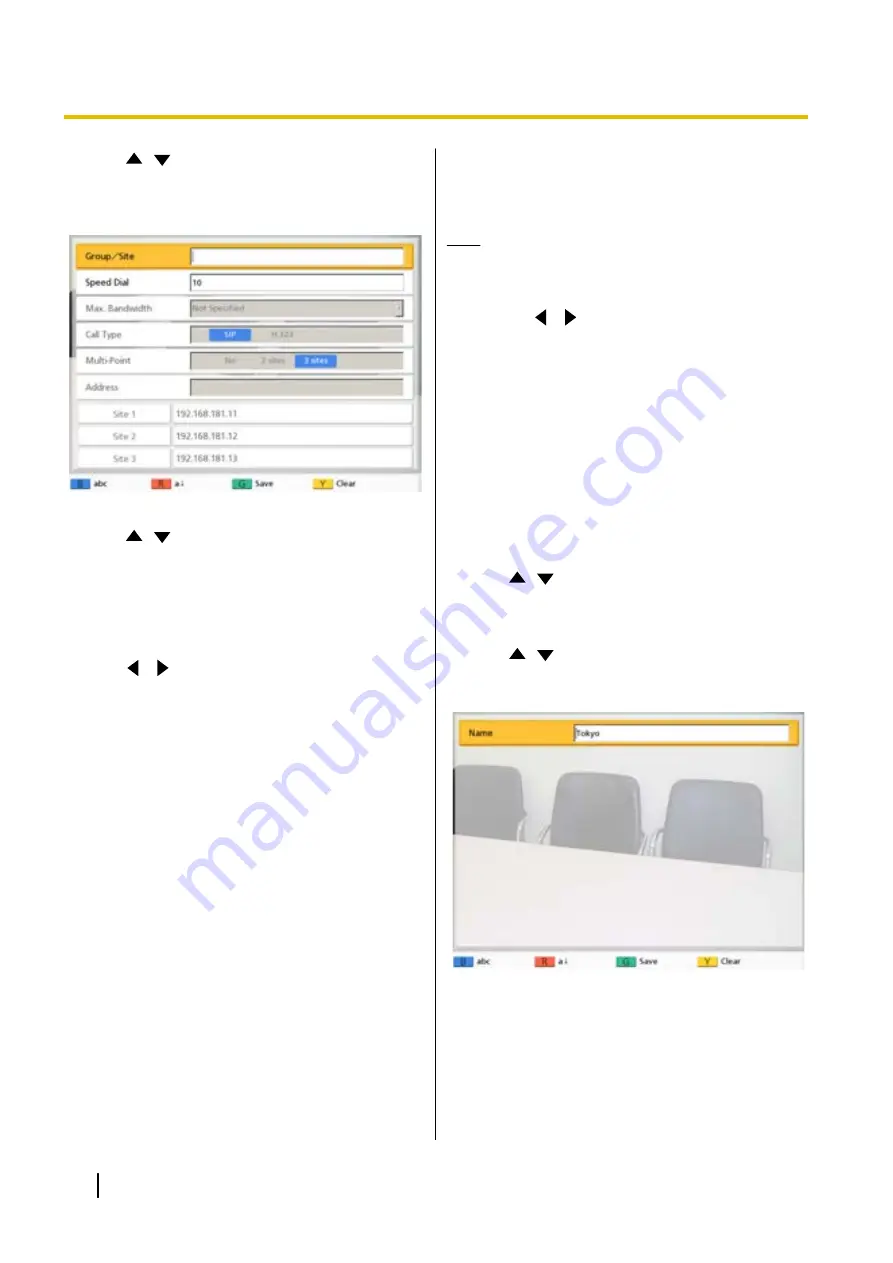
3.
Use
[
][
]
to select the multiple-party entry you
want to add as a multiple-party contact, and press
[B]
.
•
The contact list registration screen is displayed.
4.
Use
[
][
]
to select the necessary items and
5.
Press
[G]
.
•
A dialogue box to confirm the saving of settings
is displayed.
6.
Use
[
][
]
to select
"Yes"
and press
[Enter]
.
•
The call history screen is displayed.
7.
Press
[Home]
.
•
The Home screen is displayed.
Changing System
Settings
Note
•
If a video conference call is received while data
is being entered, a dialogue box to confirm if you
answer a video conference call is displayed.
Use
[
][
]
to select
"Yes"
or
"No"
and press
[Enter]
.
•
When
"Yes"
is selected, you can answer a
video conference call while any unsaved
data is lost.
•
When
"No"
is selected, you can continue
entering the data.
Setting the Unit Name
1.
Press
[Menu]
.
•
The Menu screen is displayed.
2.
Use
[
][
]
to select
"Settings"
and press
[Enter]
.
•
The system settings screen is displayed.
3.
Use
[
][
]
to select
"System Settings"
and
press
[Enter]
.
•
The unit name setting screen is displayed.
4.
Enter a unit name (up to 24 characters)
(Page 137).
5.
Press
[G]
.
•
A dialogue box to confirm the saving of settings
is displayed.
96
User Manual
Document Version 2013-09
Contacts and Settings