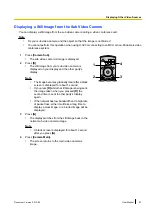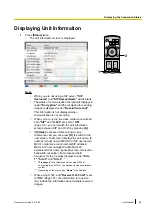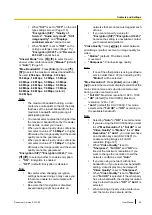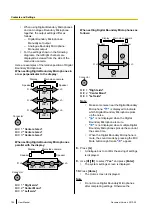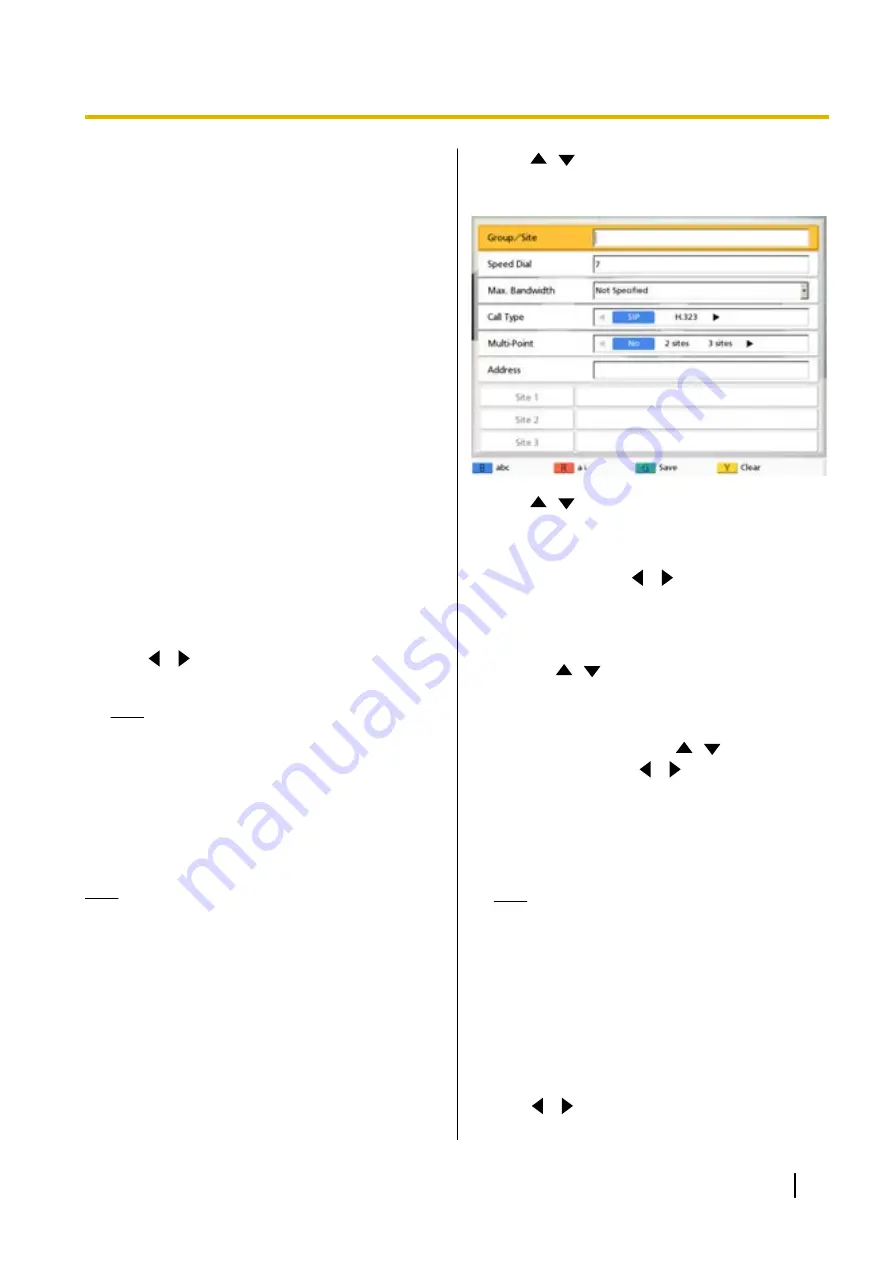
•
See Page 40 for details about the
characters that can be input for address
entry.
•
If the other party has the same SIP domain
name as yours, you can register only their
SIP user name. If the other party has a
different SIP domain name from yours, their
SIP domain name must be entered along
with their SIP user name.
•
If the SIP domain name is not entered, your
own SIP domain name is automatically
appended to the registered contact. This
may result in a different, unintended party
being registered as a contact, so be careful
when entering a contact’s information.
•
When using H.323, you can also call by
entering the other party’s IP address (or
host name) %H.323 extension number (or
H.323 name).
•
Enter a standards-compliant value.
For details, contact your network
administrator.
4.
Press
[G]
.
•
A dialogue box to confirm the saving of settings
is displayed.
5.
Use
[
][
]
to select
"Yes"
and press
[Enter]
.
•
The contact list screen is displayed.
Note
•
To continue entering another contact, press
[B]
6.
Press
[Home]
.
•
The Home screen is displayed.
Registering a Multiple-party Contact
Note
•
When using H.323, you cannot register a
multiple-party contact.
•
If you are using the KX-VC300, registering a
multiple-party contact can only be done after
purchasing an activation key card
(KX-VCS301) to activate multiple-party video
conference calls (Page 127). For details about
the activation key, contact your dealer.
1.
Press
[Menu]
.
•
The Menu screen is displayed.
2.
Use
[
][
]
to select
"New Contact"
and press
[Enter]
.
•
The contact list registration screen is displayed.
3.
Use
[
][
]
to select the following items for input:
"Group/Site"
: Enter a name for the video
conference call (up to 24 characters) (Page 137).
"Speed Dial"
: Enter a speed dial number (
1
–
300
).
"Multi-Point"
: Use
[
][
]
to select
"2 sites"
or
"3 sites"
.
For
"Site 1"
/
"Site 2"
/
"Site 3"
: Use the following
procedure to select these from the contact list
screen.
1.
Use
[
][
]
to select
"Site 1"
,
"Site 2"
or
"Site 3"
.
2.
Press
[Enter]
.
•
The contact list screen is displayed.
3.
Select a contact using
[
][
]
.
•
You can use
[
][
]
or the numeric
buttons of the remote control to select the
displayed tab (Page 45).
4.
Press
[Enter]
.
•
The contact list registration screen is
displayed.
Note
•
When
"Multi-Point"
is set to
"2 sites"
or
"3 sites"
, the maximum bandwidth that is
set on the connection settings screen
(Page 98), or on the select local site
screen when a local site is selected
(Page 131) is applied.
4.
Press
[G]
.
•
A dialogue box to confirm the saving of settings
is displayed.
5.
Use
[
][
]
to select
"Yes"
and press
[Enter]
.
•
The contact list screen is displayed.
Document Version 2013-09
User Manual
93
Contacts and Settings