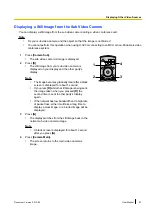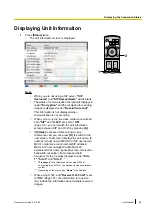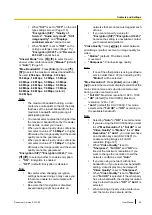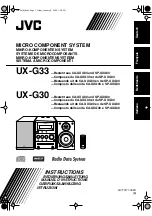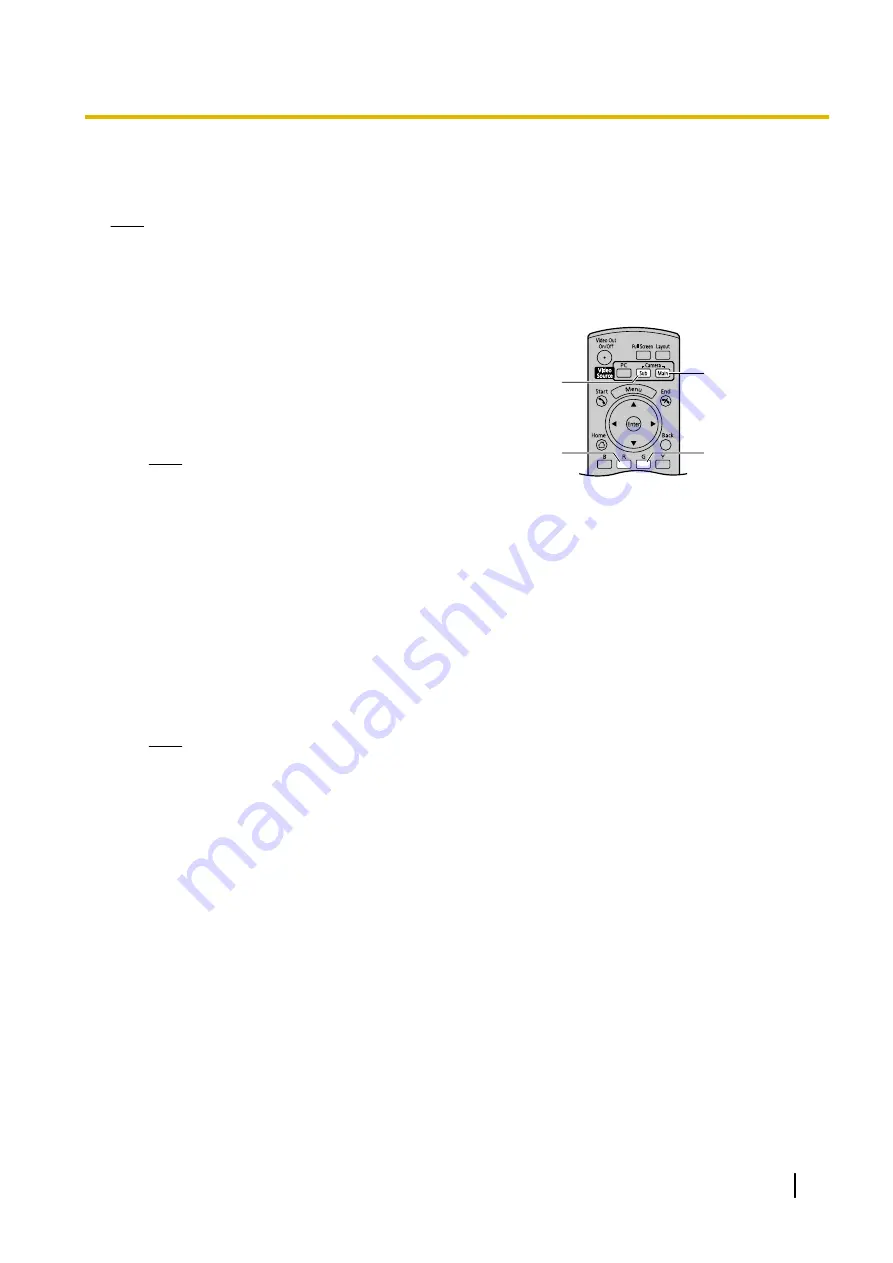
Displaying a Still Image from the Sub Video Camera
You can display a still image from the sub video camera during a video conference call.
Note
•
Fix your sub video camera and the object so that the image is not blurred.
•
You cannot perform this operation when using H.323 or connecting to an MCU or non-Panasonic video
conference system.
1
Press
[Camera Sub]
.
•
The sub video camera’s image is displayed.
1
4
3
2
2
Press
[R]
.
•
The still image from your sub video camera is
displayed on your display and the other party’s
display.
Note
•
The image becomes gradually clear after a black
screen is displayed for about 1 second.
•
If you press
[R]
while the still image is being sent,
the image taken when you pressed
[R]
the
second time is sent to other party’s display
again.
•
If the network has low bandwidth and a high rate
of packet loss, either it will take a long time to
display a clear image, or a blurred image will be
displayed.
3
Press
[G]
.
•
The display switches from the still image back to the
normal sub video camera image.
Note
•
A black screen is displayed for about 1 second
after you press
[G]
.
4
Press
[Camera Main]
.
•
The screen returns to the main video camera’s
image.
Document Version 2013-09
User Manual
87
Displaying Other Video Sources