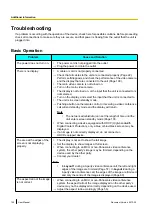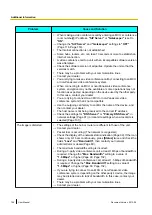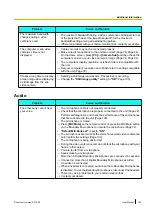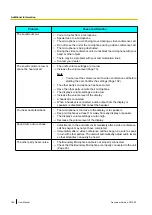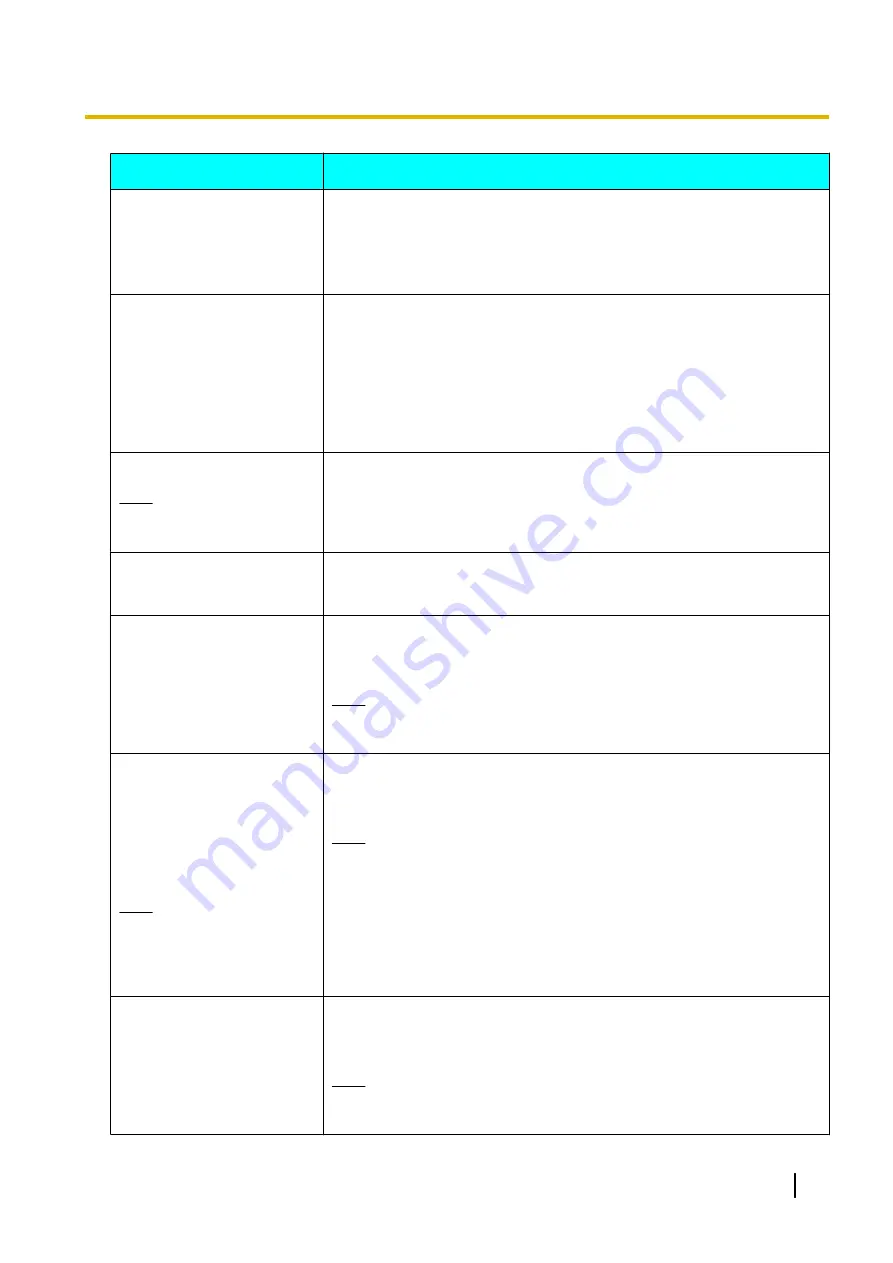
Message
Cause and Solution
Sub-Camera source is not
compatible.
•
A cable or cord is not properly connected.
→
Check that all cables to the unit are connected properly (Page 84).
•
The signal input from the sub video camera is invalid.
→
A valid signal cannot be received from the connected sub video camera.
Contact your dealer.
Check display resolution.
•
The computer’s display resolution or refresh rate is incompatible with
the unit.
→
Set your computer’s resolution and refresh rate to a setting compatible
with the unit (Page 78).
•
If any of the other parties is using a software version older than 3.00
(not including 3.00), you cannot use HD or WXGA for PC input
resolutions.
→
Set your computer’s resolution to VGA, SVGA, or XGA (Page 78).
n
is already in use.
Note
•
The IP address is
represented by
n
.
•
On the network you are using, another device is already using the IP
address you have input for the unit.
→
Make sure that all devices on the network have unique IP addresses
assigned.
Cooling Fan Malfunction.
Please turn off the system
and call for service.
•
The CPU cooling fan within the device has stopped.
→
Quickly turn off the power. Contact your dealer.
Check main camera setting.
<Check camera>
Set the main camera
HDMI output to 1080i.
<Safe Mode>
If [#] is pressed, the system
enters safe mode after restart.
•
A standard definition (640
´
480p, 720
´
480p) video camera signal has
been detected.
→
Change the video camera’s resolution to HD (1920
´
1080i).
Note
•
If you enter Safe Mode during a video conference call, the call will
be disconnected.
Check main camera setting.
<Check camera>
Set camera operating
frequency to
n
Hz.
<Safe Mode>
If [#] is pressed, the system
enters safe mode after restart.
Note
•
The field frequency
setting of the unit (
50
or
60
) is represented
by
n
.
•
A video camera with a different field frequency to the unit has been
detected.
→
Use a video camera with the same field frequency as the unit.
Note
•
If you enter Safe Mode during a video conference call, the call will
be disconnected.
Check sub camera setting.
<Check camera>
Set the sub camera HDMI
output to 1080i.
<Safe Mode>
If [#] is pressed, the system
enters safe mode after restart.
•
A standard definition (640
´
480p, 720
´
480p) video camera signal has
been detected.
→
Change the video camera’s resolution to HD (1920
´
1080i).
Note
•
If you enter Safe Mode during a video conference call, the call will
be disconnected.
Document Version 2013-09
User Manual
161
Additional Information