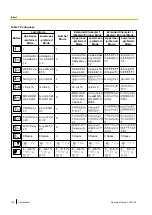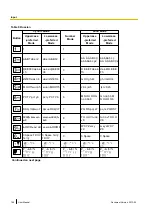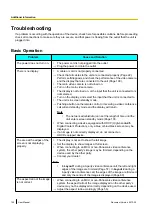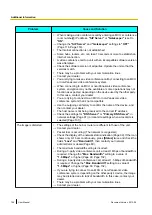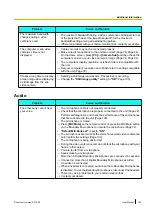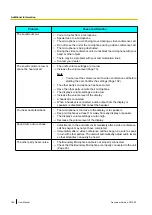Problem
Cause and Solution
The sound cuts out.
•
You are too far from a microphone.
→
Speak close to a microphone.
•
The microphone or unit is being moved during a video conference call.
→
Do not move the unit or the microphone during a video conference call.
•
The microphone is being obstructed.
→
During the video conference call, do not block the microphone with your
hand or other object.
•
There may be a problem with your communication lines.
→
Contact your dealer.
The sound volume is low or
cannot be heard at all.
•
The unit’s volume settings are too low.
→
Increase the volume level (Page 73).
Note
•
You can set the volume level of a video conference call before
starting the call. Confirm the settings (Page 102).
•
The other party’s microphone has been muted.
→
Have the other party unmute their microphone.
•
The display’s volume settings are too low.
→
Increase the volume level of the display.
•
A headset is connected.
→
When a headset is connected, audio output from the display or
speakers is disabled. Disconnect the headset.
You hear audio feedback.
•
The microphone is too close to the display or to speakers.
→
Keep microphones at least 1 m away from any display or speaker.
•
The display’s volume settings are too high.
→
Decrease the volume level of the display.
Sound cuts out or echoes.
•
Adjustments to the environment immediately after a video conference
call has begun may not yet have completed.
→
Immediately after a video conference call has begun, be sure to speak
in turn with other parties. The unit will automatically adjust audio levels
so that all parties can easily be heard.
The other party hears noise.
•
The Boundary Microphone cable is not properly connected.
→
Check that the Boundary Microphone is properly connected to the unit
(Page 29).
158
User Manual
Document Version 2013-09
Additional Information