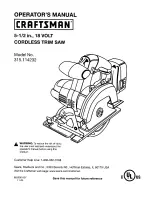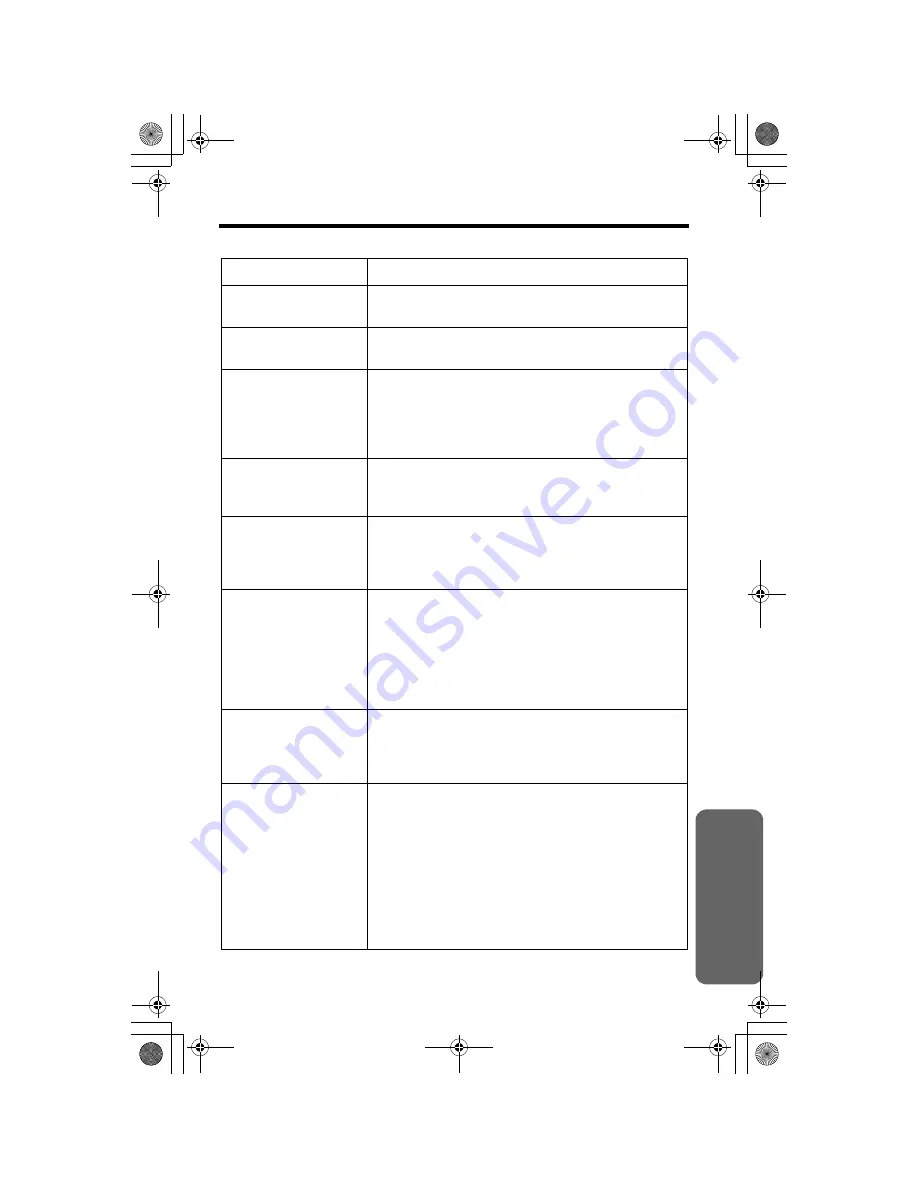
Usef
ul Inform
ation
69
If the Following Appears on Your Display...
The following will be displayed when the unit needs your attention.
Display message
Cause & Remedy
Recharge battery
• The battery needs to be charged. Recharge the
battery (p. 10).
Charge for 6h
• The battery has been discharged. The handset will
not work. Fully charge the battery (p. 10).
No link to base.
Move closer to
base, try again.
• The handset has lost communication with the base
unit. Walk closer to the base unit and try again or
re-register the handset (p. 53).
• Confirm the base unit’s AC adaptor is plugged in.
• Raise the base unit antenna.
Please lift up
and try again.
• A handset button was pressed while the handset
was on the base unit or charger. Lift the handset and
press the button again.
Busy
• The base unit and/or another handset is in use. Try
again later.
• The handset you are calling is too far from the base
unit. Try again later.
Error!!
• When you tried to re-register the handset, the
handset and base unit could not link for some
reason, such as interference from electrical
appliances. Move the handset and base unit away
from any electrical appliances and try again.
• Another handset tried to send phone book items to
you but the copying stopped (p. 41, 42).
Phone book full
• When you tried to store an item in the phone book,
the phone book memory was full. Press
[OFF]
to exit
the programming mode. To erase other items from
the phone book, see page 40.
System is busy.
Please try again
later.
• If the base unit or another handset is in use, such as
conducting outside/intercom calls or listening to
messages, you may not be able to use the handset.
Try again later.
• The handset you tried to send phone book items to
is in use.
• The handset has lost communication with the base
unit. Walk closer to the base unit and try again.
• The Answering System is in use, such as answering
a call or playing back messages. Try again later.
PQQX14041ZA.book 69 ページ 2004年2月20日 金曜日 午後3時3分