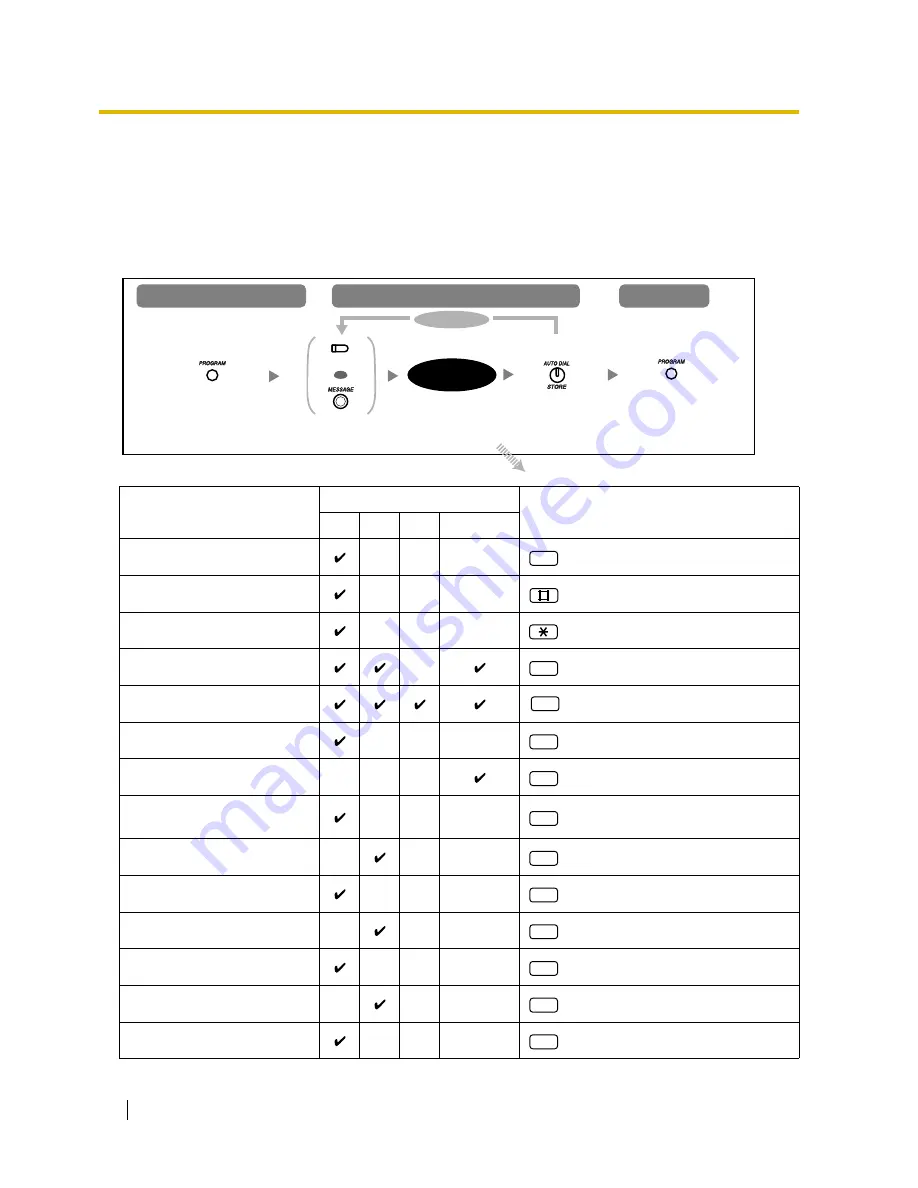
3.1 Customising Your Phone (Personal Programming)
132
User Manual
3.1.3
Customising the Buttons
You can customise the flexible CO buttons, Direct Station Selection (DSS) buttons, Programmable Feature
(PF) buttons, and MESSAGE buttons on your proprietary telephone (PT) and DSS Console by assigning
the following features to them. For example, if your telephone has more CO buttons than the number of
outside (CO) lines connected to your PBX, you can customise unused CO buttons by assigning them to be
One-touch Dialling buttons.
Button
Programmable Button
Programming Input
CO
DSS
PF
MESSAGE
Single-CO (S-CO)
+ outside (CO) line no. (1–8)*
1
Group-CO (G-CO)
+ outside (CO) line group no. (1–8)*
1
Other-CO (O-CO)
Direct Station Selection (DSS)
+ extension no.*
1
One-touch Dialling*
2
+ desired no.*
1
(max. 24 digits)
Conference
Message*
4
FWD/DND (Call Forwarding/
Do Not Disturb)
Day*
5
Save
Night*
5
Caller ID Indication—Personal
Lunch*
5
Caller ID Selection—Personal
Press
CO
,
DSS
,
PF
,
or
MESSAGE
.
To exit
To programme
To enter the programming mode
Follow
programming input
.
To continue
programming
input
Press
STORE
.
(CO, DSS, PF)
OR
Press
PROGRAM
.
Press
PROGRAM
.
0
1
2
*
3
3
3
4
4
5
5
6
6
7
















































