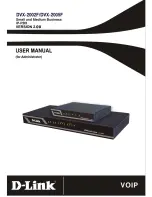2.5 Utility
PC Programming Manual
57
3.
Click
Transfer
.
The Save dialog box will be displayed.
4.
Navigate to the folder in which you want to save the file.
5.
Enter a file name.
6.
Click
Save
.
A window showing the download progress will be displayed.
A message will be displayed when the transfer is complete.
7.
Click
OK
.
2.5.4
Utility—SD Card File View and Load
Displays a list of files on the SD memory card, and allows you to update the programs stored in LPR
cards (cards with local processors) (KX-TDA100/KX-TDA200/KX-TDA600 only) and Cell Stations
(CSs).
This option is only available at Installer level.
To update the program stored in an LPR card (KX-TDA100/KX-TDA200/KX-TDA600 only), the card
must first be set to out of service (OUS). To update the program stored in a CS (T0141/TDA0142),
the port of the card (CSIF/DHLC/DLC) that the CS is attached to must be set to OUS, but the card
itself must be set to in service (INS). Only cards that are in the correct status will be displayed.
The name, date and time of creation, and size of files are displayed.
To view and load files on the SD memory card
1.
From the
Utility
menu, select
SD Card File View and Load
.
2.
Click on the name of the file whose information you want to view.
Only files containing program data (whose filenames start with "P") can be selected.
3.
Click
Detail
.
The Detail screen will be displayed. Header information from the chosen SD memory card file is
displayed on the left.
4.
From the
Card
drop-down list on the right, select the card(s) whose software you want to update.
•
To update a specific card or port:
•
LPR cards (KX-TDA100/KX-TDA200/KX-TDA600 only): select the slot number and
card name.
•
CSs (T0141/TDA0142): select the slot number and card name, and then select the
related CS port from the drop-down list directly below.
•
To update all matching cards simultaneously:
•
Select "ALL".
5.
Click
View
to update the displayed header information of the selected files.
The file with the higher File Version and File Revision numbers is newer.
6.
Click
Load
to update the file stored on the PBX.
When the update is finished, a message will be displayed.
7.
Click
OK
.
The display will return to the Detail screen.