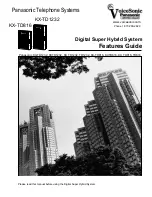2.3 Connect
34
PC Programming Manual
To connect to the PBX by USB
1.
From the
Connect
menu, select
USB
.
The
Login
window will be displayed.
2.
Select a connection option.
•
Select the
Use profile
check box if you want to use a pre-saved profile.
a.
Select the profile to use from the drop-down list.
b.
If the system password for the PBX has not been stored with the profile, enter it.
If the system password has been stored with the selected profile, it does not need to be
entered.
•
Select the
USB
radio button if you do not want to use a profile.
3.
Click
OK
.
2.3.3
Connect—LAN
Connects to the PBX in Interactive mode through the Local Area Network interface of the PBX.
A CTI-LINK card (KX-TDA100/KX-TDA200/KX-TDA600) or IP-GW4 card (KX-TDA50) must be
installed and the IP address of the PBX set to use this feature. For more details, see
2.7.28 [1-1]
Slot—CTI-LINK Card Property (KX-TDA100/KX-TDA200/KX-TDA600 only)
and
2.7.19 [1-1]
Slot—IP-GW Card Property (KX-TDA50 only)
.
This option allows direct entry of connection parameters, for cases where the PC is used to connect
to one or just a few PBXs, and an individual profile for each PBX is not necessary. If you connect to
multiple PBXs and would prefer to choose from among pre-saved profiles instead, see
2.3.5
Connect—Profile Setup
for more details about creating profiles.
To connect to the PBX by LAN
1.
From the
Connect
menu, select
LAN
.
The
Login
window will be displayed.
2.
Select a connection option.
•
Select the
Use profile
check box if you want to use a pre-saved profile.
a.
Select the profile to use from the drop-down list.
The
Setup
button will become unavailable.
b.
If the system password for the PBX has not been stored with the profile, enter it.
If the system password has been stored with the selected profile, it does not need to be
entered.
•
Select the
LAN
radio button if you want to enter parameters manually.
a.
Click
Setup
.
b.
Modify the connection parameters as required. For more details, see the table below.
c.
Click
OK
.
3.
Click
OK
.