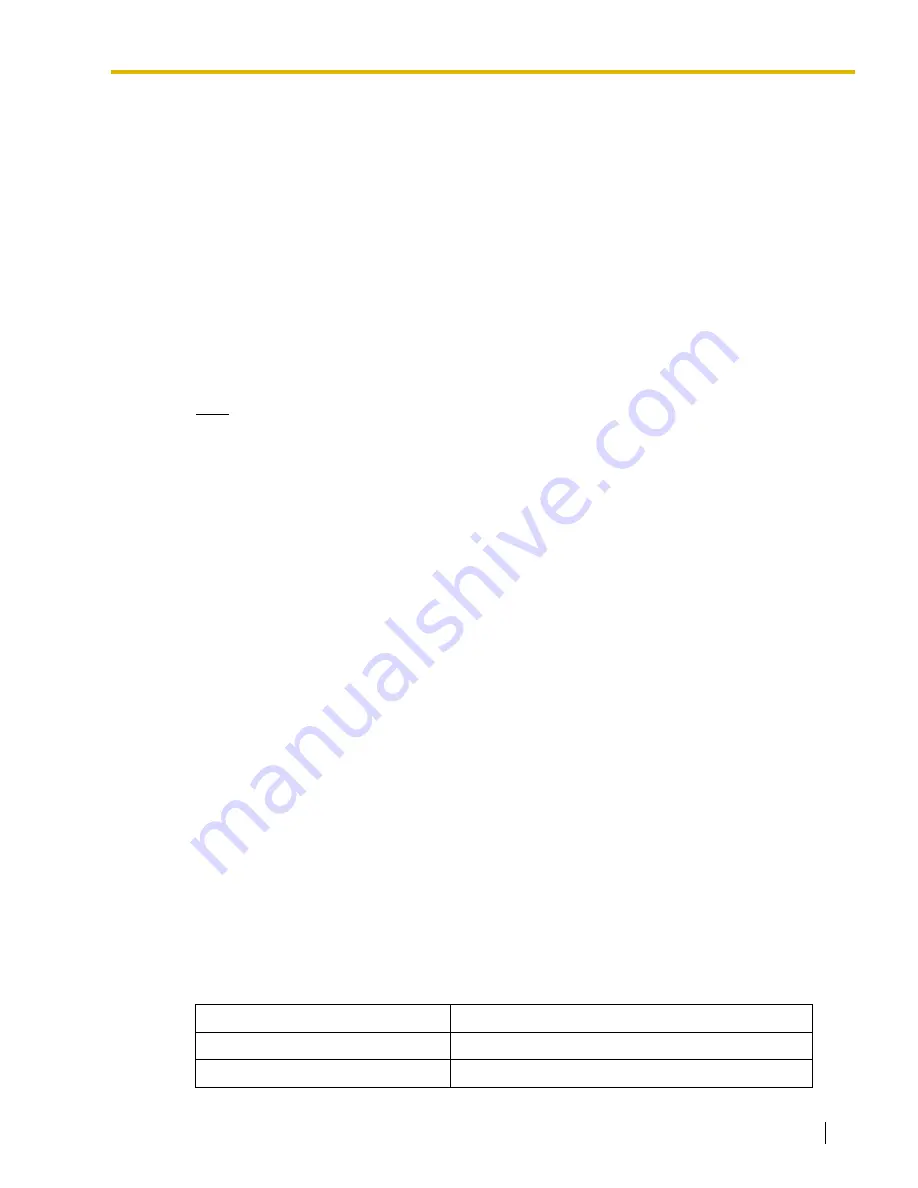
2.4 Tool
PC Programming Manual
45
If data in a field being imported does not match the required format for the import
destination, an error message will be displayed when the import operation is attempted, and
the operation will be canceled.
This can occur when, for example, the destination field can only accept numeric data, but
the data being imported contains alphabet characters, as the correct fields were not linked
together.
2.4.8
Tool—Export
Allows several types of system data to be exported to files. These files can be used with the Import
tool (see
2.4.7 Tool—Import
) to update another PBX.
Except for
ARS - Routing Plan
and
PS Registration (KX-TDA600 only)
, tables are exported as
comma-separated value (CSV) files.
Except for Speed Dial and Caller ID, this option is only available at Installer level.
Note
The separator used in CSV files created using the Export tool is decided by the unit specified in
List Separator, in the Windows Regional Options Control Panel.
To export system data
1.
From the
Tool
menu, point to
Export
, and then click the type of data to export.
2.
Navigate to the folder in which you want to save the file.
3.
Enter a file name.
4.
Click
Save
to display the Export window.
5.
For the
Feature - Speed Dial and Caller ID
table, when an EMEC (KX-TDA600) or MEC (KX-
TDA50/KX-TDA100/KX-TDA200) card is installed, select the Speed Dial table from which to
export the data (KX-TDA50: Basic Memory or Expanded Memory; KX-TDA100/KX-TDA200/KX-
TDA600: system or tenant) from the drop-down list.
A list of field names that can be exported will be displayed.
6.
Click the check box beside the name of each field that you want to export.
7.
Click
OK
.
2.4.9
Tool—Programmer Code Change
Allows you to change the code used to log on to the Maintenance Console at startup.
This option is only available at Installer level.
It is possible to change the codes used for your level and below, but not codes used for higher levels.
Only codes that you can change will be displayed in the Programmer Code Change menu. For an
explanation of the Programmer Code levels, see
2.1.2 Access Levels
.
The current code is displayed when the Programmer Code Change window opens.
The required length of each level's code is as follows:
Access Level
Programmer Code Length
User
0 – 16 characters
Administrator
4 – 16 characters






























