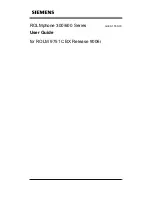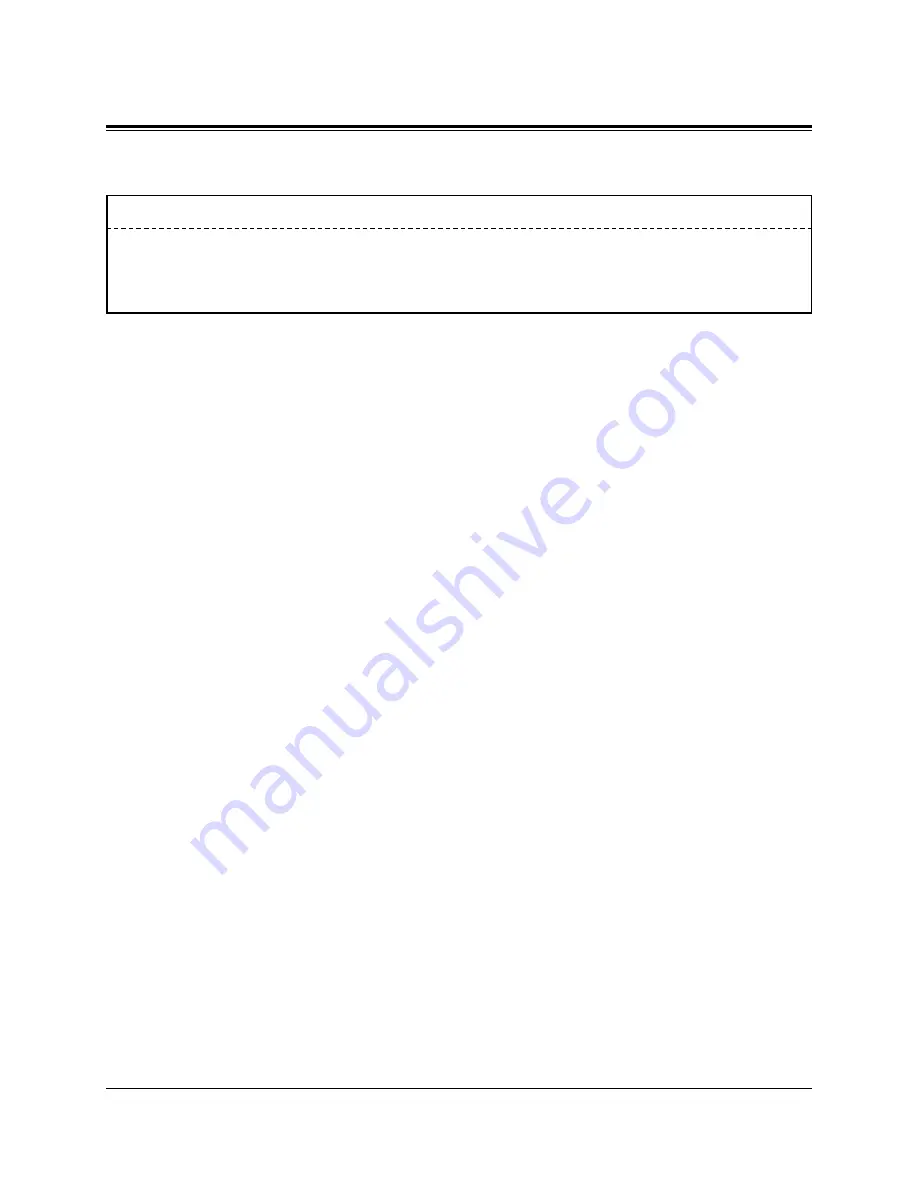
4-76
DPT Features
H
4.2
DPT Features
Data similar to below is printed out.
Conditions
• System Programming is required to program the messages.
• This operation is the same as the Absent Message feature.
• It is necessary to assign [990] “System Additional Information, Field (34)” through
System Programming beforehand.
Programming References
• System Programming — Installation Manual
[008] Absent Messages
[990] System Additional Information, Field (34)
Date
Time
Ext
CO Dial Number
Duration
Cost
Acc Code
CD
24.03.95
14:09
221
Cleaned-up
24.03.95
10:23
230
Minibar £ 535.5