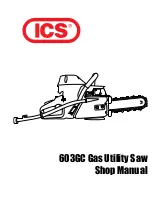Summary of Contents for 120 Series
Page 1: ...User Guide ROLMphone 120 240 400 Series for 9751 CBX and Hicom 300 E CS ...
Page 8: ...viii ROLMphone 120 240 400 Series User Guide ...
Page 9: ...ix Tables Table 1 1 Line Key Status Light Flash Rates 1 13 ...
Page 10: ...x ROLMphone 120 240 400 Series User Guide ...
Page 14: ...xiv ROLMphone 120 240 400 Series User Guide ...
Page 16: ...1 2 ROLMphone 120 240 400 Series User Guide Figure 1 1 The ROLMphone 120 240 400 Series ...
Page 32: ...1 18 ROLMphone 120 240 400 Series User Guide Figure 1 5 RP120 RP240 RP400 Headset Adapters ...
Page 58: ...2 24 ROLMphone 120 240 400 Series User Guide ...
Page 152: ...A 6 ROLMphone 120 240 400 Series User Guide ...
Page 156: ...B 4 ROLMphone 120 240 400 Series User Guide ...