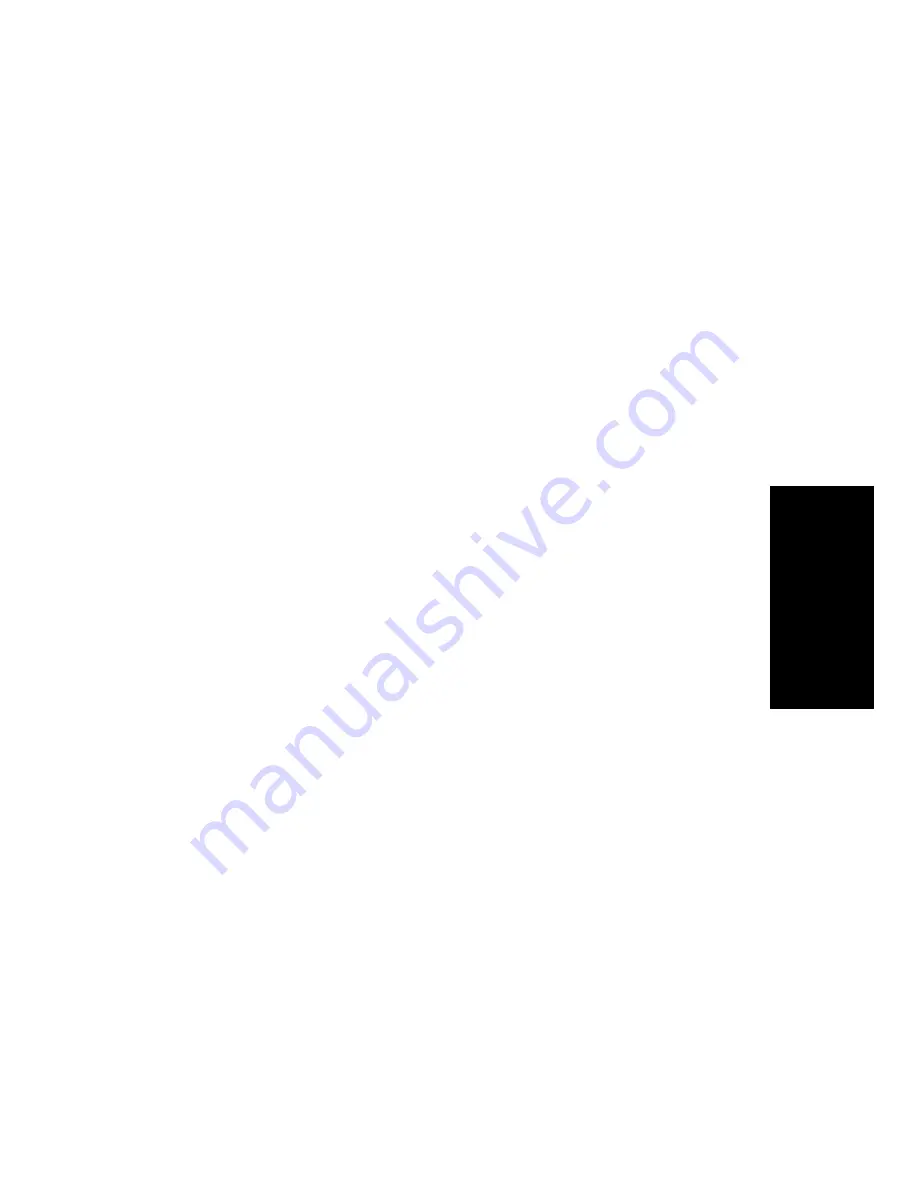
Making Calls
3-11
3.
M
aki
ng C
a
lls
To go back and forth (toggle) between the
picked up party and the original call, press
the Connect key.
Note:
You can also transfer, place on hold, place on consultation
hold, or park a call you have picked up. (See “Transfer” on
page 2-19, “Hold” on page 2-14, “Consultation” on page 3-12,
and “Park” on page 5-10.)
To screen an
incoming call pri-
or to picking it up
and adding it to a
conference
➩
Press the Hold key to place the conference
on hold.
➩
Press the line key for the incoming call.
Find out who is on the line.
➩
If you do not want to add the call to the
conference, hang up that line.
➩
If you want to add the call to the
conference, press the Hold key to place that
line on hold.
➩
Press the line key for the conference.
➩
Follow the steps given in “To pick up a call
and add it to a conference” on page 3-10.
Note:
You must be connected with the conference before you can
pick up a call and add it to the conference.
Summary of Contents for 120 Series
Page 1: ...User Guide ROLMphone 120 240 400 Series for 9751 CBX and Hicom 300 E CS ...
Page 8: ...viii ROLMphone 120 240 400 Series User Guide ...
Page 9: ...ix Tables Table 1 1 Line Key Status Light Flash Rates 1 13 ...
Page 10: ...x ROLMphone 120 240 400 Series User Guide ...
Page 14: ...xiv ROLMphone 120 240 400 Series User Guide ...
Page 16: ...1 2 ROLMphone 120 240 400 Series User Guide Figure 1 1 The ROLMphone 120 240 400 Series ...
Page 32: ...1 18 ROLMphone 120 240 400 Series User Guide Figure 1 5 RP120 RP240 RP400 Headset Adapters ...
Page 58: ...2 24 ROLMphone 120 240 400 Series User Guide ...
Page 152: ...A 6 ROLMphone 120 240 400 Series User Guide ...
Page 156: ...B 4 ROLMphone 120 240 400 Series User Guide ...






























