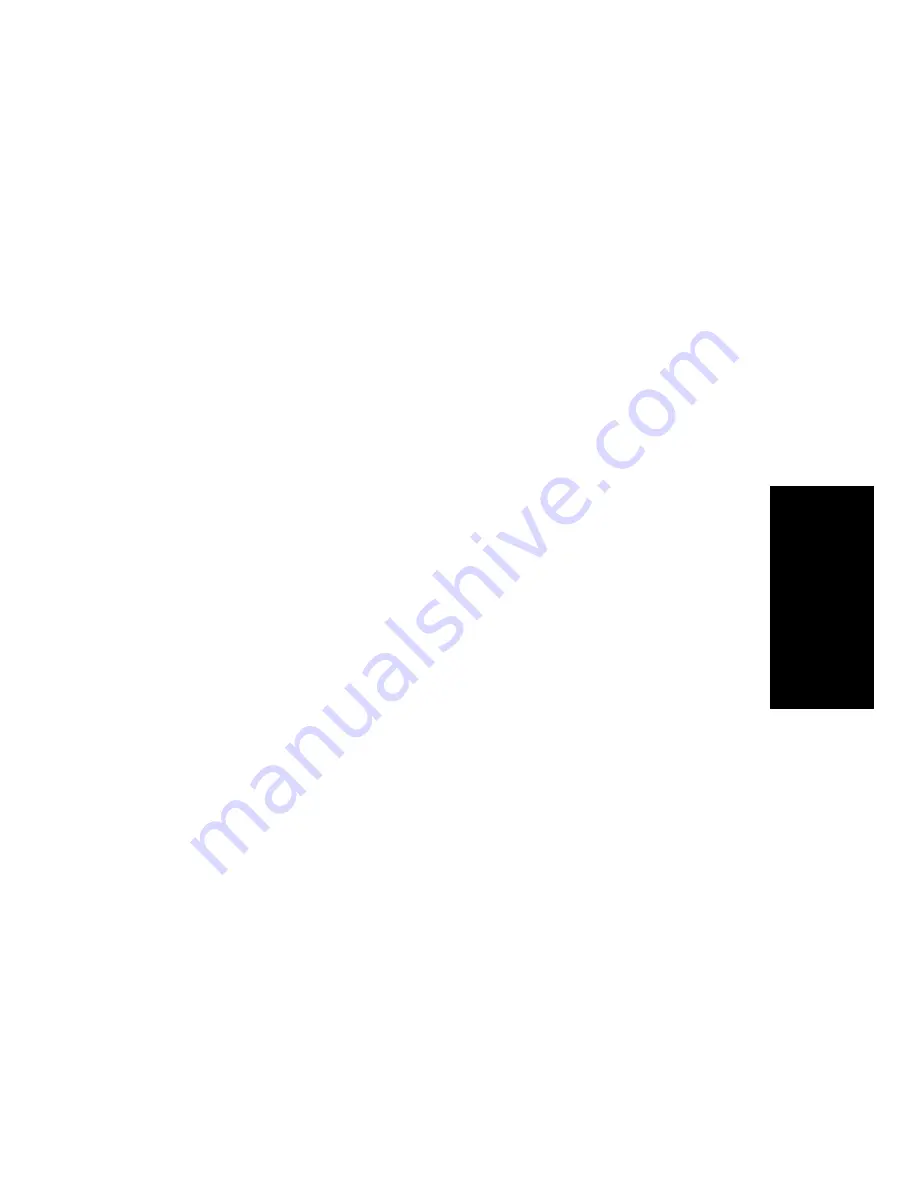
Making Calls
3-7
3.
M
aki
ng C
a
lls
Conference
The Conference feature lets you have up to eight parties, including
yourself, in a telephone conversation. The other parties besides
yourself can be on trunks (outside lines) or extensions. Any party can
leave the conference by hanging up.
To set up a con-
ference
➩
During a conversation, press the Transfer
(TRANSFR) key to put the party on
consultation hold.
You will hear the confirmation tone,
followed by the dial tone.
➩
Dial the extension you want to add, or dial
9 and the outside number.
➩
After the new party answers, press the
Conference (CONF) key to join all the
parties. All parties will hear a conference
tone to signal that another party has joined
the call.
Or, to return to the conference without
adding the new party to it, press the
Connect key. Pressing Connect again
returns you to the new party.
Note:
If you do not have a Conference key on your phone, press the
Transfer (TRANSFR) key to join all parties.
➩
To add another party, press TRANSFR and
dial the next party, then press CONF to join
all the parties. Everyone in the call will
hear a conference tone to signal that a new
party has joined the call.
Summary of Contents for 120 Series
Page 1: ...User Guide ROLMphone 120 240 400 Series for 9751 CBX and Hicom 300 E CS ...
Page 8: ...viii ROLMphone 120 240 400 Series User Guide ...
Page 9: ...ix Tables Table 1 1 Line Key Status Light Flash Rates 1 13 ...
Page 10: ...x ROLMphone 120 240 400 Series User Guide ...
Page 14: ...xiv ROLMphone 120 240 400 Series User Guide ...
Page 16: ...1 2 ROLMphone 120 240 400 Series User Guide Figure 1 1 The ROLMphone 120 240 400 Series ...
Page 32: ...1 18 ROLMphone 120 240 400 Series User Guide Figure 1 5 RP120 RP240 RP400 Headset Adapters ...
Page 58: ...2 24 ROLMphone 120 240 400 Series User Guide ...
Page 152: ...A 6 ROLMphone 120 240 400 Series User Guide ...
Page 156: ...B 4 ROLMphone 120 240 400 Series User Guide ...






























