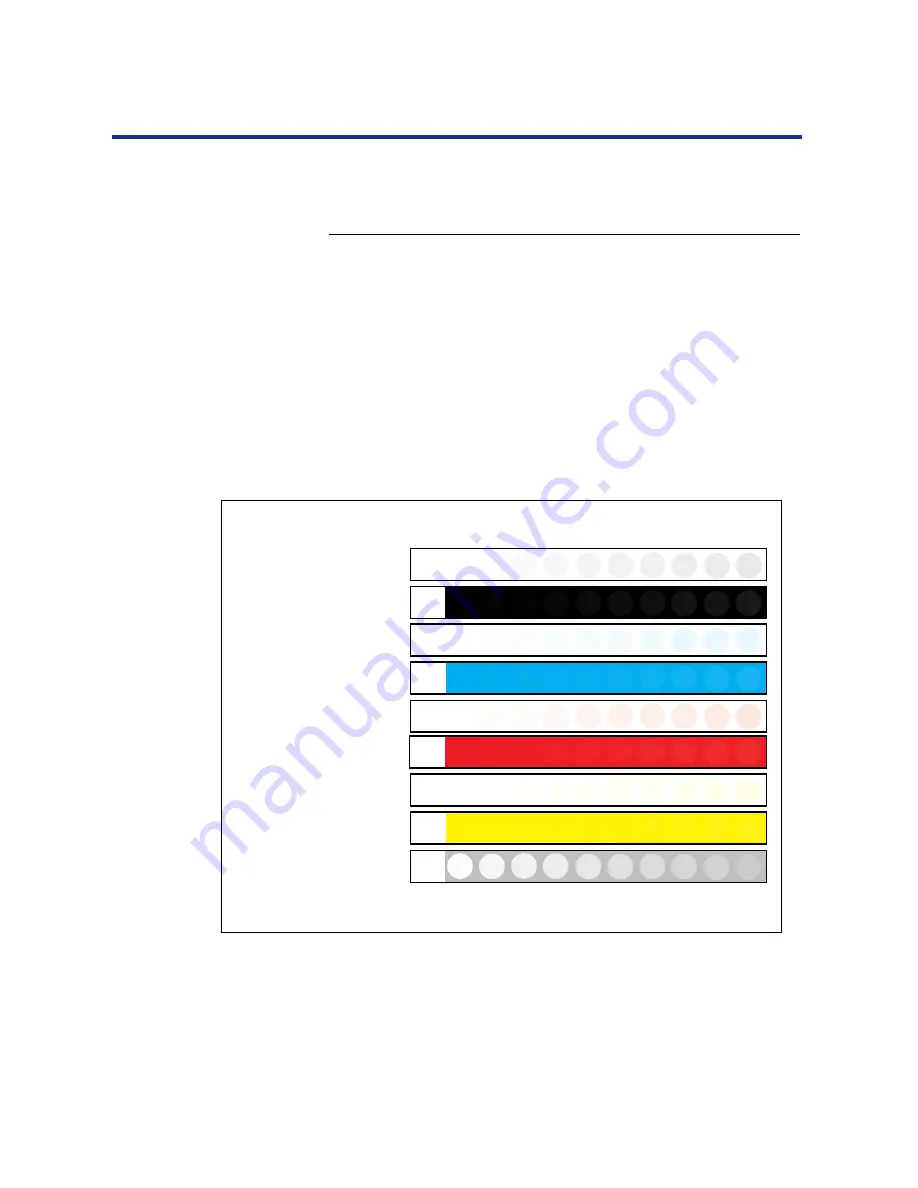
135
Color Calibration
The following procedure outlines how to calibrate the printer using
VisualCal.
To perform VisualCal calibration:
1
From Ready or Ready(Sleep), press the Menu button
and then press the Continue/Forward button
repeatedly to advance to the Visual Calibration menu.
Press the Enter button.
2
When the screen displays Endpoint Page on the first
line and Print on the second line, press the Enter
button.
Wait for the VisualCal Limits and 30% Match page to be printed.
You will use this page to reset the printer’s toner density and
luminosity settings.
Calibrating the
printer using
VisualCal
VisualCal
Limits and 30% Match
The limits you select are used by the printer
to adjust highlights, shadows, and contrasts to
compensate for normal print engine fluctuations.
TM
For each now, pick a circle and enter its number
on the control panel.
For startpoints and endpoints:
Locate the leftmost circle you can distinguish
from its background.
For best visibility, view the page at an angle
under normal lighting conditions. Position
the page over several sheets of white
paper.
Values should fall between 1 and 8.
If you cannot see any circle in a given row,
enter 9.
If you see circles in every column, enter 0.
If your answers are out of range, VisualCal
regenerates a test pattern closer to your
specific printer response.
If values are still out of range, reset the printer
default color values. If that does not help, your
printer may require maintenance.
ADDITIONAL INFORMATION:
HOW TO USE THIS PAGE:
PURPOSE:
0
1
2
3
4
5
6
Print: 1
For 30% match (bottom row):
Locate the circle that best matches the surrounding
gray tone.
Holding the page at arm's length, or even further
away, makes it easier to choose the best match.
7
8
9
0
1
2
3
4
5
6
7
8
9
Black
Start:
Black
End:
Cyan
Start:
Cyan
End:
Magenta
Start:
Magenta
End:
Yellow
Start:
Yellow
End:
30%
Match:
VisualCal Limits and 30% Match page
















































