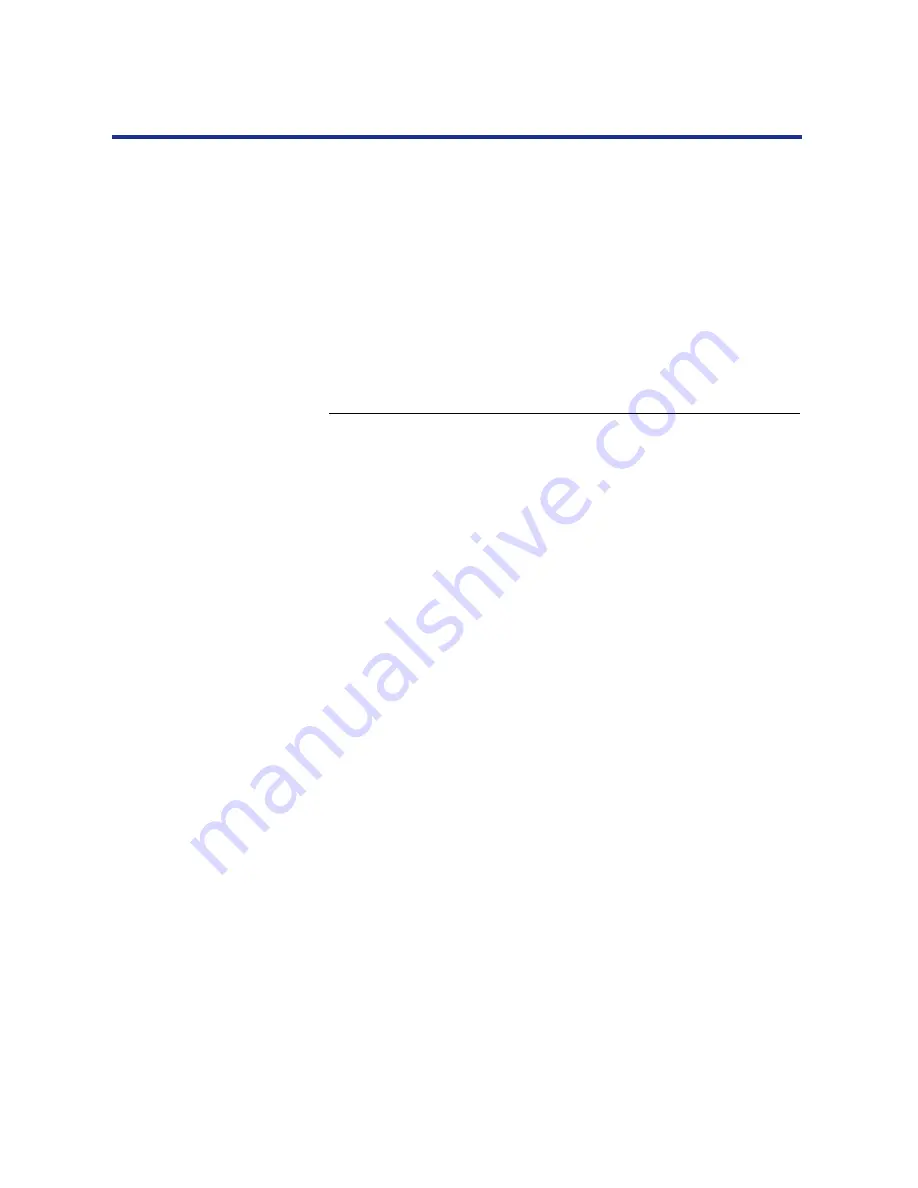
85
Installing Software for Windows
To print from Windows NT 4.0 you need to:
•
Set up network servers, if any.
•
Set up the KX-P8420 to accept print jobs from your computer.
•
Configure a port on each computer with Windows NT 4.0 for the network
or connection type.
■
Setting up parallel printing on Windows NT 4.0
Once you have installed the PostScript printer driver for Windows NT 4.0
complete the setup for parallel printing as follows:
To set up parallel printing:
1
Click the Start button, select Settings, and then click
Printers.
2
Double-click the
Panasonic
KX-P8420
printer
icon, and
select Properties from the Printer menu.
In the Ports tab, confirm that LPT1 (Local Port) is checked. The
KX-P8420 is ready to accept parallel print jobs from your computer.
3
Select the General tab, and click Print Test Page.
When you select Print, your files are sent over the parallel port
connection to the KX-P8420.
4
Select the Sharing tab if you want to share the printer
with network users. Click Shared, and enter a share
name.
Select the operating system or systems used by your network
clients from the Alternate Drivers box if you want to install a printer
driver that those clients can automatically download when they
connect.
5
Click OK. In the dialog box that appears, navigate to the
location of the alternate printer driver to install.
6
Click OK to exit the Printer Properties dialog box.
Completing the
connection for
Windows NT 4.0






























