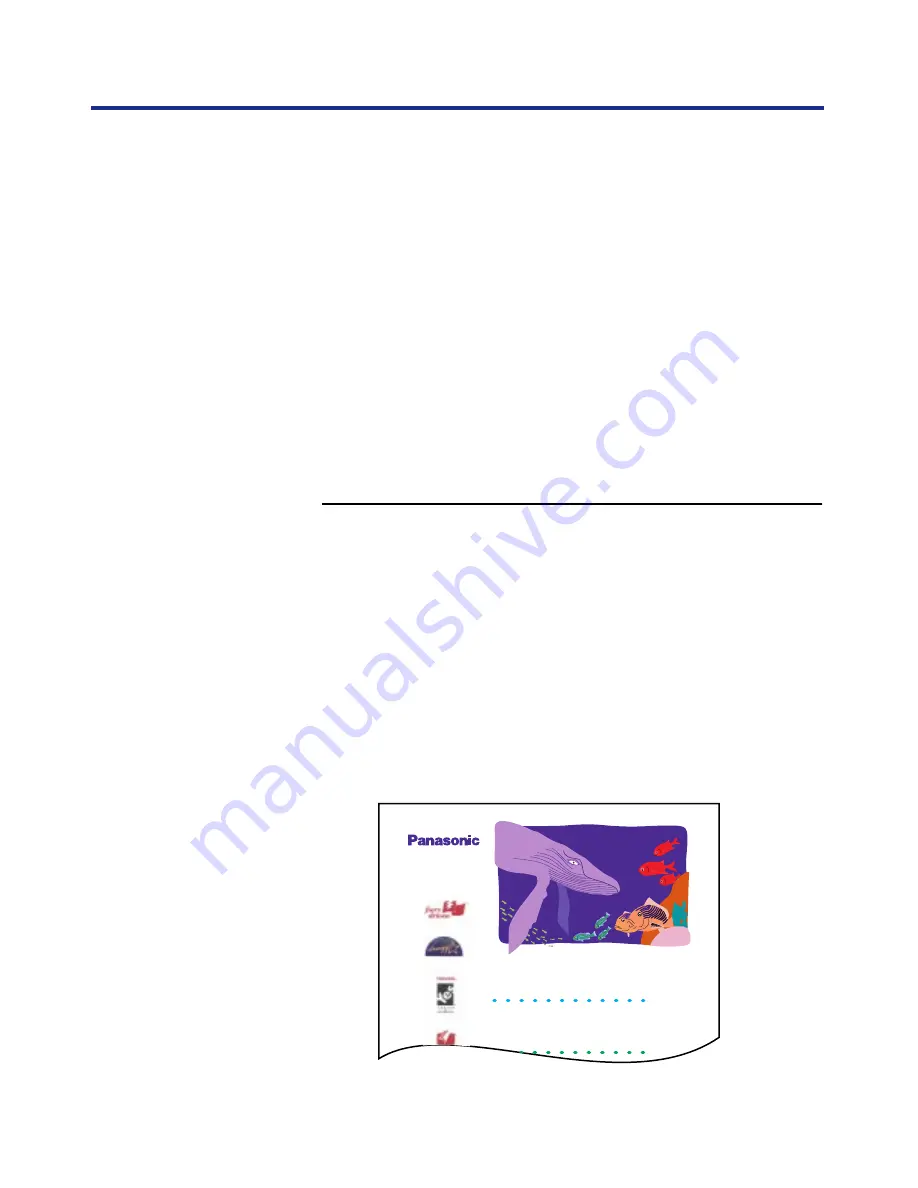
47
Printer Setup
There are several pages that you can print from the front panel. This section
provides instructions for printing a Test Print, a Configuration Page, and
PostScript Font List.
The Test Print includes a color sample as well as the printer’s name,
enabled network protocols, memory configurations, and installed options.
The Configuration Page lists information about the printer, the current Setup
configuration, and the number of printer fonts. It’s a good idea to print a
Configuration Page before you make Setup changes, in case you need to
restore some settings later.
The PostScript Font List print out the list of available printer fonts.
You can print a Test Print before you set up the KX-P8420—or at any other
time from the
Ready
or the
Ready(Sleep)
screen.
To print a Test Print:
1
Turn on the printer and allow it to warm up.
Messages appear on the front panel as the KX-P8420 printer runs
through its power-up tests.
2
From the Ready screen, press the Menu/Exit button on
the printer’s front panel.
3
Press the Enter button.
4
Press the Continue/Forward button until you see Test
Print and then press the Enter button.
Examine the quality of the Test Print.
Printing pages
from the front
panel
Installed Memory (RAM): 32MB
Memory
Panasonic KX-P8420
Configuration
Printer Name: KX-P8420
Resolution: 600 dpi x 600 dpi
Printer Language(s): PS3
Calibration: No
Test Print






























