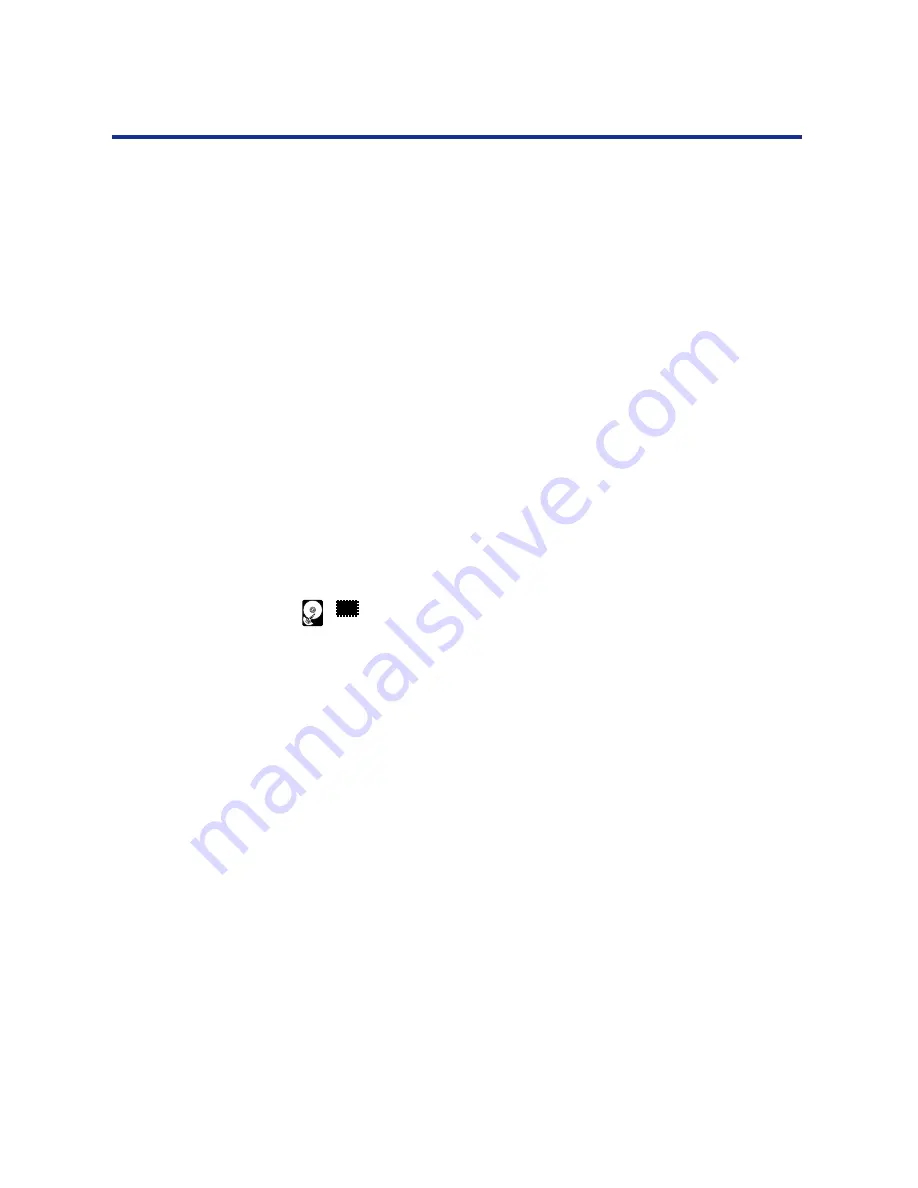
88
Installing Software for Windows
5
Select LPR Port and click New Port.
If the LPR port is not listed, install the TCP/IP protocols and
Microsoft TCP/IP Printing. For details, see
your documentation for
Windows NT 4.0.
6
In the Name or address of server providing lpr box of the
Add LPR compatible printer dialog box, enter the IP
address of the KX-P8420.
If your network uses Domain Name Services (DNS), enter the DNS
name assigned to the KX-P8420 instead of the IP address.
7
Press Tab and type the internal name of the KX-P8420
in lowercase letters.
NOTES:
•
Type this name exactly as shown; it is required for
communication with the printer.
The name must be one of these:
xjdirect
xjhold
xjprint
•
Use the last two internal names only if your printer has a hard
disk drive and a minimum of 32 MB of memory.
8
Click OK.
The workstation checks the address or DNS name that you entered
and notifies you if it cannot resolve the address.
9
Click Close of the Printer Ports window.
The Ports property tab shows the new port configuration.
10
Click OK to close the Panasonic KX-P8420 Properties
dialog box.
The new port has been configured. You should now print a test
page to verify the connection.
11
Open the Panasonic KX-P8420 Properties dialog box.
Click the General tab and click Print Test Page.
When you print, your files are sent over the LPR Port connection to
the KX-P8420.
12
Click OK to exit.
32
















































