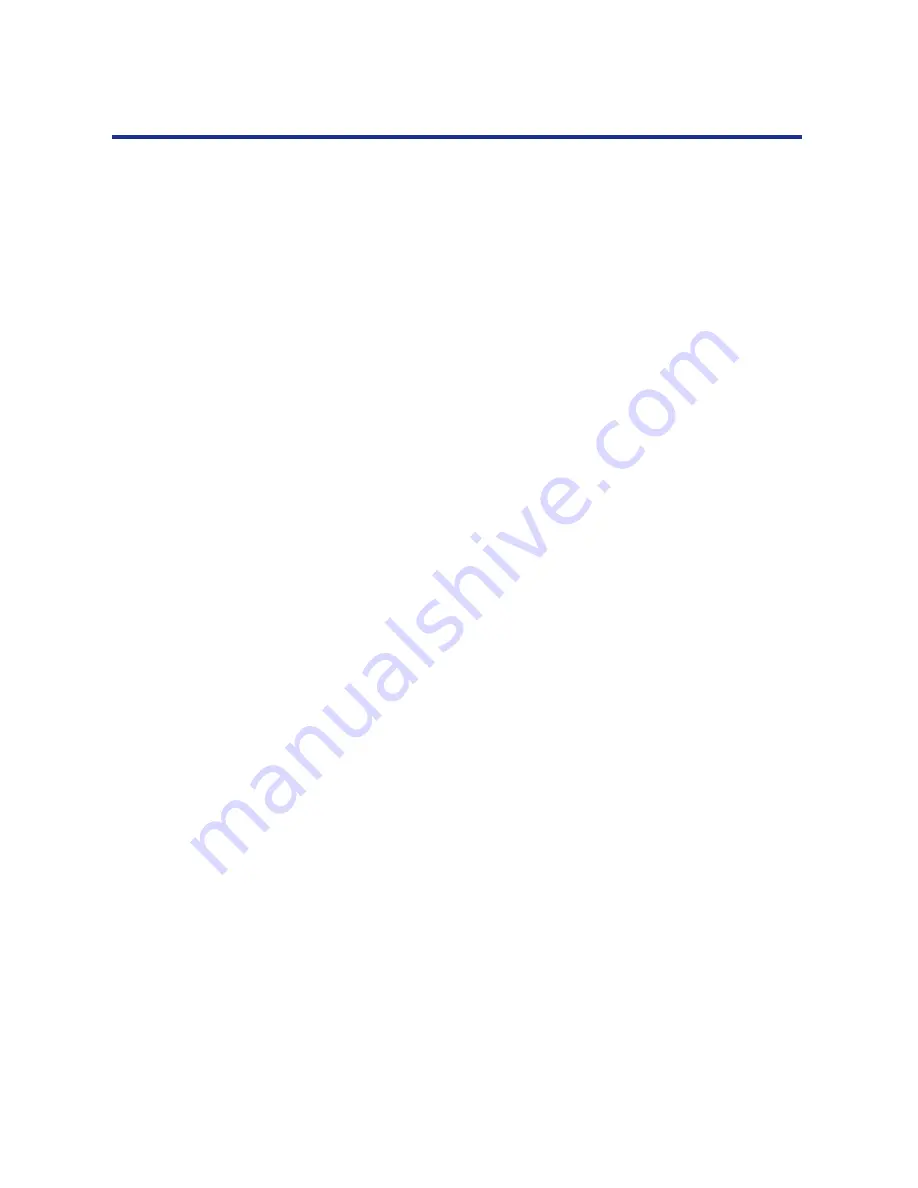
82
Installing Software for Windows
9
Click the printer icon labeled with the NetWare print
queue you will use and click OK.
10
In the Add Port dialog box, verify that the network path
is updated, and click OK.
To confirm the connection, you can print a Windows 95 test page.
11
Click the General tab in the Properties dialog box, and
click Print Test Page.
You are ready to print to the KX-P8420 from Windows applications.
When you select Print, jobs are routed to the print queue on the
NetWare file server, and then sent to the KX-P8420.
NOTE:
•
If the test page is not printed, perform the following steps:
1. Perform steps 1and 2 to display the Network window.
2. Double-click IPX/SPX-compatible Protocol in the Configuration tab.
3. Click Advanced tab and select Frame Type.
4. Select the same value specified in WebSetup (see
page 120
).
PostScript printing with Windows NT 4.0 begins with installation of the
PostScript printer driver for Windows NT 4.0 and the KX-P8420 printer PPD,
and finishes by configuring a particular type of connection between the
workstation and the KX-P8420. The PostScript printer driver for
Windows NT 4.0 is not included on the KX-P8420 Driver & Utility CD-ROM,
accordingly, if the KX-P8420 is the first PostScript printer to be used with
your system, you will need to install this printer driver from your installation
CD or disk for Windows NT 4.0. With this version of software, KX-P8420
files support Intel-based Windows NT 4.0.
Adding a printer to a local system requires that you log in to your local
workstation (not the network server domain) for Windows NT 4.0 and that
you are a member of the Administrators group. The instructions below
describe installing a printer locally. The procedure for adding a network
printer is similar to adding a port. For more information, see “Setting up
TCP/IP and LPR printing with Windows NT 4.0” on
page 86
.
If autorun is enabled on your computer, when the KX-P8420 Driver & Utility
CD-ROM is inserted in the CD-ROM drive, the installer on the
KX-P8420 Driver & Utility CD-ROM runs automatically, allowing you to
specify the files to install on your computer.
NOTE:
•
If autorun is not enabled, you can run the installer by double-clicking the
CD-ROM drive icon in My Computer, or by double-clicking the Setup.exe
file in the Installer folder on the KX-P8420 Driver & Utility CD-ROM. If
optional devices are installed on your printer, follow the instructions in the
next section as well.
Setting up
PostScript printing
with Windows NT
4.0






























