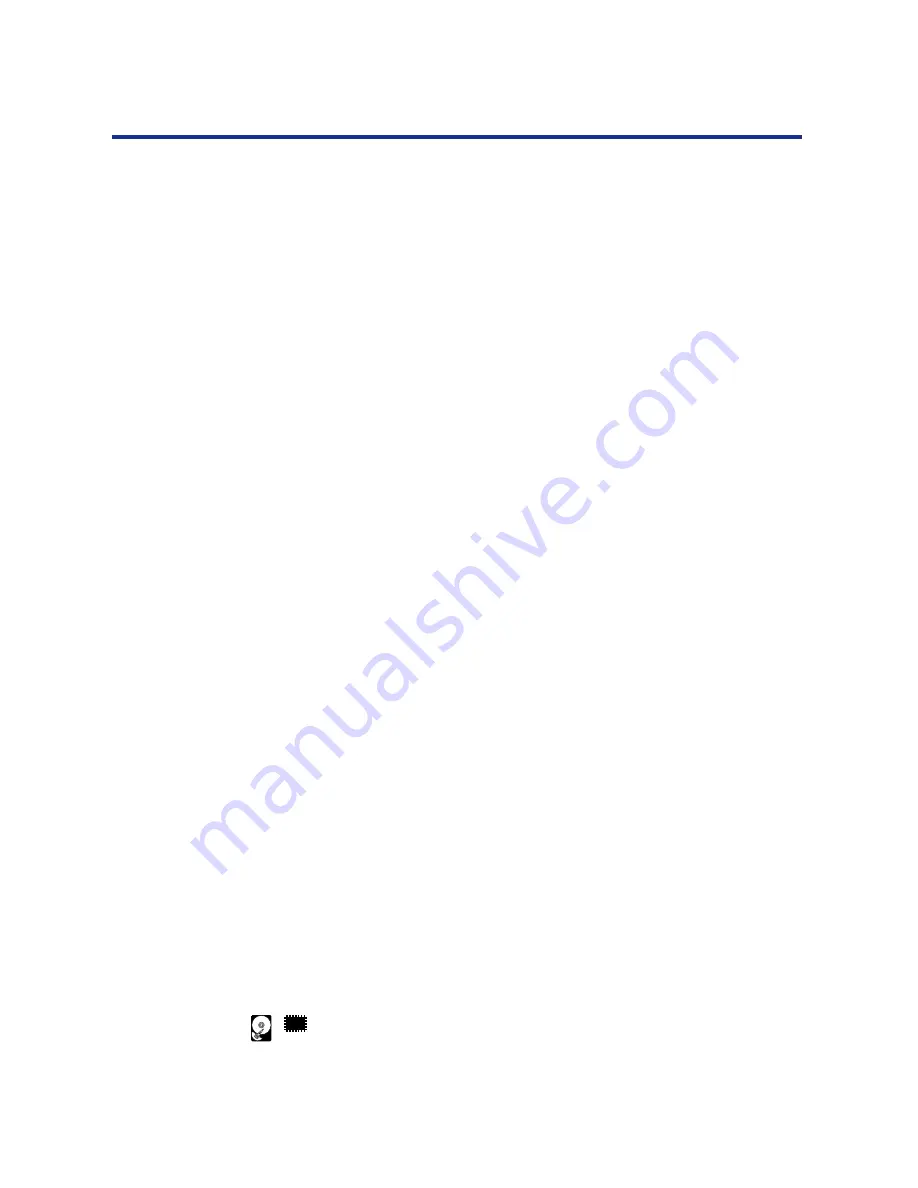
54
Connecting the Printer to a Network
5
When you have finished entering all numbers in the
address, press Enter to advance to the Subnet Mask
screen.
6
Use the Continue/Forward button to select a number
as the Subnet Mask value for the KX-P8420. Press
Cancel/Left button to accept a number and move to the
left—to the next number.
7
Specify the Gateway Address in the printer’s Setup
menus, if needed.
See “Network Protocol Setup” on
page 109
for details.
8
When you have finished entering all numbers, press
Menu/Exit button.
After being rebooted, the printer will return to Ready mode.
■
Setting up NIS server
If the site is using NIS (Network Information Services), a superuser must
add the printer name and IP address to the system’s database of network
printers.
1
Add the KX-P8420 to the network’s IP host table.
This step must be performed on the master NIS (server) machine.
After adding the printer entry, the updated database must be
released to network users.
2
For the printer name, specify the print server protocol,
the print connection (queue), and the spool file.
3
Activate the printer connection.
Depending on your system, you may restart the printer daemon or
tell the printer to accept print requests.
■
Print Queues
Print spooling is the process of sending a print jobs to a defined location on
a hard disk, in this case the Print or Hold queues. Printers without a hard
disk drive can only receive print jobs over the Direct connection. Jobs sent
to the Direct connection are transferred from the computer to the printer’s
SDRAM.
NOTE:
•
If the printer has a hard disk drive and 32 MB of memory installed, Direct,
Print, and Hold print connections are automatically available. If the printer
does not have a hard disk drive, only the Direct connection is available.
32






























