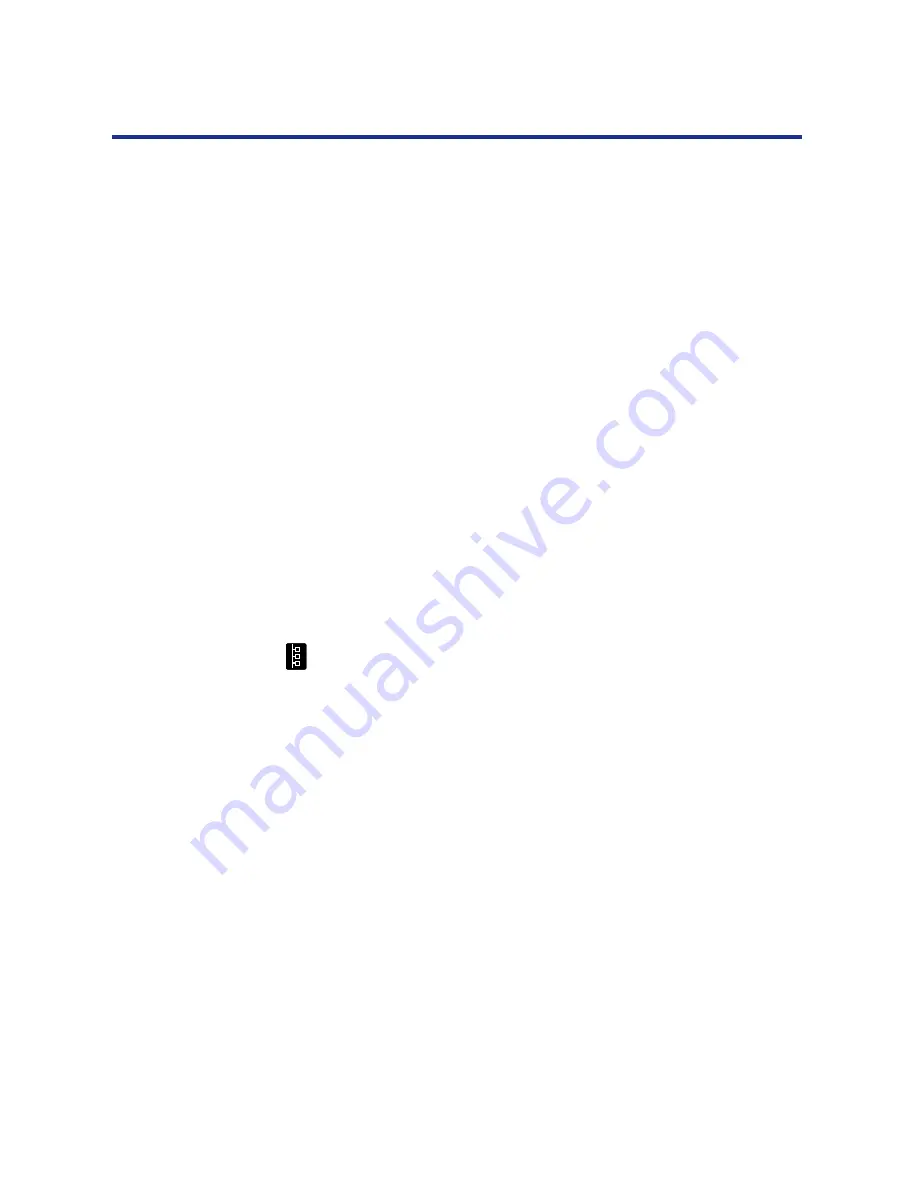
Chapter 3
49
Connecting the Printer to a Network
This chapter describes how to connect your printer to a network by installing
the network card (option). You can connect the printer to your network with
thicknet, twisted pair, or thinnet. You can also connect your printer directly to
a PC compatible through the parallel port.
This chapter provides information about:
•
“Ethernet network connections” on
page 49
•
“Token Ring network connections” on
page 51
•
“Parallel cable connection” on
page 52
•
“Setting up TCP/IP clients for printing” on
page 59
TCP/IP stands for Transmission Control Protocol/Internet Protocol.
•
“Setting up IPX (Novell) printing” on
page 61
IPX stands for Internet Packet Exchange.
•
“Setting up Windows 95 clients for SMB printing” on
page 73
•
“Setting up Windows NT 4.0 clients for SMB printing” on
page 76
SMB stands for Server Message Block.
After you have connected the printer to the network, follow the setup
instructions in “
Chapter 6
Setup from the Front Panel and WebSetup”.
Network connections
This section describes the types of network connections supported by the
KX-P8420. Optional network cards are available from your Panasonic
dealer. For more information on upgrade options, see “
Chapter 9
Options”.
•
Thinnet (thin coaxial cable or 10Base2)
Uses an external transceiver (media access unit, or MAU) to attach to the
AUI (attachment unit interface) connector on the printer.
•
Thicknet (thick coaxial cable or 10Base5)
Cable connects directly to the AUI connector on the printer.
•
Twisted pair (Category 5 unshielded twisted pair cable or 100BaseTX)
Uses 8-pin RJ-45 connector that plugs into the RJ-45 socket on the
printer.
NOTE:
•
Category 3, unshielded twisted pair cable is supported on 10BaseT
networks.
Ethernet network
connections
















































