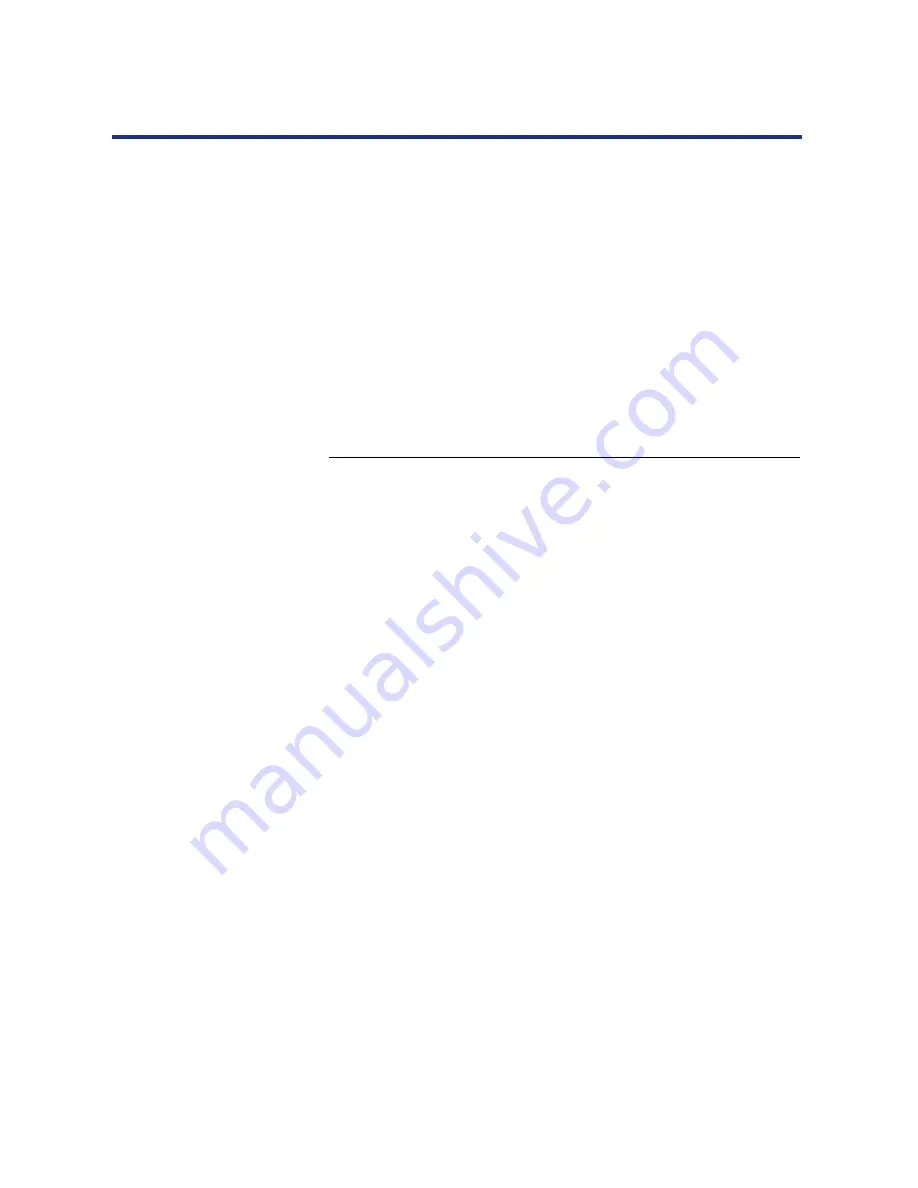
57
Connecting the Printer to a Network
3
Create a spool directory for the printer in the /var/spool
directory.
For example, enter the following:
mkdir -p /var/spool/lpd/KX-P8420q
chown daemon /var/spool/lpd/KX-P8420q
4
Create the log files.
For example, enter the following:
cp /dev/null /var/spool/lpd/KX-P8420q/log
5
Reboot the machine.
To set up printing on a UNIX system running Solaris 2:
1
On each workstation that will print to the printer, log into
the UNIX system as the root user.
2
At the UNIX prompt, type lpsystem -t bsd KX-P8420
This tells your system that the printer is a print server of
bsd
(Berkeley Software Distribution) type.
3
Type lpadmin -p KX-P8420q -s KX-P8420\!xjdirect
This command creates an internal queue on the workstation and
points it to the printer. The general format of this command is:
lpadmin -p <queuename> -s <hostname>\!xjdirect
NOTE:
•
The name
xjdirect
after the exclamation point is for configuring
the printer; it is an internal name that the printer requests. It must
be
xjdirect
; it is not a user-selectable name. This is the only place
where it is entered.
As with SunOS 4 or other BSD based systems, when printing to
printers with a hard disk and a minimum of 32 MB of memory it is
possible to configure up to two additional printer entries, one with
the
rp
name
xjprint
and one with the
rp
name
xjhold
(see
page 56
).
4
Type accept KX-P8420q
This command tells the printer to accept print requests from your
workstation. You are now ready to print from the workstation to the
printer.
5
Type enable KX-P8420q






























