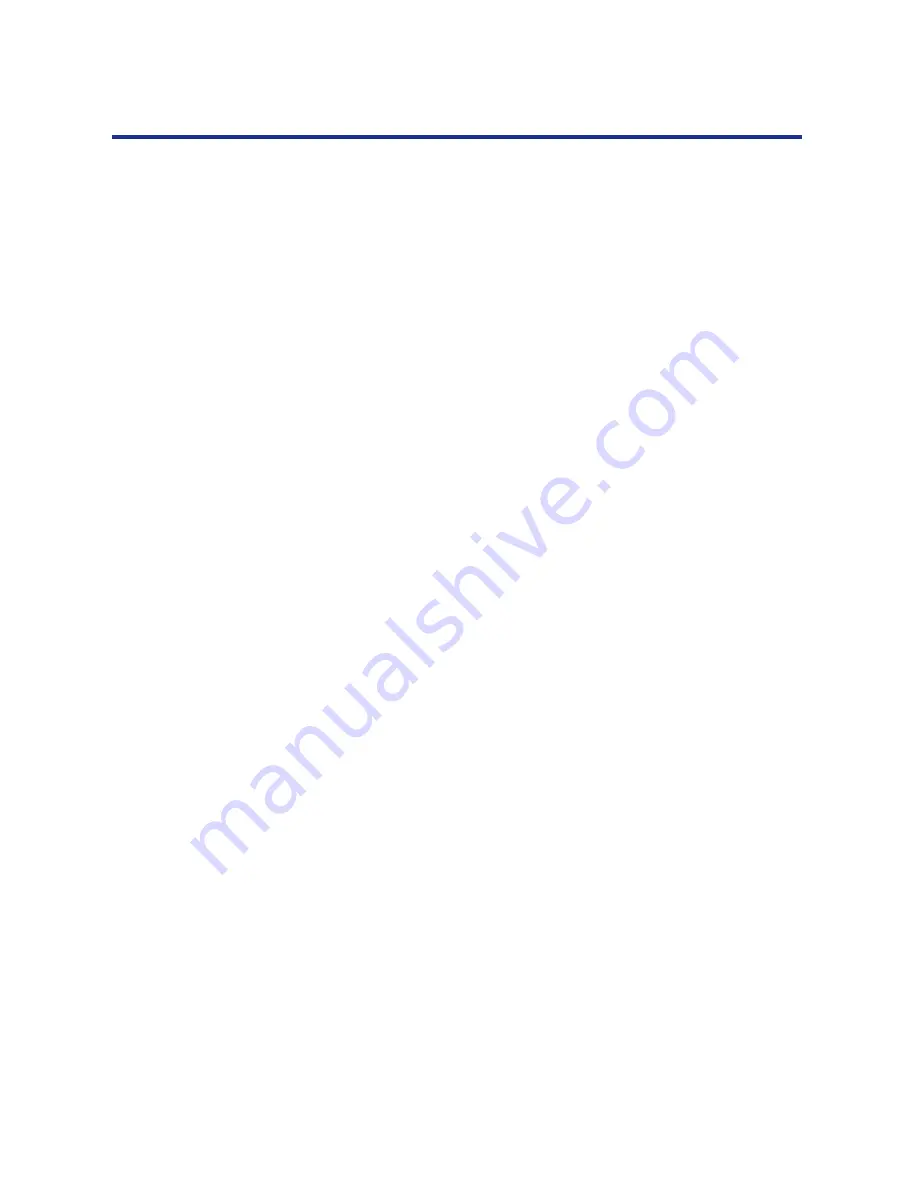
117
Setup from the Front Panel and WebSetup
Enable Parallel Port—Enable this option if you want to print through the
parallel port. You can connect a single Windows computer to the parallel
port and print directly to the KX-P8420.
NOTE:
•
Enabling the parallel port does not conflict with Ethernet or Token Ring
communication with the KX-P8420.
Ignore EOF Character—Available only if
Enable Parallel Port
is enabled,
this option specifies that the KX-P8420 should ignore end-of-file (EOF)
messages.
Enabling this option is required to print PostScript files in binary format (not
ASCII); under normal circumstances, this option should not be enabled.
When this option is enabled, the KX-P8420 uses the parallel port timeout
value to determine when the end of the file has been reached.
Parallel Port Timeout (seconds)—Available only if
Enable Parallel Port
is
enabled, this option’s setting determines how long the KX-P8420 waits
without receiving data from the parallel port before deciding that the current
job is complete. Until the timeout, the KX-P8420 cannot receive new jobs
through the parallel port, but it can continue to receive network print jobs.
Enable Token Ring—Enable this option if the KX-P8420 is to be
connected to a Token Ring network.
Maximum Frame Size—Select the maximum frame size recommended by
the network administrator at your site. If you are uncertain of the setting to
use, select the default value (4202 bytes).
Enable Source Routing—Enable this option if your network supports
source routing.
Request All Routes—This option is active only if you enabled Source
Routing. Enable this option if you want the Request packet to travel to its
destination by all routes.
Respond All Routes—This option is active only if you did not enable the
previous option (Request All Routes). Enable this option if you want the
Response packet to return by all routes to the originating computer.
















































