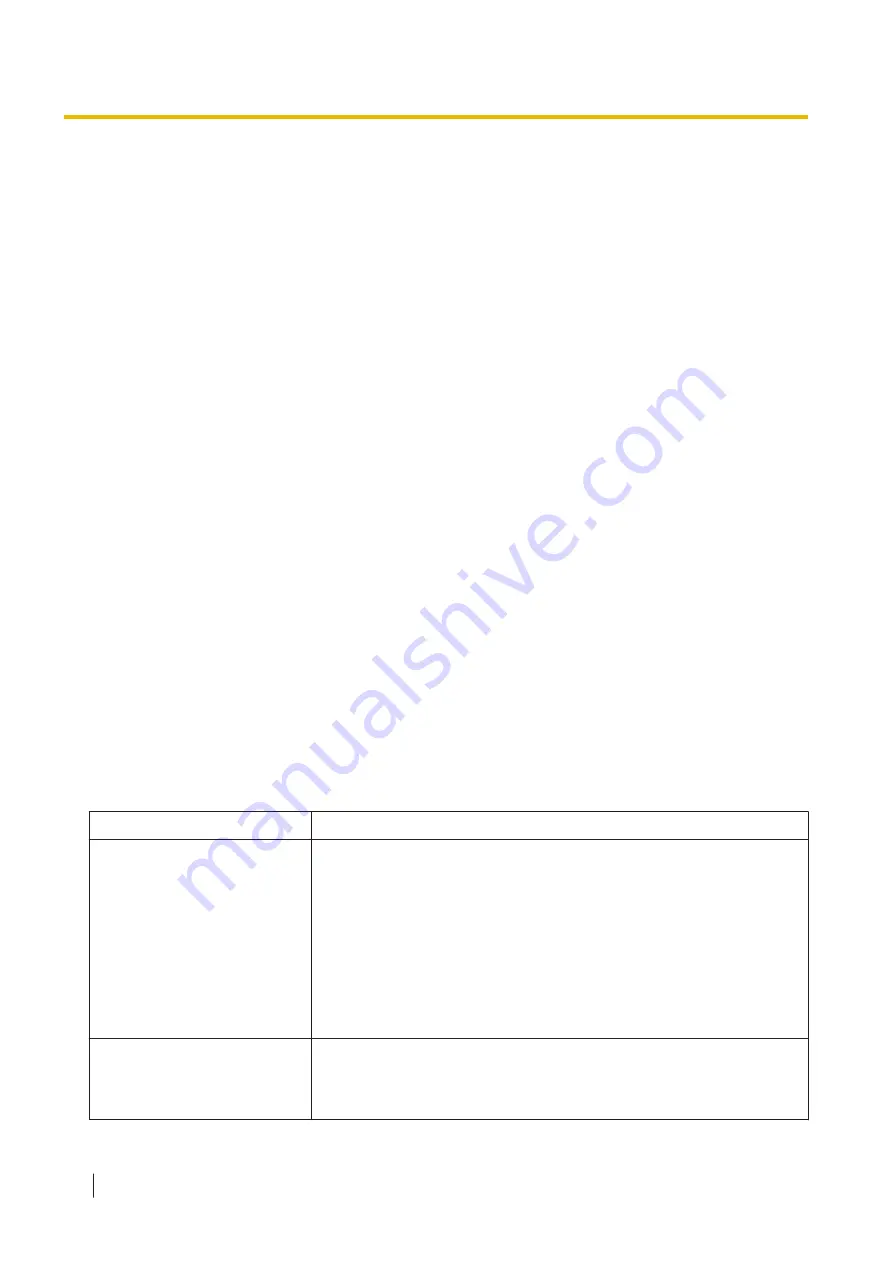
To record a prompt
Select a
Prompt No.
, and click
Play/Record
.
When "Record from extension" is selected:
a.
Specify the extension number of the telephone used for recording, then click
Connect
.
b.
When the specified extension rings, go off-hook.
c.
Click
Record
,
Stop
, or
Play
to record or play a system prompt.
d.
Click
Disconnect
.
When "Import from recorded file" is selected:
a.
Click
Browse
. The Open dialogue box appears.
b.
Navigate to the folder containing the WAV files you wish to import.
c.
Select the desired WAV file.
d.
Click
Open
to import the file.
e.
Click
OK
.
To start and stop prompt playback
a.
Select the desired prompt.
b.
Click
Play/Record
.
c.
Click
Play
or
Stop
.
To delete a specific prompt
a.
Select the desired prompt.
b.
Click
Delete
.
c.
Click
OK
.
Customising your mailbox setting
You can change your mailbox setting in the
Voicemail
tab of the
My Portal
screen.
1.
In the
Voicemail
tab, click
Edit for Advanced
.
2.
The
Advanced Settings
box appears. The following items are editable.
Mailbox Parameters
Item
Description
Mailbox Password (Message
Client)
Specifies the password needed to access the mailbox when using a
client software program. If a default password is programmed by an
administrator, that password will be assigned automatically when
creating all mailboxes.
To change a password for a mailbox:
1.
Click
Edit
.
2.
In the window that appears, enter the new password (4–16
characters in length) and then enter it again to confirm it.
3.
Click
OK
.
Advanced Call Transfer
Setting
By combining the settings for Call Transfer and Incomplete Call
Handling, you can create call handling "scenarios" for your extension.
Up to 20 scenarios can be created, and a scenario can be assigned to
each absent message in
Scenario Setting
.
3.2.1 User Programming
272
Operating Manual
Summary of Contents for KX-NSX2000
Page 10: ...Table of Contents 10 Operating Manual ...
Page 203: ...Table 1 Standard mode 1 14 2 Using the Directories Operating Manual 203 ...
Page 204: ...Table 1 Standard mode for RU model 1 14 2 Using the Directories 204 Operating Manual ...
Page 205: ...Table 2 Option mode 1 14 2 Using the Directories Operating Manual 205 ...
Page 206: ...Table 2 Option mode for CE model 1 14 2 Using the Directories 206 Operating Manual ...
Page 207: ...Table 2 Option mode for GR model 1 14 2 Using the Directories Operating Manual 207 ...
Page 250: ...2 2 2 Message Manager Features 250 Operating Manual ...
Page 288: ...4 1 3 Supervisory Monitor ACD Control 288 Operating Manual ...
Page 314: ...Note 314 Operating Manual ...
















































