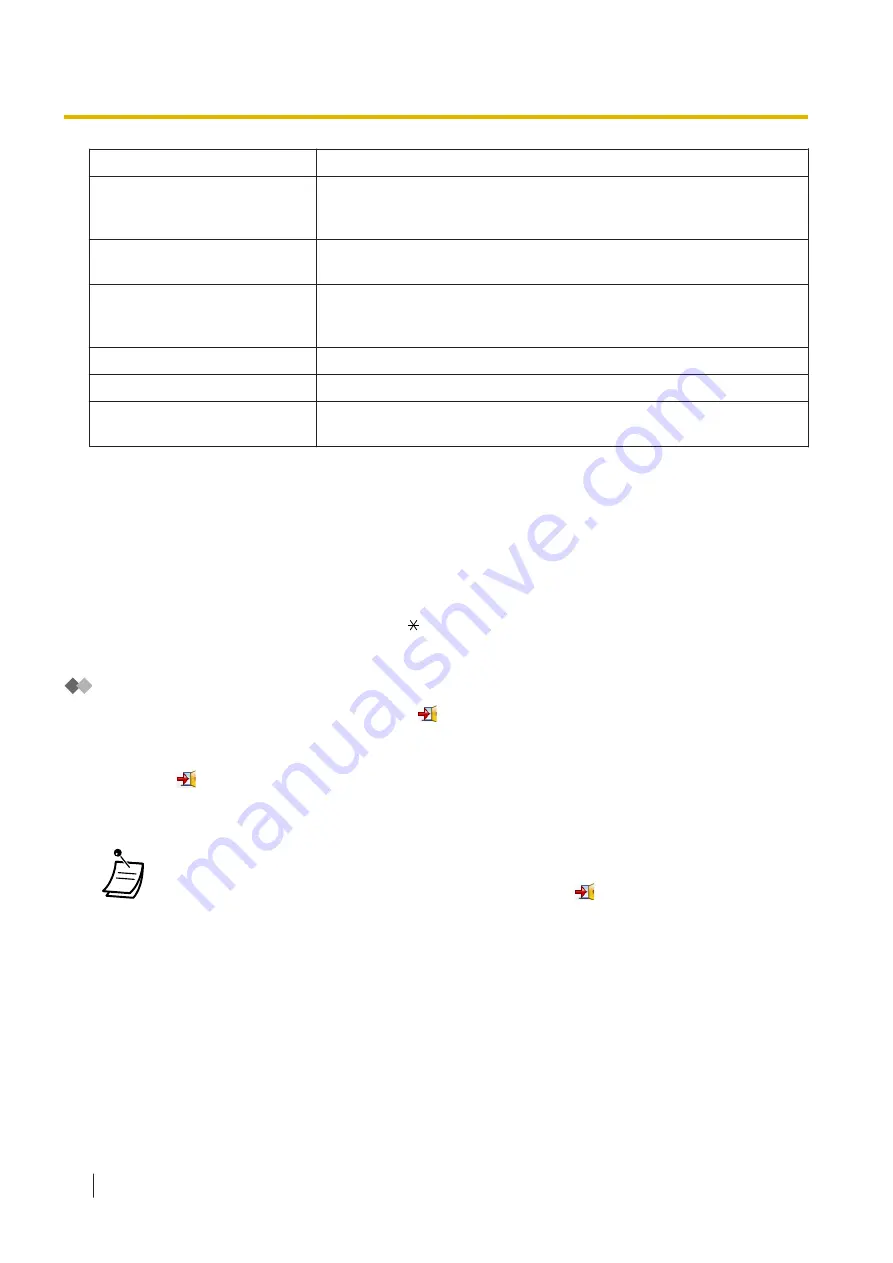
Item
Description
FWD No Answer Time (s)
Specifies the length of time that the Unified Messaging system waits
before handling unanswered calls to the extension. Select the desired
time from the
FWD No Answer Time (s)
drop-down list.
Call waiting Mode
Select the Call Waiting mode from the
For external calls
drop-down
list and the
For internal calls
drop-down list respectively.
Phone Display Language
To specify the language displayed on the LCD of the display PT, select
the displayed language from the
Phone Display Language
drop-down
list.
Dial Lock
To activate Dial Lock, click
Dial Lock
.
Display Lock
To activate Display Lock, click
Display Lock
.
Device in use (for CTI)
To specify the device controlled with CTI, select the desired device
from the
Device in use (for CTI)
drop-down list.
*1
These phone numbers are set in the
Home
tab of the
My Portal
screen.
Storing names and numbers in personal speed dialling
You can set frequently dialled numbers using two-digit speed dialling numbers (00–99). A maximum of 100
Personal Speed Dialling numbers can be programmed at your extension for your personal use.
1.
In the Directry tab, enter the name of the Personal Speed Dialling number to call in
Speed Dialling -
Personal Name
(max. 20 characters).
2.
Enter the number to be dialled by the Personal Speed Dialling number in
Speed Dialling - Personal
Number
(max. 32 digits consisting of 0–9, , #, T [Transfer], [ ] [Secret], P [Pause], and F [Flash]).
3.
Click
OK
.
Logout
To logout of Web Maintenance Console, click the
(logout)
button to end the programming session and
return to the Login screen. When this option is chosen, system data is automatically backed up from the
PBX to the Storage Memory Card.
1.
Click the
(logout)
button.
A confirmation message will be displayed.
2.
Click
Yes
.
•
If the computer running the Web browser that is connected to Web Maintenance Console is
shut down, or the Web browser is closed, any changes that have not been saved will be
lost. Always end your programming session by clicking the
(logout)
button. For more
information, consult your System Administrator.
3.2.1 User Programming
276
Operating Manual
Summary of Contents for KX-NSX2000
Page 10: ...Table of Contents 10 Operating Manual ...
Page 203: ...Table 1 Standard mode 1 14 2 Using the Directories Operating Manual 203 ...
Page 204: ...Table 1 Standard mode for RU model 1 14 2 Using the Directories 204 Operating Manual ...
Page 205: ...Table 2 Option mode 1 14 2 Using the Directories Operating Manual 205 ...
Page 206: ...Table 2 Option mode for CE model 1 14 2 Using the Directories 206 Operating Manual ...
Page 207: ...Table 2 Option mode for GR model 1 14 2 Using the Directories Operating Manual 207 ...
Page 250: ...2 2 2 Message Manager Features 250 Operating Manual ...
Page 288: ...4 1 3 Supervisory Monitor ACD Control 288 Operating Manual ...
Page 314: ...Note 314 Operating Manual ...
















































